NovaStar Kompass FX3 handleiding
Handleiding
Je bekijkt pagina 15 van 127
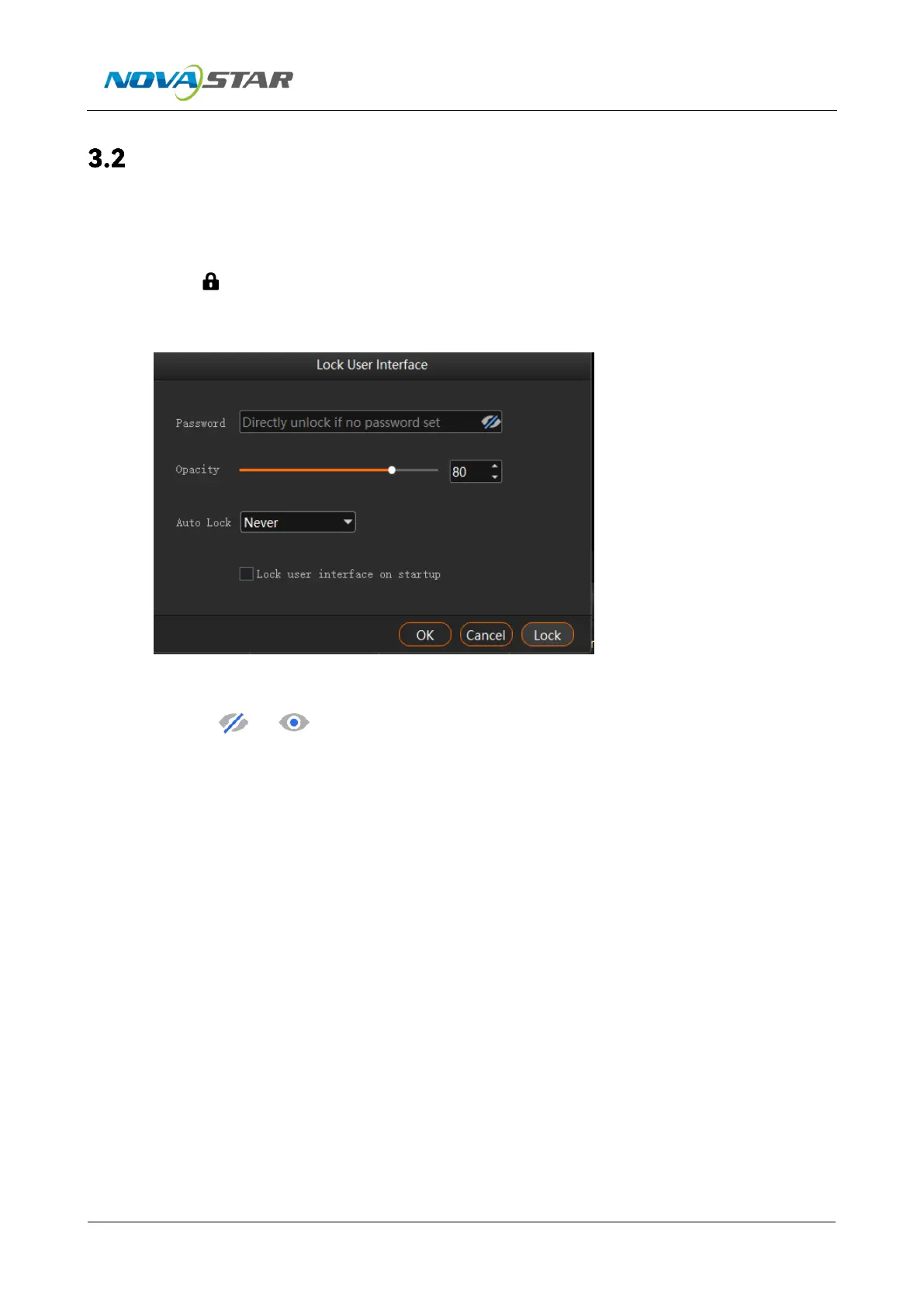
Kompass FX3 Multimedia Playback Software User Manual
www.novastar.tech
14
Lock User Interface
Locking the user interface prevents unauthorized access to the editing environment, particularly
when the operator is away.
Step 1 Click at the top right of the main interface to open the UI locking window.
Figure 3-3 Lock user interface
Step 2 Enter the password in the text box next to Password.
Clicking or next to Password allows you to show or hide the password.
Step 3 Adjust the opacity of the lock screen.
An opacity setting of 100% means it is completely opaque, obscuring the editing interface and
showing only the lock screen background.
Step 4 Define the duration of inactivity after which the system will automatically lock itself.
Options include Never, 3 minutes, 5 minutes, 10 minutes, and 30 minutes, with Never
indicating no automatic screen locking.
Step 5 Decide whether to lock the user interface upon software launch.
Select Lock user interface on startup to default to the lock screen when the software starts
up.
Deselect it to display the main software interface after startup.
Step 6 Confirm the settings by clicking OK.
By clicking Lock, the system enters to the lock screen mode, and the screen lock settings take
effect.
Bekijk gratis de handleiding van NovaStar Kompass FX3, stel vragen en lees de antwoorden op veelvoorkomende problemen, of gebruik onze assistent om sneller informatie in de handleiding te vinden of uitleg te krijgen over specifieke functies.
Productinformatie
| Merk | NovaStar |
| Model | Kompass FX3 |
| Categorie | Niet gecategoriseerd |
| Taal | Nederlands |
| Grootte | 16939 MB |







