Nord Piano 6 handleiding
Handleiding
Je bekijkt pagina 10 van 40
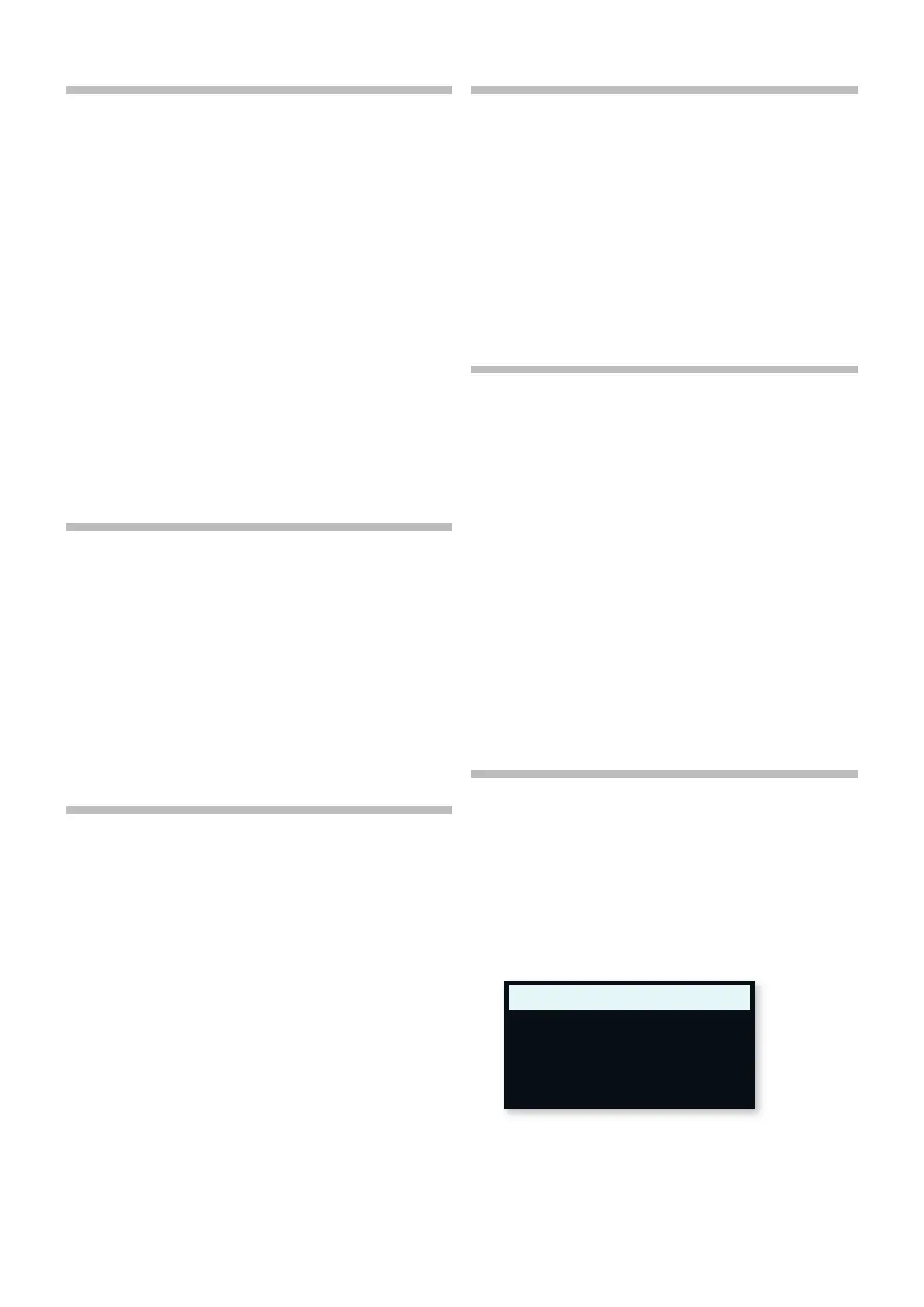
10 | NORD PIANO 6 USER MANUAL OS V1.1X
LIVE MODE
The six Live programs differ from other programs in that all edits made
to them are instantly stored, without the need for a manual Store
operation.
1 Press LIVE MODE and use the PROGRAM buttons to navigate the
six Live programs.
2 Make an edit, such as activating one of the effects units, to one of
the programs.
3 Select a different Live program and then return to the one that was
edited. Note that the edit was automatically stored.
4 Press the Live Mode button again to exit Live Mode and return to
the Program banks.
If Live Mode is active and you wish to store the settings permanently as
a program in one of the Program banks, you can do so using the Store
methods described above. Conversely, programs can also be stored
into any of the Live Mode memory locations by pressing LIVE MODE and
selecting one of the Live program locations at the “Store Program To”
step.
ACTIVATE EFFECTS
1 Make sure the first program (or any Grand Piano based program) is
selected.
2 Activate the reverb by pressing the Reverb ON button.
3 Adjust the DRY/WET balance with the knob above the reverb
selector.
4 Activate the delay effect for Piano A by pressing the DELAY ON/
OFF button.
5 Try the TEMPO, FEEDBACK and DRY/WET controls, to alter the
character and intensity of the Delay effect.
LAYER WITH SAMPLE SYNTH
6 Turn on Layer A of the Sample Synth section.
7 Use CATEGORY dial to select the Strings Ensemble category (the
categories are alphabetically sorted).
l Press down Shift and turn the Category dial to see a list of all
available categories. When in list view, turn the Sample dial to see
all samples within that category.
8 Turn the SAMPLE dial and select a sound from the chosen
category. The name of the sample is shown at the bottom of the
display.
9 Use the LAYER A fader to set an appropriate sound level for the
strings.
When a sample is selected, preset settings for the Sample Synth
envelope (Attack, Decay/Sustain, Release) and Dynamics settings are
also loaded. These parameters can be further adjusted manually as
desired. Descriptions of these controls are found in the Sample Synth
reference chapter, starting on page 16.
LAYER TWO PIANO SOUNDS
1 Press the Piano LAYER A and B buttons simultaneously. Make sure
Layer B is focused for editing − indicated by a blinking, red, LED −
by pressing its button, if necessary.
2 Using the Piano Select controls, choose a sound for layering with
the sound used in Layer A. If a Grand or Upright sound is selected
in Layer A you might select an Electric Piano sound in Layer B or
vice versa.
3 Use the level faders to balance the sound of the two Layers.
i To turn a Layer Off, hold down the corresponding Layer button.
SET EFFECTS FOR LAYER A AND B
1 Continuing on the previous example, press LAYER A in the Piano
section to focus that Layer for editing.
2 Note that the PIANO A LED is lit in the FX FOCUS section, indicating
that we are currently looking at and editing the effects for that
specific Layer.
3 Turn ON the Reverb and press LAYER SEND (Shift+On) which lets
you set different Reverb levels for each individual Layer.
4 Select the HALL Reverb mode and set the Reverb Dry/Wet control
to a low amount for the current sound.
5 Press Piano LAYER B and set its Reverb Dry/Wet level to a high
amount. Note that Piano A is now quite dry, whereas Piano B has
much more ambience.
6 Feel free to continue focusing Layer A and Layer B respectively for
the Piano, trying out further effect types and settings for each Layer
as desired.
CREATE A SPLIT
1 Make sure that both a Piano and a Sample Synth Layer are turned
on.
2 Press the SPLIT ON/SET button to turn the Split function on.
3 To adjust the position of the Split point hold down the SPLIT ON/
SET button and select the desired location using the Program dial.
The keyboard is now divided into two zones, the split point being
indicated with a LED above the keyboard.
4 Press KB ZONE (Shift+Layer A/B) for the active Piano Layer and set
it to LO. Press KB Zone for the Sample Synth Layer and set it to
UP. The Piano sound is now active to the left of the split point and
the Sample Synth to the right.
Feel free to use the OCTAVE UP/DOWN controls in the Piano and
Sample Synth sections for accessing different ranges of the respective
KEYBOARD SPLIT
C4
Split Position
Bekijk gratis de handleiding van Nord Piano 6, stel vragen en lees de antwoorden op veelvoorkomende problemen, of gebruik onze assistent om sneller informatie in de handleiding te vinden of uitleg te krijgen over specifieke functies.
Productinformatie
| Merk | Nord |
| Model | Piano 6 |
| Categorie | Niet gecategoriseerd |
| Taal | Nederlands |
| Grootte | 5117 MB |







