Nord Modular G2 handleiding
Handleiding
Je bekijkt pagina 62 van 291
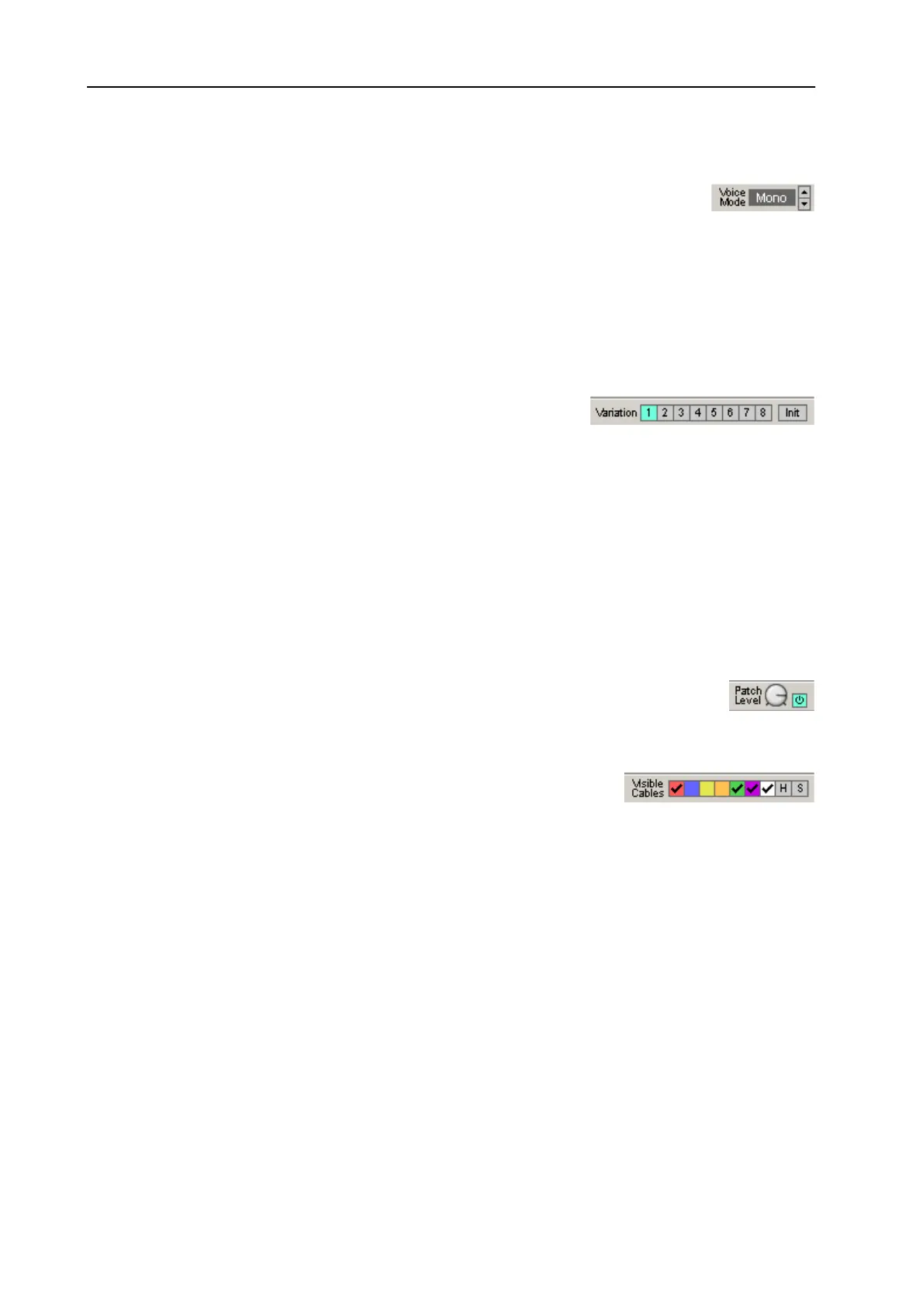
5. The Editor application: Toolbar NORD MODULAR G2 V1.4x
Page 62
V
OICE
M
ODE
The actual polyphony of a Patch is displayed in the Voice Mode display box. The
requested number of voices is displayed within parenthesis. Select number of voices
with the arrow buttons (mono, legato, 2-32). Note that every time you change the number of voices, the
Sound engine has to recalculate the Patch data which will cause a brief moment of silence. Should your
request for polyphony exceed the available computational resources, the system assigns the highest
possible amount of voices to the Patch instead. See “Voice allocation and polyphony” on page 138 for
more info. If a patch exceeds 100% or it cannot fit because other slots have already used up all
computational resources or audio delay memory, the display will turn red.
V
ARIATION
Select one of the 8 Patch Parameter Variations by clicking the
corresponding Variation button. Click the Init button to load the
Variation Init settings for the Patch. See “Creating Patch parameter Variations” on page 88 for info on
how to create Variations. The Variation buttons are hard-wired to
MIDI
Controller #70, so you can select
another Variation by sending
MIDI
CC70 plus a value to the Slot.
Clicking with the right mouse button on one of the Var. buttons will open a popup menu where you can
quickly copy the focused Variation to another Variation or to the Variation Init buffer.
V
AR
I
NIT
This will copy the variation settings from the Variation Init buffer to the focused Variation. Note that
the Variation Init buffer is stored within a Patch along with the eight Variations.
P
ATCH
L
EVEL
Set the total output level from the Patch with the knob. Mute the output from the Patch
by clicking the On/Off button. The Patch Level knob is hard-wired to
MIDI
Controller #7.
V
ISIBLE
CABLES
Click on any of the seven colored buttons to select which cable group(s)
should be visible/invisible in the Patch. “Invisible” cable connections will
be indicated by a colored dot on the in- and outputs of the connected modules. The white button
represents any remaining connections after you have broke a part of a cable chain.
H
IDE
ALL
CABLES
Click the {H} button to hide all visible cables in the active Patch. “Invisible” cable connections will be
indicated by a colored dot on the in- and outputs of the connected modules. Pressing the space bar on
the computer keyboard performs the same operation.
S
HAKE
CABLES
Click on the {S} button to reposition - shake - the cables in a Patch. This can be useful if it is hard to see
where the cables are actually connected, or if they hide visual information (display boxes etc.) in the
Patch. Pressing the Ctrl key and the space bar on the computer keyboard performs the same operation.
Bekijk gratis de handleiding van Nord Modular G2, stel vragen en lees de antwoorden op veelvoorkomende problemen, of gebruik onze assistent om sneller informatie in de handleiding te vinden of uitleg te krijgen over specifieke functies.
Productinformatie
| Merk | Nord |
| Model | Modular G2 |
| Categorie | Niet gecategoriseerd |
| Taal | Nederlands |
| Grootte | 60689 MB |







