Nord Modular G2 handleiding
Handleiding
Je bekijkt pagina 128 van 291
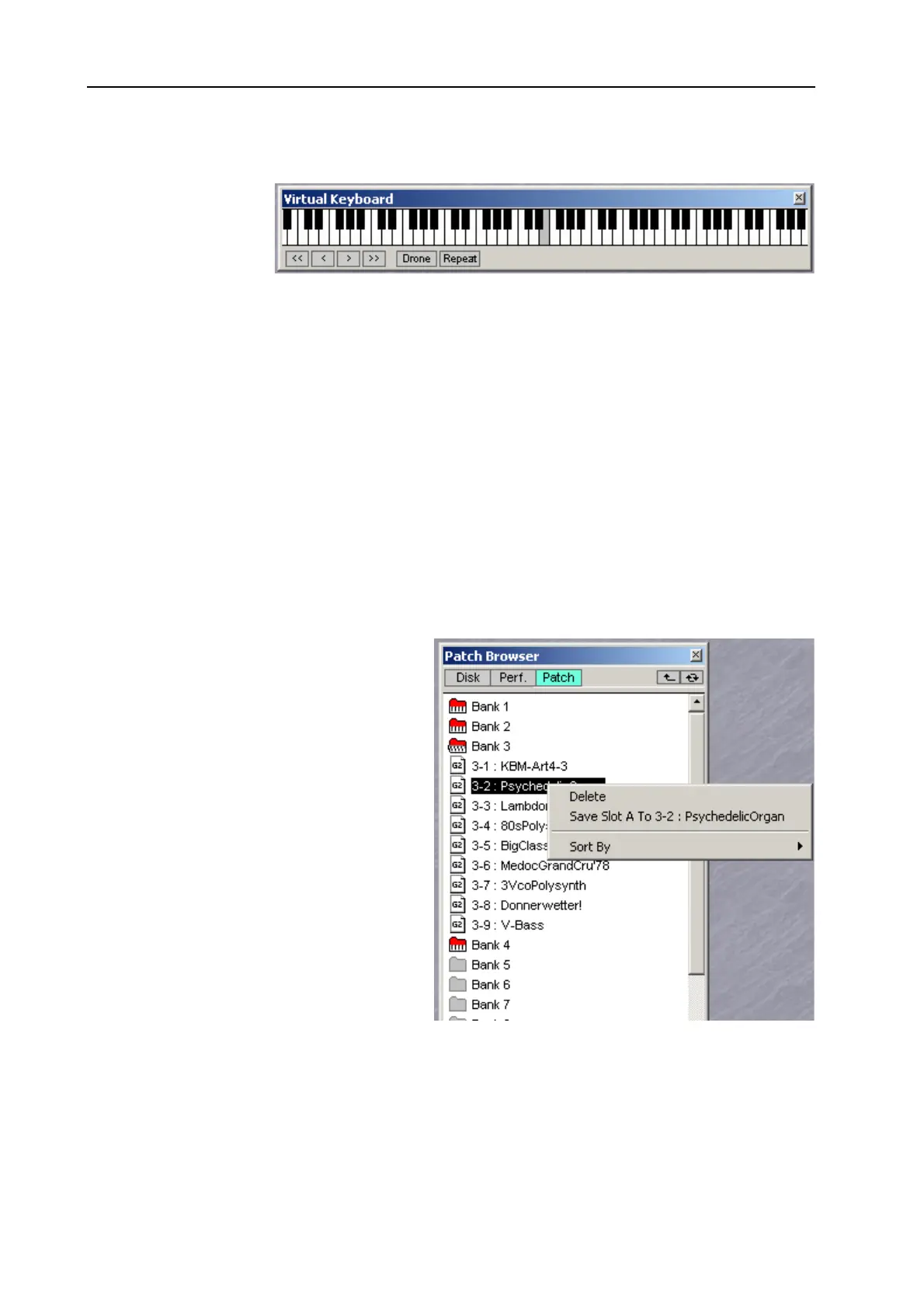
9. Editor menu reference: Tools menu NORD MODULAR G2 V1.4x
Page 128
V
IRTUAL
K
EYBOARD
{C
TRL
-K}
This activates the
Virtual Keyboard
window. This
window can be used
to play a Patch
without using the synth keyboard. Click on the keys of the Virtual Keyboard to play single notes. The
selected note will be indicated by a black dot on the corresponding key. The note will sustain if you keep
the mouse button depressed, just like pressing a key on a real keyboard.
You can expand the keyboard to cover the whole
MIDI
note range simply by placing the cursor on either
side of the window frame. When the double-arrow appears, click-drag horizontally to desired size. You
can also show/hide the button bar by resizing the Virtual Keyboard window.
The four buttons to the left are used to scroll up and down the keyboard, either one octave (the double-
arrow buttons) or one note (the single-arrow buttons) at a time.
Click on the ‘Drone’ button to make the next played note start sounding “infinitely”. Click the Drone
button again to disengage.
Click on the ‘Repeat’ button to make the last played note play repeatedly. Click the Repeat button again
to disengage.
P
ATCH
B
ROWSER
{C
TRL
-B}
This function activates the Patch Browser
floating window. The Patch Browser gives a
very good overview of all Patches and
Performances currently stored in the internal
memory of the connected synth, as well as of
Patches and Performances stored on the
computer. The Patch and Perf tabs of the
Patch Browser are automatically updated as
soon as you perform any of the operations
described below, even if they are done from
the synth’s front panel. The Patch Browser
can be used to save and load Patches and
Performances both from disk and the
internal memory of the synth.
There are three tabs in the Patch Browser
window:
D
ISK
Click on the Disk tab to view folders and
Patch/Performance files stored on the computer. Double-click on a folder to step down one level in the
hierarchy. Click the “arrow up” button to the upper right corner to step up one level in the hierarchy.
Click the refresh (double arrows) button to rescan disks and/or folders to update the Disk tab contents
list.
Bekijk gratis de handleiding van Nord Modular G2, stel vragen en lees de antwoorden op veelvoorkomende problemen, of gebruik onze assistent om sneller informatie in de handleiding te vinden of uitleg te krijgen over specifieke functies.
Productinformatie
| Merk | Nord |
| Model | Modular G2 |
| Categorie | Niet gecategoriseerd |
| Taal | Nederlands |
| Grootte | 60689 MB |







