Handleiding
Je bekijkt pagina 64 van 85
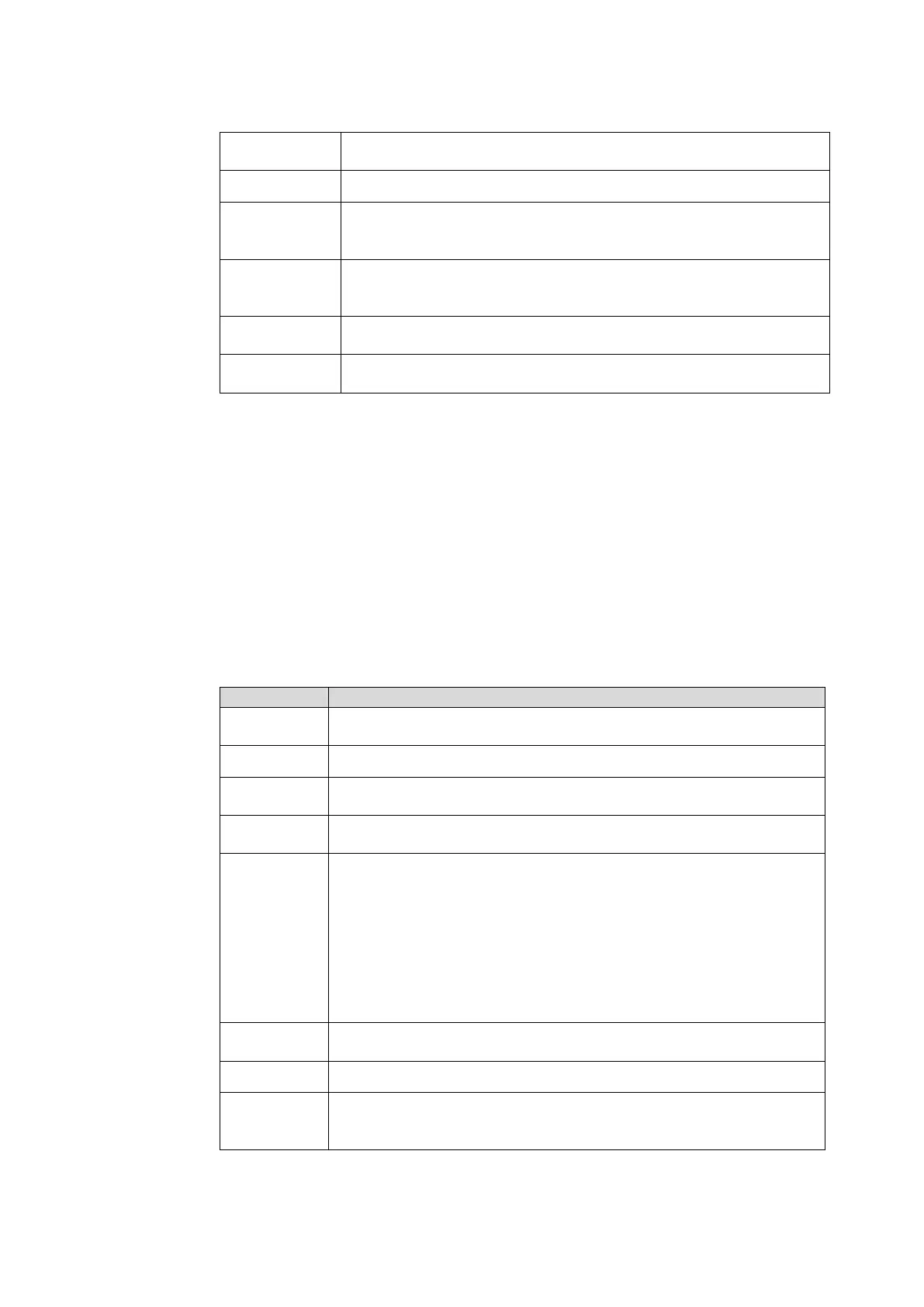
63
Notifications
lock screen
Set how to display notifications on the lock screen page.
Do not disturb Set how apps and notifications are displayed in Do not Disturb mode.
Hide silent
notifications in
status bar
Switch ON/OFF
Allow
notification
snoozing
Switch ON/OFF
Notification dot
on app icon
Switch ON/OFF
Enhanced
notifications
Switch ON/OFF
4.6.5 Storage
Enter the Storage submenu to view the storage and space distribution of the device and disk.
4.6.6 Sound and vibration
Enter the Sounds and vibration submenu to adjust the sound of media volume, call volume,
alarm volume and notification volume.
Default notification sound, Default alarm sound, Screen lock sound and Touch sounds also
can be set on the interface.
Menu
Functions
Media
volume
Adjust the volume of media
Call volume Adjust the volume of call
Alarm
volume
Adjust the volume of alarm
Notification
volume
Adjust the volume of Notification
Sound output
selections
Speaker: Select this option, sound will come out of the IFPD speaker.
S/PDIF: Select this option, sound will come out of the device connected
to S/PDIF port.
ARC: Select
this option, sound will come out of the device connected to
HDMI out(ARC) port.
Lineout: Select this option, sound will come out of the device connected
to Line out port.
Mixes: Select this option, sound will be output from all four of these
options simultaneously.
Do not
disturb
Turn Do not Disturb mode on or off, set the apps available in Do not
disturb mode.
Media Set the media information
Default
Notification
sound
Set the default Notification sound
Bekijk gratis de handleiding van Newline TT-5524ZPRO, stel vragen en lees de antwoorden op veelvoorkomende problemen, of gebruik onze assistent om sneller informatie in de handleiding te vinden of uitleg te krijgen over specifieke functies.
Productinformatie
| Merk | Newline |
| Model | TT-5524ZPRO |
| Categorie | Monitor |
| Taal | Nederlands |
| Grootte | 13900 MB |



