Handleiding
Je bekijkt pagina 49 van 85
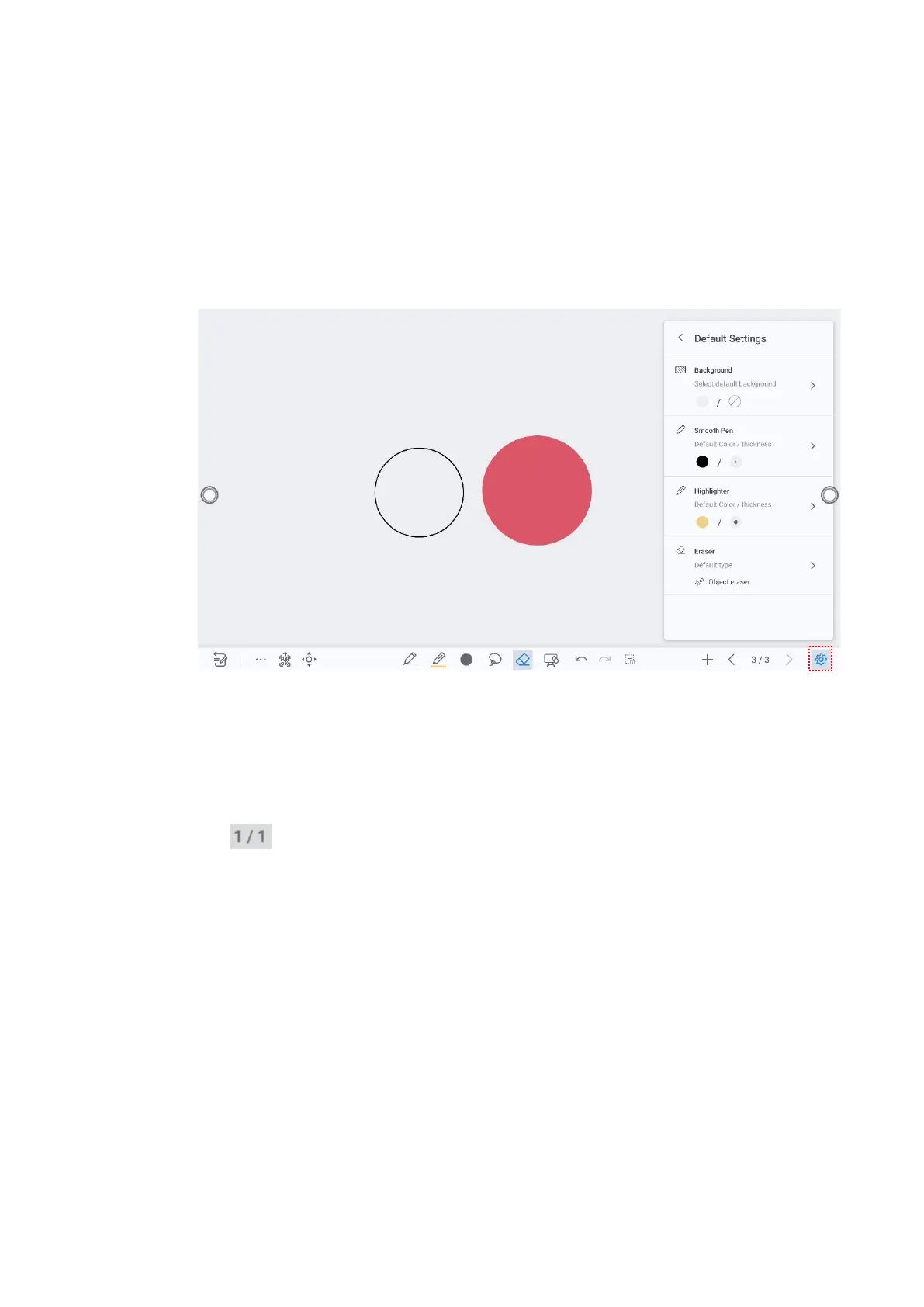
48
Switch manually: Tap each function you want to use manually every time.
The move button: After tapping this button, you can move the canvas with one finger or pen,
and zoom in/out with two fingers (pinch).
Long press on objects: Shortcut for selecting objects.
Action hint: Drag the slider to enable the action hint.
Default settings: Tap the button to enter the default setting page, any new page will use the default
settings. Users can set whiteboard page background, change the color and thickness of Smooth Pen
and Highlighter, change the default type of eraser, both object eraser and partial eraser can be set.
4.3.3 Page Operations
You can preview, select, and delete the writing page, you also can save the page to the USB Flash
device or local files.
Page Preview
Tap at the lower right corner in the whiteboard mode. All pages will be displayed. Tap one
page to switch to that page for more operations, as shown in the following figure.
Bekijk gratis de handleiding van Newline TT-5524ZPRO, stel vragen en lees de antwoorden op veelvoorkomende problemen, of gebruik onze assistent om sneller informatie in de handleiding te vinden of uitleg te krijgen over specifieke functies.
Productinformatie
| Merk | Newline |
| Model | TT-5524ZPRO |
| Categorie | Monitor |
| Taal | Nederlands |
| Grootte | 13900 MB |



