Netgear Orbi RBE774 handleiding
Handleiding
Je bekijkt pagina 62 van 143
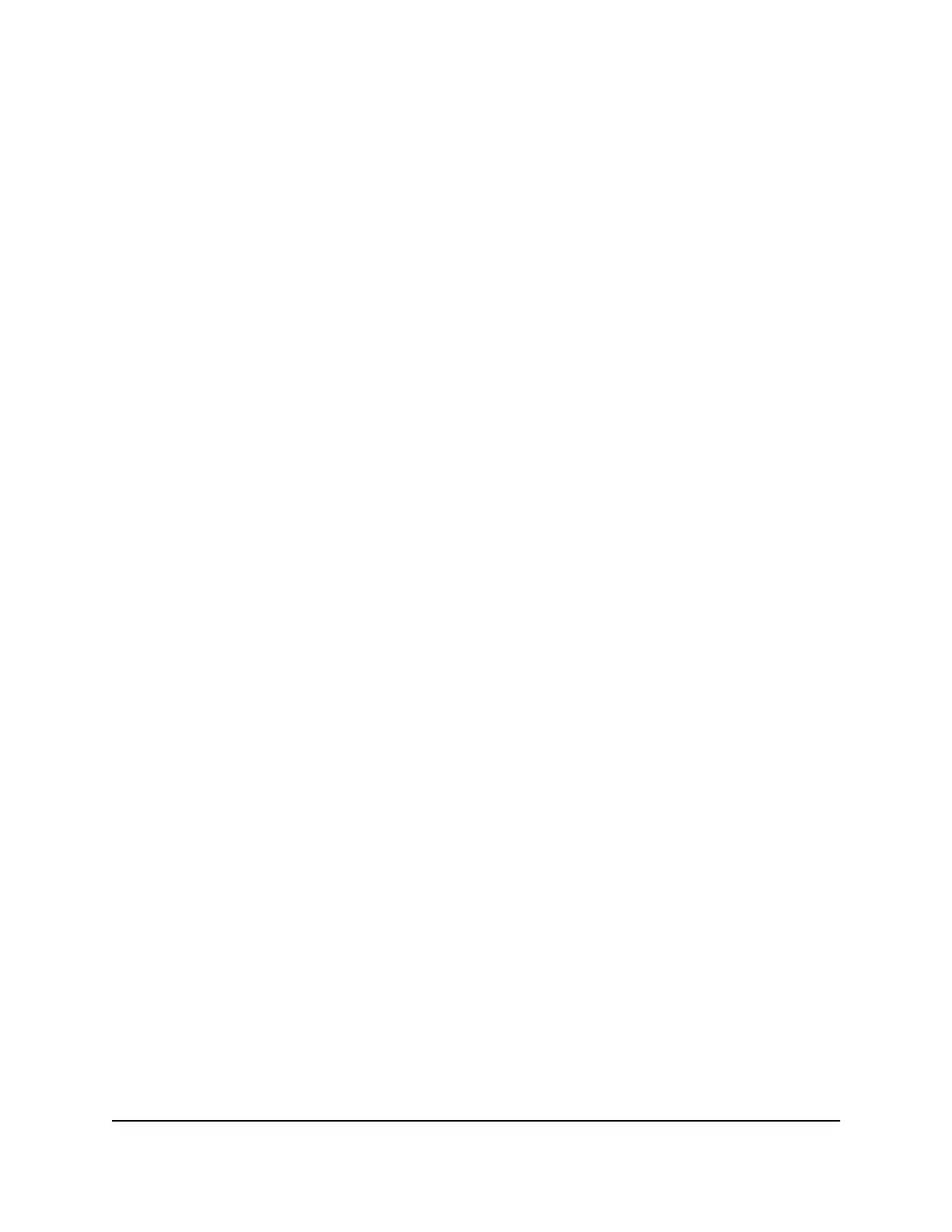
Change the WiFi network name for the IoT
network
To change the WiFi network name (SSID) for the IoT network:
1. Launch a web browser from a computer or mobile device that is connected to your
Orbi network.
2. Enter orbilogin.com.
A login window displays.
3. Enter the admin user name and password.
The user name is admin. The password is the one that you specified the first time
that you logged in. The user name and password are case-sensitive.
The BASIC Home page displays.
4. Select Wireless.
The Wireless Setup page displays.
5. In the Wireless IoT Settings section, enter a new name in the IoT Name (SSID) field.
The name can be up to 32 characters long and is case-sensitive. The default SSID is
randomly generated and is on the router’s label. If you change the name, make sure
to write down the new name and keep it in a safe place.
6. Click the Apply button.
Your settings are saved. The router sends the new settings to the satellite.
Change the WiFi password for the IoT
network
To change the WiFi password for the IoT network:
1. Launch a web browser from a computer or mobile device that is connected to your
Orbi network.
2. Enter orbilogin.com.
A login window displays.
3. Enter the admin user name and password.
The user name is admin. The password is the one that you specified the first time
that you logged in. The user name and password are case-sensitive.
The BASIC Home page displays.
4. Select Wireless.
User Manual62Manage the WiFi Settings
Whole Home Tri-Band Mesh WiFi 7 System
Bekijk gratis de handleiding van Netgear Orbi RBE774, stel vragen en lees de antwoorden op veelvoorkomende problemen, of gebruik onze assistent om sneller informatie in de handleiding te vinden of uitleg te krijgen over specifieke functies.
Productinformatie
| Merk | Netgear |
| Model | Orbi RBE774 |
| Categorie | Niet gecategoriseerd |
| Taal | Nederlands |
| Grootte | 11481 MB |







