Navman MiVue True 4K handleiding
Handleiding
Je bekijkt pagina 14 van 40
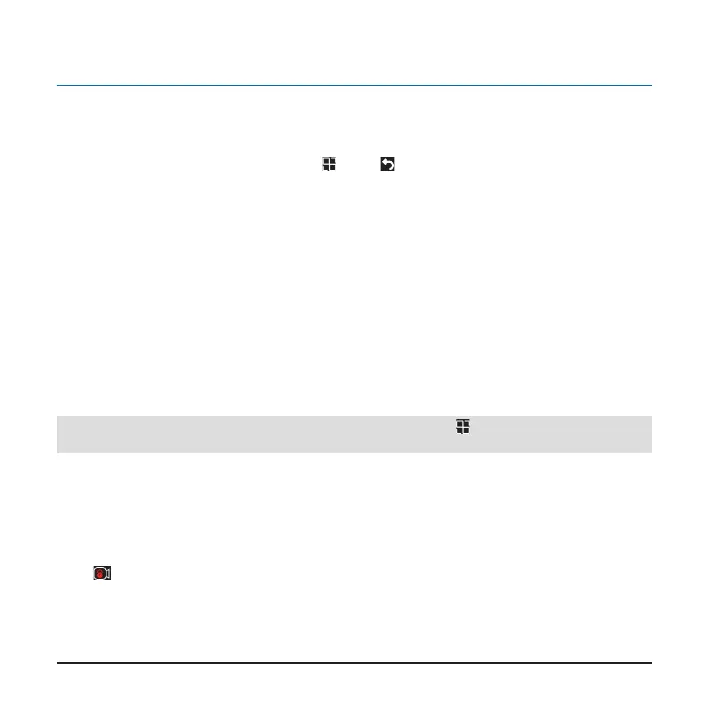
13
Recording videos while driving
Continuous recording
Continuous recording will automatically commence shortly after the system is powered
up. Recording can be paused by pressing
. Press
to return to the recording screen and
resume recording.
Videos taken during continuous recording are divided into multiple clips and saved under the
“Normal” folder, but recording will not stop between video clips. Once the folder has reached
its allocated capacity, the system will automatically record over the oldest video saved under
this folder.
Event-driven recording
During continuous recording, if a sudden event has been detected, such as running over a
road bump, vehicle collision, high-speed driving, or making a sharp turn, the G-sensor will
prompt the dash cam to record the event.
Note: The sensitivity level of the G-sensor can be adjusted by going to
> Video Settings >
Emergency video.
Whenever event-driven recording is triggered, the video le containing the actual event,
along with the les recorded right before and after the event are automatically copied to the
“Event” folder. Once the folder has reached its allocated capacity, the oldest video saved
under this folder is automatically overwritten.
Press
to manually activate event-driven recording while continuous recording is in
progress.
Bekijk gratis de handleiding van Navman MiVue True 4K, stel vragen en lees de antwoorden op veelvoorkomende problemen, of gebruik onze assistent om sneller informatie in de handleiding te vinden of uitleg te krijgen over specifieke functies.
Productinformatie
| Merk | Navman |
| Model | MiVue True 4K |
| Categorie | Niet gecategoriseerd |
| Taal | Nederlands |
| Grootte | 2398 MB |





