Native Instruments Kithara handleiding
Handleiding
Je bekijkt pagina 18 van 41
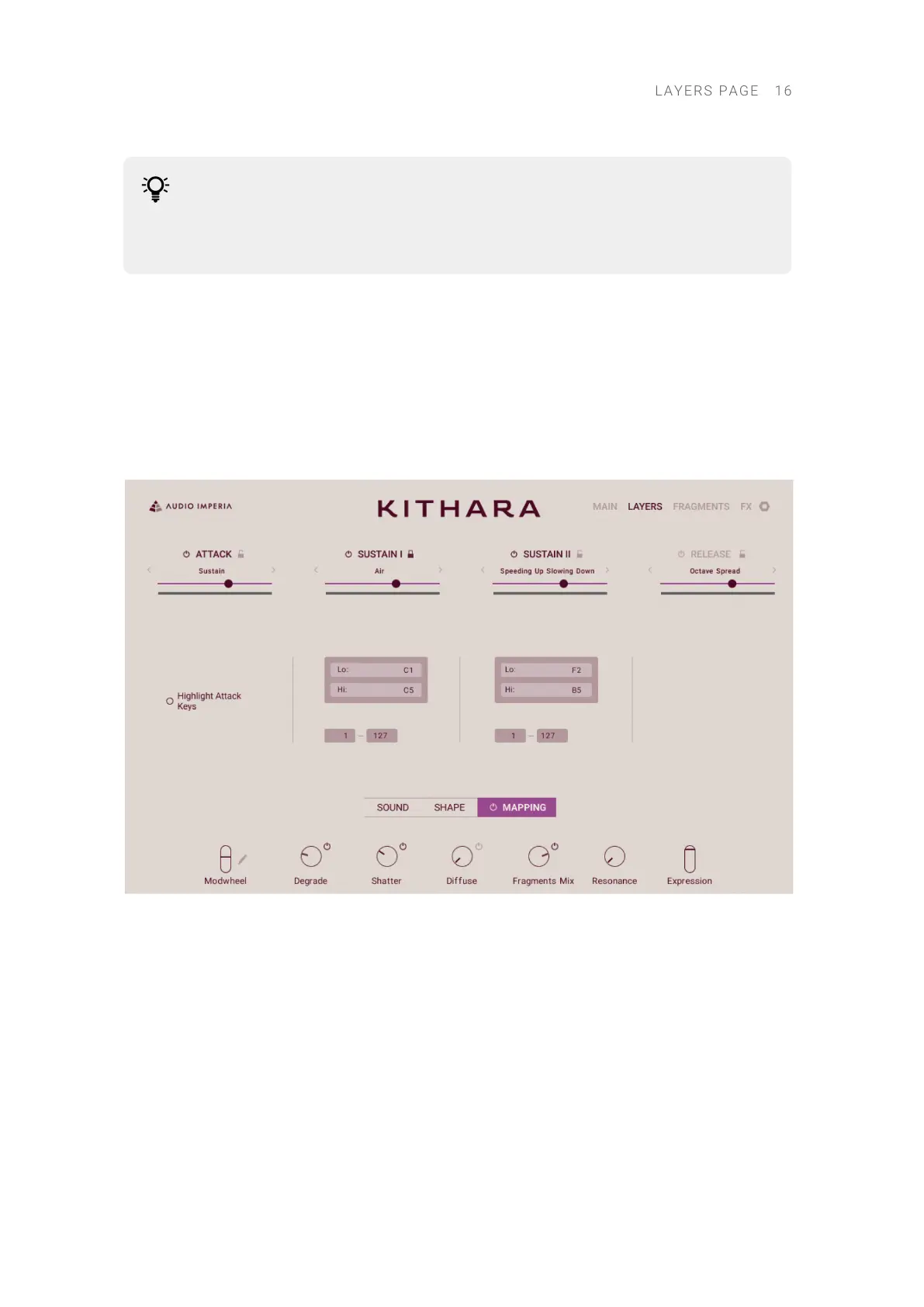
Except for the Decay and Sustain knobs in the Sustain 1 and 2 layers, all the
parameters in this panel can be modulated using the Modwheel slider. For more
information on how to assign parameters to the Modwheel slider, refer to Modulating
your sound.
Mapping panel
The Mapping panel allows you to activate custom key and velocity ranges for the Sustain 1 and
Sustain2 layers as well as highlight the keys for the Attack layer.
To display the Mapping panel, do the following:
▶ Click MAPPING at the bottom of the Layers page to display the Mapping panel.
→ The Mapping panel appears in the Layers page and you can adjust its parameters.
The Mapping panel provides the following controls:
•
Mapping On/Off (next to the MAPPING label at the bottom): Activates or deactivates custom
key and velocity ranges for the Sustain 1 and Sustain 2 layers, and custom coloring for the
Attack layer. When this is off, the other controls of the Mapping panel have no effect and all four
layers have the same key range, velocity range, and color.
•
Key Range (Sustain 1 and Sustain 2 layers only): The Lo: and Hi: elds respectively dene the
lowest and highest keys that will trigger that layer. You can adjust either key by clicking the eld
and dragging your mouse vertically.
•
Velocity Range (Sustain 1 and Sustain 2 layers only): The left and right elds respectively
dene the lowest and highest velocities that will trigger that layer. You can adjust either velocity
by clicking the eld and dragging your mouse vertically.
LAY ERS PAG E 16
Bekijk gratis de handleiding van Native Instruments Kithara, stel vragen en lees de antwoorden op veelvoorkomende problemen, of gebruik onze assistent om sneller informatie in de handleiding te vinden of uitleg te krijgen over specifieke functies.
Productinformatie
| Merk | Native Instruments |
| Model | Kithara |
| Categorie | Niet gecategoriseerd |
| Taal | Nederlands |
| Grootte | 11200 MB |
