Native Instruments Kithara handleiding
Handleiding
Je bekijkt pagina 13 van 41
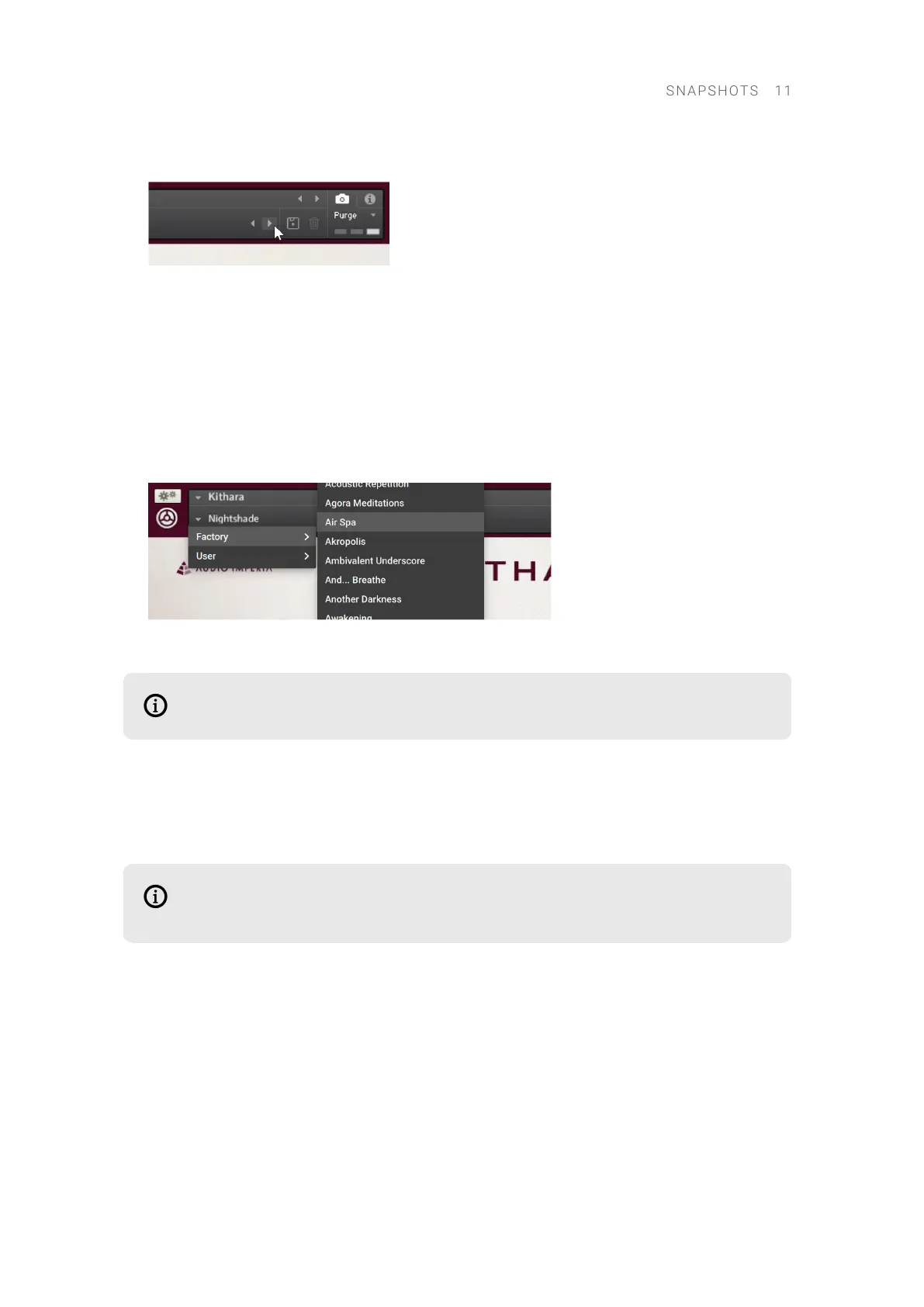
2. Click the arrow icons (<>) in the Snapshot header to browse through the Snapshots list.
→ The previous or next Snapshot will load immediately each time an arrow icon is clicked.
To load a Snapshot from the library:
1. Click the Snapshot View (camera icon) to open Snapshot view.
2. Click the arrow icon next to the Snapshot name eld to open the Snapshot menu.
3. Select the Factory category to load a Factory preset, or select the User category to load one of
your own Snapshots.
4. Select an instrument category, if available.
5. Select a Snapshot to load it.
→ The loaded Snapshot is displayed in the instrument header.
The User category will not appear until you have rst saved a Snapshot.
Saving a User Snapshot
User Snapshots can be saved at any time while you are working in Kontakt using the Instrument
Header. When a sound parameter has been adjusted, that Save button (disk icon) becomes active.
If you are using Kontakt's Default view, the Instrument Header can be shown or hidden
from the View menu in the Kontakt Header.
To save a Snapshot:
1. Click the Snapshot View button (camera icon) to open Snapshot view.
2. Click the Save button (oppy disk icon).
3. Enter a name for your new Snapshot in the Save dialog box.
SNA PSH OTS 11
Bekijk gratis de handleiding van Native Instruments Kithara, stel vragen en lees de antwoorden op veelvoorkomende problemen, of gebruik onze assistent om sneller informatie in de handleiding te vinden of uitleg te krijgen over specifieke functies.
Productinformatie
| Merk | Native Instruments |
| Model | Kithara |
| Categorie | Niet gecategoriseerd |
| Taal | Nederlands |
| Grootte | 11200 MB |
