Handleiding
Je bekijkt pagina 81 van 128
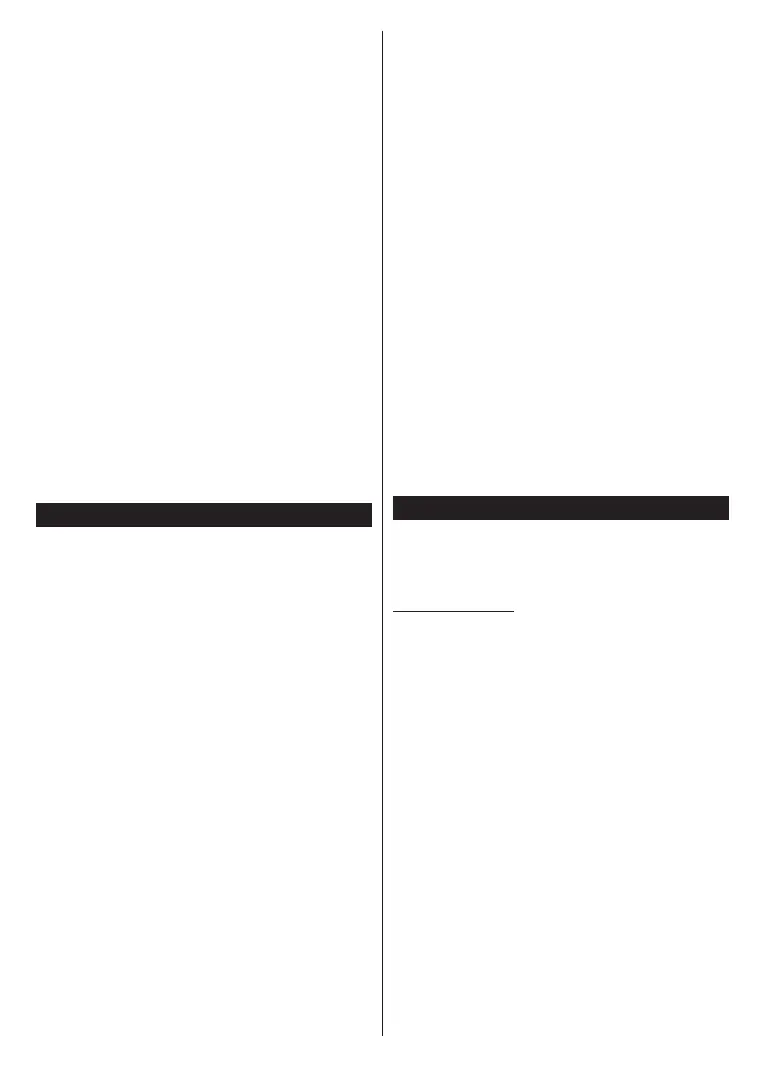
English - 35 -
• The application can be terminated and another
autostart red button application can be launched.
HbbTV allows the applications to be retrieved both from
broadband or broadcast. The broadcaster may enable
both ways or one of them. If the platform does not have
an operational broadband connection, the platform
can still launch applications transmitted on broadcast.
The autostart red button applications generally provide
links to other applications. The user then can switch
to other applications by using the links provided.
The applications should provide a way to terminate
themselves, usually the Exit button is used for this.
HbbTV applications use keys on the remote control to
interact with the user. When an HbbTV application is
launched, the control of some keys are owned by the
application. For example, numeric channel selection
may not work on a teletext application where the
numbers indicate teletext pages.
HbbTV requires AV streaming capability for the
platform. There are numerous applications providing
VOD (video on demand) and catch-up TV services.
The user can use play, pause, stop, forward, and
rewind keys on the remote control to interact with the
AV content.
Note: You can enable or disable this feature from the
Settings>Legal>Consent Settings menu.
VeeZy
The VeeZy app allows control of your TV’s channels,
volume, and provides quick access to VOD apps. With
the touchscreen, keyboard, and number pad, you can
make calls easily. Even when you’re outside the house,
you can turn your TV o and view the currently active
content source. The Family Account feature allows
sharing the TV between family members and dierent
rooms, so all household members can use the TV.
On TVs Powered by TiVo, you can use the microphone
button through the Smart Life app to issue simple voice
commands. When away from home, you can turn the
TV on/o and view the active app’s source.
VeeZy app Installation
• Download the VeeZy app from the Google Play Store
or the App Store on your phone.
• Make sure your TV is connected to the internet and
that your smartphone is connected to the same Wi-Fi
network as your TV.
• Open the app. Once the app is launched, the login
screen will appear. For rst-time use, tap the “Sign
Up” button. If you have already registered, simply
log in with your credentials.
• If this is your rst time registering, please read and
accept the terms of use and privacy policy.
• You will then receive an activation email to your
registered email address. Activate your account
by following the instructions in the email. Once
your account is activated, you can start using the
VeeZy app.
• From the home screen, select “Add Device”, then tap
“Continue” and choose “Smart TV” as your product.
• After the device search is complete, your TV will
appear in the list. Select your device and tap
“Continue”.
• On the device naming screen, enter a name for your
TV and tap “Continue” to proceed. Your device setup
is now complete.
Wi-Fi Connection Warnings
• The remote control function requires a Wi-Fi network.
• Ensure the wireless network you are connecting to
operates on the 2.4 GHz band.
• If you are experiencing connection issues, check
with your Internet Service Provider. The problem
may be due to the distance between your device
and the modem. Try moving the modem closer and
attempt the setup again.
• When there are changes to the Wi-Fi modem,
modem name, or Wi-Fi password, the device needs
to be reconnected to the Wi-Fi network.
• Wireless LAN Specications: Frequency range 2.400
GHz – 2.484 GHz.
Alexa Ready
Alexa is Amazon’s cloud-based voice service available
on many voice controlled assistant devices. Your TV
is compatible with and ready to be utilized with Alexa
devices.
Works With Alexa
By means of the Works With Alexa feature you can
control the functions of your TV with Alexa devices. In
order to do this, the setup process should be complet-
ed. The setup can be carried out by using the Works
With Alexa option in the Settings>System>Voice
Assistant menu.
Setup process
The wizard will guide you through the setup process.
• On the rst screen you will be informed about the
feature. Highlight Start and press OK to proceed.
• An authentication code will be created and displayed
on the screen. Use your computer or any other device
with internet access to go to the internet address
(URL) shown on the screen. You will be directed
to a page where you can sign in to your Amazon
account rst, if you are not already signed in. Then
you will be directed to a page where you can enter
the authentication code you see on the TV and link
your TV to your Amazon account.
• If the linking process was successful you will be
asked to determine a name for your TV, called
‘Friendly Name’(FN). A ‘Friendly Name’ is a name
Bekijk gratis de handleiding van Nabo 32 LA7600, stel vragen en lees de antwoorden op veelvoorkomende problemen, of gebruik onze assistent om sneller informatie in de handleiding te vinden of uitleg te krijgen over specifieke functies.
Productinformatie
| Merk | Nabo |
| Model | 32 LA7600 |
| Categorie | Televisie |
| Taal | Nederlands |
| Grootte | 17276 MB |







