Handleiding
Je bekijkt pagina 71 van 128
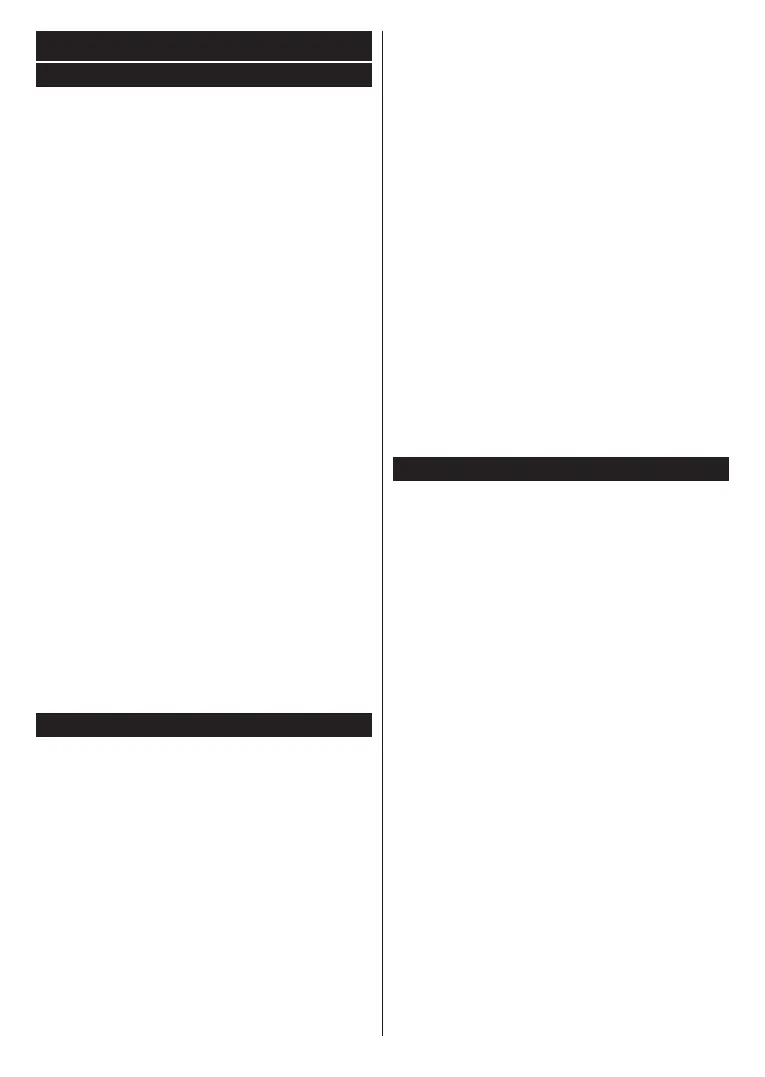
English - 25 -
General TV Operation
Using the Channel List
The TV sorts all stored stations in the channel list.
You can edit this channel list or set favourites by using
the Channels menu options. While watching live TV
channels press the OK button to open the channel list
or go to the Navigation carousel on the Home screen
and select Channel List. You can lter the listed
channels or make advanced changes in the current
list using the Filter and Edit tab options. Highlight the
tab you want and press OK to see available options.
Managing the Favourite Lists
You can create four dierent lists of your favourite
channels. Go to the Navigation carousel on the
Home screen and select Channel List to open the
Channels menu. Highlight the Edit tab and press
OK to see the editing options and select the Tag/
Untag channel option. Select the desired channel on
the list by pressing the OK button while the channel
is highlighted. You can make multiple choices. You
can also use the Tag/Untag all option to select all
channels on the list. Then press the Back/Return, Left
or Right directional button to return to the Edit menu
options. Select the Add/Remove Favourites option
and press the OK button again. Favourite channel list
options will be displayed. Set the desired list option
to On. The selected channel/s will be added to the
list. In order to remove a channel or channels from a
favourite list follow the same steps and set the desired
list option to O.
You can use the ltering function in the Channels menu
to lter the channels in the channel list permanently
according to your preferences. For instance, using the
options of the Filter tab, you can set one of your four
favourite lists to be displayed every time the channel list
is opened. The selected ltering options will be shown
on the top of the Channels menu screen.
Conguring Parental Settings
The Parental menu options can be used to prohibit
users from viewing of certain programmes, channels
and the usage of menus. These settings are located
in the Settings>System>Parental menu.
To display parental lock menu options, a PIN should be
entered. After coding the correct PIN, Parental menu
will be displayed.
Menu Lock: This setting enables or disables access
to all menus or installation menus of the TV.
Maturity Lock: If this option is set, TV gets the maturity
information from the broadcast and if this maturity level
is disabled, prohibits access to the broadcast.
Note: If the country option in the First Time Installation is
set as France, Italy or Austria, Maturity Lock’s value will be
set to 18 as default.
Child Lock: If this option is set to On, the TV can only
be controlled by the remote control. In this case the
control buttons on the TV will not work.
Guidance: This setting enables or disables access to
some of the MHEG applications. Disabled applications
can be released by entering the right PIN.
Internet Lock: If this option is set to ON, the internet
using applications will be disabled. Set to OFF to
release these applications again.
Set PIN: Denes a new PIN number.
Default CICAM PIN: This option will appear as greyed
out if no CI module is inserted into the CI slot of the
TV. You can change the default PIN of the CI CAM
using this option.
Note: Default PIN could have been set to 0000 or 1234. If you
have dened the PIN(is requested depending on the country
selection) during the First Time Installation use the PIN that
you have dened. In case the PIN is entered incorrectly ve
times in succession, PIN entry will be blocked and it will no
longer be possible to make a new entry for 30 minutes. However,
you can unblock the PIN entry or reset the retry count to zero
by turning the TV o and on.
Some options may not be available depending on the model
and/or on the country selection in the First Time Installation.
Electronic Programme Guide
By means of electronic programme guide function of
your TV you can browse the event schedule of the
currently installed channels on your channel list. It
depends on the related broadcast whether this feature
is supported or not.
To access the programme guide, press the Guide
button on your remote. You can also use the Guide
option on the Home screen.
There are 2 different types of schedule layouts
available, Timeline Schedule and Now/Next. To
switch between these layouts highlight the tab with
the name of the alternative layout on the upper side
of the screen and press OK.
Use the directional buttons to navigate through the
programme guide. Use the Back/Return button to
use the tab options on the upper side of the screen.
Timeline Schedule
In this layout option, all events of the listed channels will
be displayed by timeline. You can use the directional
buttons to scroll through the list of the events. Highlight
an event and press OK to display event options menu.
Press the Back/Return button to use available tab
options. Highlight the Filter tab and press OK to see
the ltering options. To change the layout highlight
Now/Next and press OK. You can use the Previous
Day and Next Day options to display the events of the
previous and next day.
Highlight the Extras tab and press OK to access
below options.
Bekijk gratis de handleiding van Nabo 32 LA7600, stel vragen en lees de antwoorden op veelvoorkomende problemen, of gebruik onze assistent om sneller informatie in de handleiding te vinden of uitleg te krijgen over specifieke functies.
Productinformatie
| Merk | Nabo |
| Model | 32 LA7600 |
| Categorie | Televisie |
| Taal | Nederlands |
| Grootte | 17276 MB |







