Handleiding
Je bekijkt pagina 51 van 128
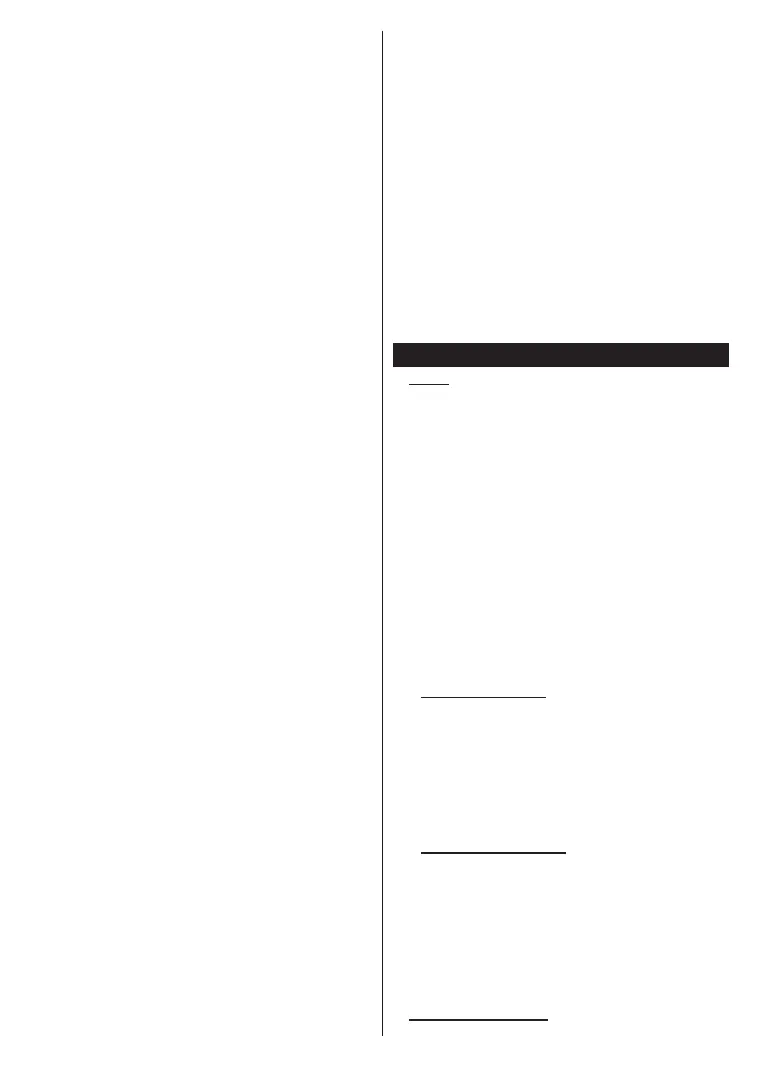
English - 5 -
• To select another function option, you will need to
deactivate the last activated option rst. Press and
hold the button to deactivate it. The icon colour of
the option changes when deactivated.
• To close the function options menu do not press the
button for a period of about 5 seconds. The function
options menu will disappear.
To turn the TV o: Press the control button to display
the function options menu, the focus will be on the
Standby option. Press and hold the button for about
3 seconds to activate this option. The icon colour of
the option changes when activated. Then press the
button once again to turn the TV o.
To turn on the TV: Press the control button, the TV
will turn on.
To change volume: Press the control button to display
the function options menu and then press the button
consecutively to move the focus to Volume + or
Volume - option. Press and hold the button for about
3 seconds to activate the selected option. The icon
colour of the option changes when activated. Then
press the button to increase or decrease the volume.
To change channel: Press the control button to
display the function options menu and then press the
button consecutively to move the focus to Programme
+ or Programme - option. Press and hold the button
for about 3 seconds to activate the selected option.
The icon colour of the option changes when activated.
Then press the button to switch to the next or previous
channel in the channel list.
To change source: Press the control button to display
the function options menu and then press the button
consecutively to move the focus to Source option.
Press and hold the button for about 3 seconds to
activate this option. The icon colour of the option
changes when activated. Then press the button once
again to display the sources list. Scroll through the
available sources by pressing the button. TV will
automatically switch to the highlighted source.
Note: Main menu OSD cannot be displayed via the control
button.
Operation with the Remote Control
Press the TiVo button on your remote control to display
Home screen. Use the directional buttons and OK
button to navigate and set. Press Return/Back to quit
a menu screen.
Input Selection
Once you have connected external systems to your
TV, you can switch to dierent input sources. Press the
Source button on your remote control consecutively
to select the dierent sources.
Changing Channels and Volume
You can change the channel and adjust the volume
by using the Programme +/- and Volume +/- buttons
on the remote.
Reset and Power O via Standby Button
Press and hold the Standby button to see additional
actions for this button. Restart, Standby (Normal
Standby), and Power o (Forced Standby) options will
be available. Highlight one and press OK to perform
the selected action. If a problem occurs that prevents
the TV from switching into standby mode properly, you
can use the Power o option to force the TV to switch
into standby mode.
If your TV stops responding to commands and the
actions menu can not be displayed, the TV will be forced
to restart when the button is kept pressed for about 5
seconds. This will terminate the process.
Watching TV
1. Home
The Home screen is your starting point for browsing.
It gathers all the TV shows and movies that matter to
you - trending titles on all your streaming apps, recently
watched shows, live TV channels, and recommended
shows based on your ratings and viewing habits.
Content in each carousel changes dynamically based
on your usage. Even carousel categories update
as TiVo OS gets to know you better. For example,
based on what you’ve been watching, you might see
a Comedy Movies or Health & Fitness carousel one
day and an Oscar Winners carousel a few days later.
Press the Source button on the remote, highlight the
TV input source option, and press OK to switch to
Live TV mode and watch TV channels. If the last input
source used was TV, you can also use the Exit button
to switch to Live TV mode.
1.1. My Apps Carousel
The My Apps carousel on the Home screen contains
all the apps from which TiVo OS is making TV show
and movie recommendations. You can select the apps
that appear here on the Manage Apps screen.
When you prefer searching and browsing for shows
within an app, select the app in this carousel and press
OK on your remote control to open it.
1.2. Manage Apps Screen
Use the Manage Apps screen to control which apps
TiVo OS uses to recommend titles from on the Home,
TV Shows, and Movies screens. The apps you select
display in the My Apps carousel on the Home screen.
Your app selections do not aect search results. TiVo
OS shows results from all apps to help you nd what
you want to watch. When an app you’re not using has
the title, you can then decide to sign up for it.
2. Navigation Carousel
Bekijk gratis de handleiding van Nabo 32 LA7600, stel vragen en lees de antwoorden op veelvoorkomende problemen, of gebruik onze assistent om sneller informatie in de handleiding te vinden of uitleg te krijgen over specifieke functies.
Productinformatie
| Merk | Nabo |
| Model | 32 LA7600 |
| Categorie | Televisie |
| Taal | Nederlands |
| Grootte | 17276 MB |







