MSI DATAMAG 20Gbps handleiding
Handleiding
Je bekijkt pagina 4 van 26
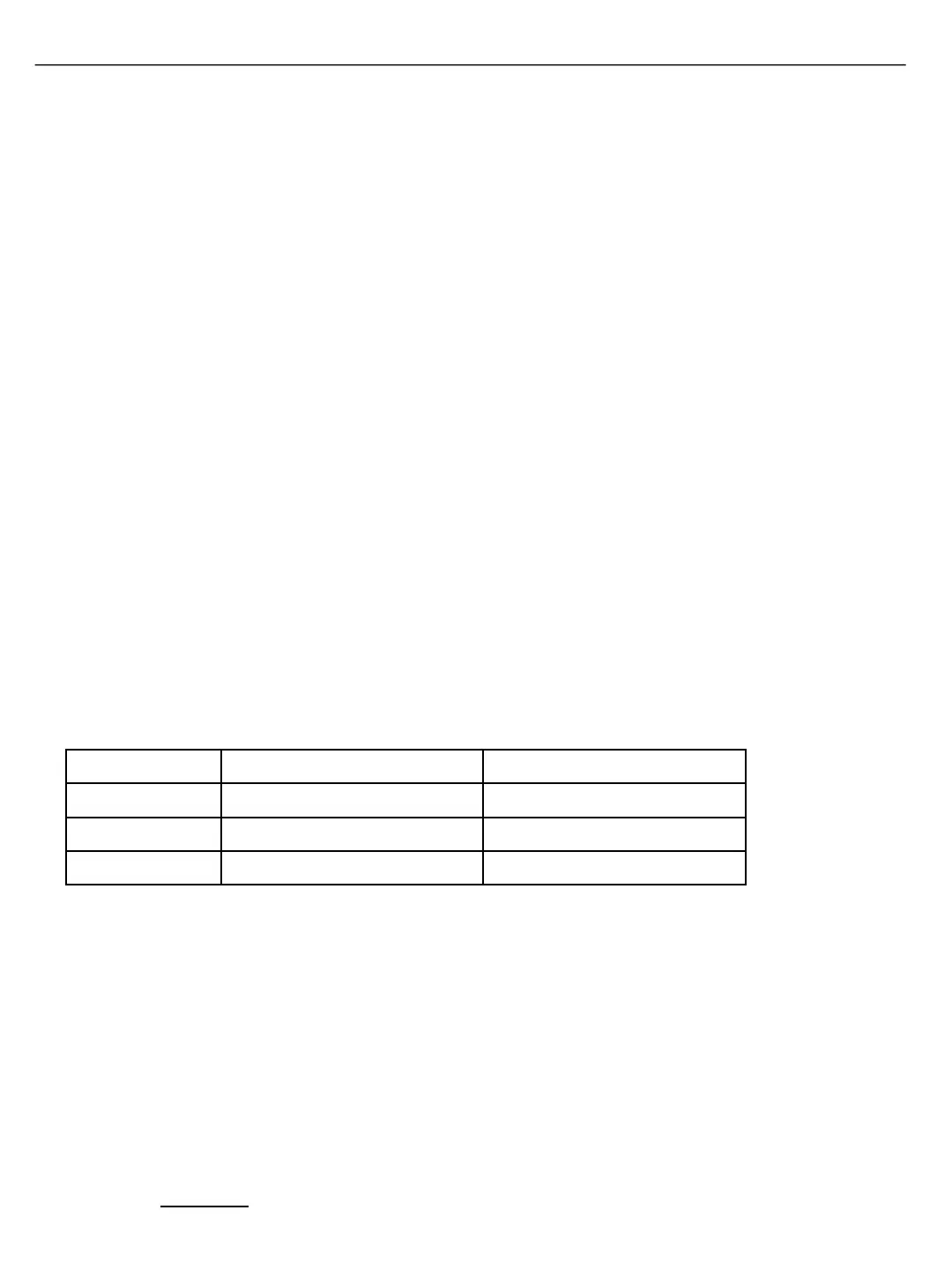
English
※ For more information, please visit MSI official website.
Overview
1. Portable SSD
2. Hanger
3. Rubber Pad
4. Aluminum Casing
5. USB-C Port
6. LED Indicator
7. 20Gbps USB-C Cables (Long & short version)
8. USB-C to A Adapter
9. Metal Rings (Black & White)
Connecting DATAMAG
Use the included USB-C cables and USB-C to A adapter* to connect one end of the cable to the device and
the other end to the USB-C port of the DATAMAG.
*This depends on the available ports on the device being connected.
Disconnecting DATAMAG
Be sure to use the "Safely Remove Hardware" feature for each disconnection of the DATAMAG. Unplugging the
DATAMAG from the computer without using this feature may result in data loss or damage to the DATAMAG.
*MSI is not liable for any loss of user data or damage to the product caused by the user's failure to follow this instruction.
System Requirements
1. USB 3.2 Gen 2x2 (20 Gbps) Interface Support: For optimal data transfer speeds, use the USB 3.2 Gen
2x2 (20 Gbps) interface.
*Performance may vary based on system hardware & software configuration.
2. Compatible Operating Systems: Windows, MacOS, iOS & Android
3. File Formats: DATAMAG is pre-formatted with the exFAT file system, which is supported by Windows
OS, macOS, iOS, and Android operating systems. Compatibility for reading and writing data may vary
depending on the OS, as detailed in the table below. If using the DATAMAG with a single OS, it is
recommended to format it with the file system that is appropriate for that OS. Refer to the table for
read/write restrictions by file system and operating system.
File Formats Windows OS Mac OS
exFAT Read & write Read & write
NTFS Read & write Read only
HFS Not recognizable Read & write
Attaching DATAMAG
Attach the DATAMAG directly to any mobile device with magnetic features or first stick the included metal
rings to any surface for easy attachment of the DATAMAG.
*Recordings will automatically be saved to the external drive and can be accessed through the “Files” app.
*Learn more about Apple ProRes
Locate the Drive Move Media Files Enable Apple ProRes
1. Connect the drive via the USB-C
port
2. Open the “Files” app
3. Tap “Browse” to confirm that the
drive is functioning properly.
1. Launch the “Photos” app
2. Select the media files
3. Tap the share icon
4. Choose “Save to Files.”
5. Tap “Browse,”
6. Select MSI DATAMAG
7. Tap “Save” in the top-right corner.
1. Go to Settings,
2. Press “Camera”
3. Tap Formats
4. Enable Apple ProRes
5. Open the “Camera” app
6. Switch to VIDEO
7. Unlock ProRes HDR
(USB-C will appear at the bottom
of the screen.)
Start Using on iPhone 15 / 16 & later
2
Bekijk gratis de handleiding van MSI DATAMAG 20Gbps, stel vragen en lees de antwoorden op veelvoorkomende problemen, of gebruik onze assistent om sneller informatie in de handleiding te vinden of uitleg te krijgen over specifieke functies.
Productinformatie
| Merk | MSI |
| Model | DATAMAG 20Gbps |
| Categorie | Niet gecategoriseerd |
| Taal | Nederlands |
| Grootte | 5505 MB |







