Handleiding
Je bekijkt pagina 10 van 548
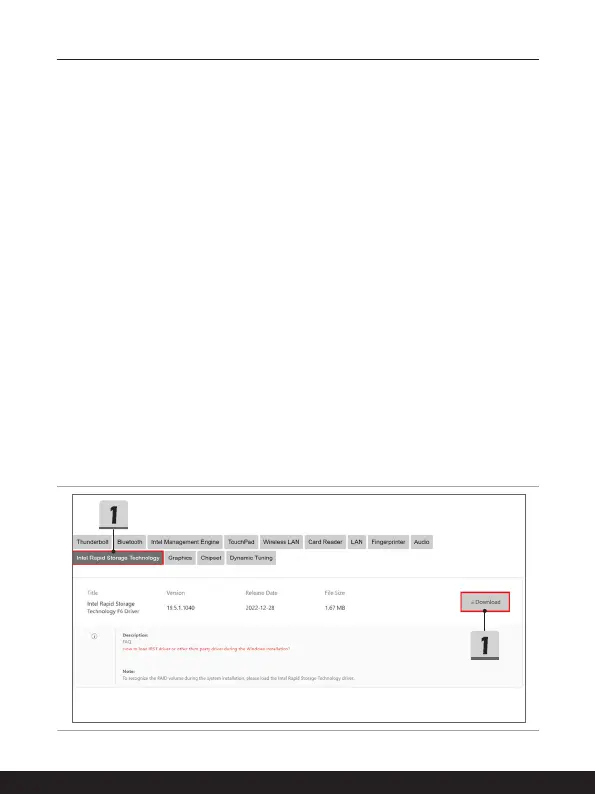
10 11
How to Load IRST Driver during Windows Installation
This guide shows how to the load Intel Rapid Storage Technology (IRST) driver during
Windows installation.
When the VMD Controller option in the BIOS menu is enabled, it’s required to load
the IRST driver to make the disks or RAID arrays to be recognized during Windows
installation.
1. Download the Intel Rapid Storage Technology F6 Driver from the product support
page on the MSI website, extract the driver package, then save the folder to a USB
storage device.
2. Click [Load driver] as the installer asks to choose the destination disk drive during
Windows setup.
3. Insert the USB storage device prepared in advance, and click [Browse] as the Load
driver dialog shows up.
4. Select the folder [f6vmdflpy-x64] under [VMD] folder, and click [OK].
For Intel 10th Gen or older CPU notebook, select the folder [f6flpy-x64] under the root
directory, and click [OK].
5. Select [RST VMD Controller] from the list, and click [Next] to install the driver.
For Intel 10th Gen or older CPU notebook, select [Intel Chipset SATA/PCIe RST
Premium Controller], or [Intel Chipset SATA RAID Controller], and click [Next] to install
the driver.
6. Once the driver installation is completed, the required disk drive(s) will be available for
the system installation.
Bekijk gratis de handleiding van MSI CreatorPro M16 HX, stel vragen en lees de antwoorden op veelvoorkomende problemen, of gebruik onze assistent om sneller informatie in de handleiding te vinden of uitleg te krijgen over specifieke functies.
Productinformatie
| Merk | MSI |
| Model | CreatorPro M16 HX |
| Categorie | Laptop |
| Taal | Nederlands |
| Grootte | 53512 MB |







