Monitor Audio Airstream S200 handleiding
Handleiding
Je bekijkt pagina 14 van 22
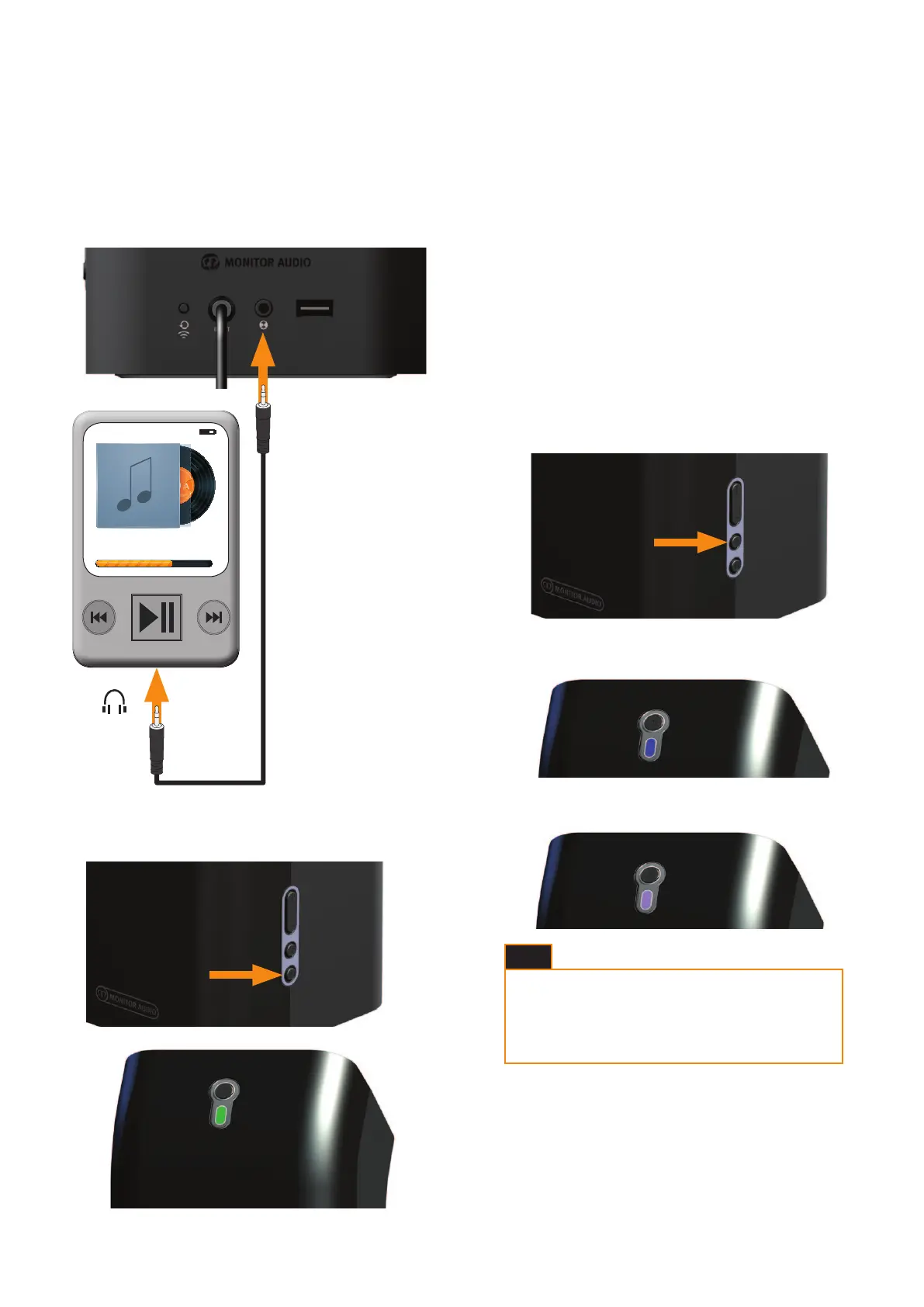
Play Another Device Using the 3.5mm Aux Input
Before proceeding, please ensure the S200 is turned on from
standby mode.
1. Insert a standard 3.5mm stereo jack cable (sold separately)
into the auxiliary input on the back of the S200 and the other
end into the device you wish to play from.
2. Press the Input toggle button on the S200 (item 6 on Page 3)
until the Auxiliary source is selected (green LED).
3. Press play on your device.
Play Another Device Via DLNA
It is possible to stream to the S200 using a wireless device via
DLNA (Digital Living Network Alliance), that isnt iOS enabled.
There are a number of third party apps that use the DLNA protocol,
so please refer to the instructions for your particular application
on how to stream to wireless devices.
The S200 will automatically select a DLNA streaming source
unless an AirPlay source is already playing. AirPlay will always
over-ride DLNA.
When in DLNA Streaming mode, the LED on the front will be blue
(Airplay/ DLNA Mode) or purple (Airstream Direct). This can be
manually selected by pressing the Wi-Fi input button which
cycles between these two inputs sources (item 5, page 3).
Airplay/ DLNA:
Airstream Direct:
For playback and streaming using a 3rd party app, please refer
to their instructions.
Album
Track 01
You must be on the same network as the S200 for
this to work; either having both devices connected to
a Wi router or connecting your DLNA device to the
S200 in Direct mode.
HINT
12
Bekijk gratis de handleiding van Monitor Audio Airstream S200, stel vragen en lees de antwoorden op veelvoorkomende problemen, of gebruik onze assistent om sneller informatie in de handleiding te vinden of uitleg te krijgen over specifieke functies.
Productinformatie
| Merk | Monitor Audio |
| Model | Airstream S200 |
| Categorie | Speaker |
| Taal | Nederlands |
| Grootte | 6887 MB |






