Mitchell & Brown JB-40W1811 handleiding
Handleiding
Je bekijkt pagina 7 van 43
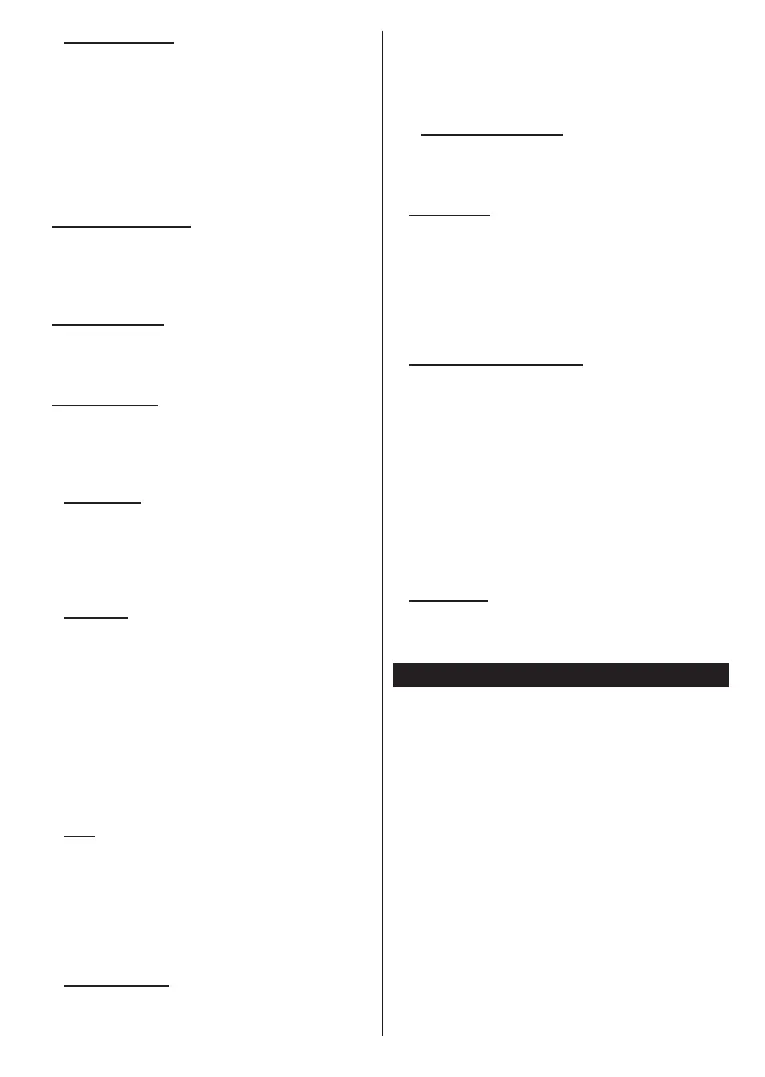
English - 6 -
1.2. All Apps Screen
Use the All Apps screen to control which apps TiVo
OS uses to recommend titles from on the Home, TV
Shows, and Movies screens. The apps you select
display in the My Apps carousel on the Home screen.
Press and hold the OK button to select or unselect the
apps. Your app selections do not aect search results.
TiVo OS shows results from all apps to help you nd
what you want to watch. When an app you’re not using
has the title, you can then decide to sign up for it.
2. Navigation Carousel
The navigation carousel on the Home screen gives you
easy access to common features: Live TV, Guide, All
Apps, Freely, Sources, Channel List, Recordings
(depends on the model), Timers, and Settings.
3. Browse Screens
Selecting TiVo+ Free, TV Shows, Movies, and
Watchlist in the Main Menu to focus your browsing
on those content types.
4. Content Details
When you nd content that interests you, highlight it
and press OK on your remote control to view details
about it. You can also learn about cast and crew, and
see recommendations for similar content.
4.1. Watch Now
Choose to watch the show from any of your selected
applications that have the show available. These are
the applications you enabled for recommendations
on the All Apps screen. Others that have the content
display in the More Ways to Watch.
4.2. Watchlist
Use the Watchlist to save shows you want to start or
continue watching later and favourites to return to.
What you add helps personalise recommendations
for you.
The titles you add also appear in a Watchlist carousel
on the Home screen.
To add a show, select + Watchlist on its Content
Details screen. The plus changes to a bookmark.
To remove a show, go to its Content Details screen and
select Watchlist. The bookmark changes to a plus.
4.3. Rate
Tell TiVo OS how you feel about a TV show or movie
with a Thumbs Up or Thumbs Down. In return you’ll
get recommendations that better reect what you enjoy
watching. Go to the Content Details screen of a show
and select Rate. Choose Thumbs Up or Thumbs Down.
Content that you rate Thumbs Down will no longer
appear in recommendations.
4.4. Report Content
Go to the Content Details screen of a show and
select ag. Report Content screen will be displayed.
After selecting the pre-dened reasons that suit you,
highlight Report and press OK. You can also select the
Something else option and enter your reason using
the virtual keyboard in case the pre-dened reasons
do not suit you.
4.5. Browse All Episodes
Select Episodes on the Content Details screen for an
episodic TV show series to see its episodes ordered
by Season.
5. Text Search
Select Search in the Main Menu to search for movies
and TV shows across all your applications. Press OK
and enter a title or actor using the virtual keyboard.
The results appear on the screen as you type. Press
the Back/Return button or highlight Done and press
OK to close the keyboard. Highlight the desired result
using the directional buttons and press OK to open.
6. Voice Search and Control
Use your voice to search for TV shows and movies.
It’s faster and more accurate than typing on a remote
control. You can also navigate screens and control
volume by speaking naturally. Press the Voice button
on your remote control (depends on the model of the
remote control and the remote control should be paired
with the TV before use; refer to the Remote Control
section for more information), then ask for content
by criteria like title, genre, actor, director, rating, age
appropriateness, quote, or decade. You can continue
to talk to rene search results after they display: “Show
me Tom Cruise movies. Just the ones from the 90s.”
7. Need Help?
Get answers to common questions and learn to
experience the most from TiVo OS at: https://www.
tivo.com/support
Inserting the Batteries into the Remote
The remote may have a screw that secures the battery
compartment cover onto the remote control (or this may
be in a separate bag). Remove the screw, if the cover
is screwed on previously. Then remove the battery
compartment cover to reveal the battery compartment.
Insert two 1.5V - size AAA batteries. Make sure the (+)
and (-) signs match (observing correct polarity). Do not
mix old and new batteries. Replace only with same or
equivalent type. Place the cover back on. Secure the
cover again with the screw, if any.
A message will be displayed on the screen when the
batteries are low and must be replaced. Note that when
the batteries are low, the performance of the remote
control may be impaired.
Batteries should not be exposed to excessive heat
such as sunshine, re or the like.
Bekijk gratis de handleiding van Mitchell & Brown JB-40W1811, stel vragen en lees de antwoorden op veelvoorkomende problemen, of gebruik onze assistent om sneller informatie in de handleiding te vinden of uitleg te krijgen over specifieke functies.
Productinformatie
| Merk | Mitchell & Brown |
| Model | JB-40W1811 |
| Categorie | Televisie |
| Taal | Nederlands |
| Grootte | 5553 MB |



