Mitchell & Brown JB-40W1811 handleiding
Handleiding
Je bekijkt pagina 35 van 43
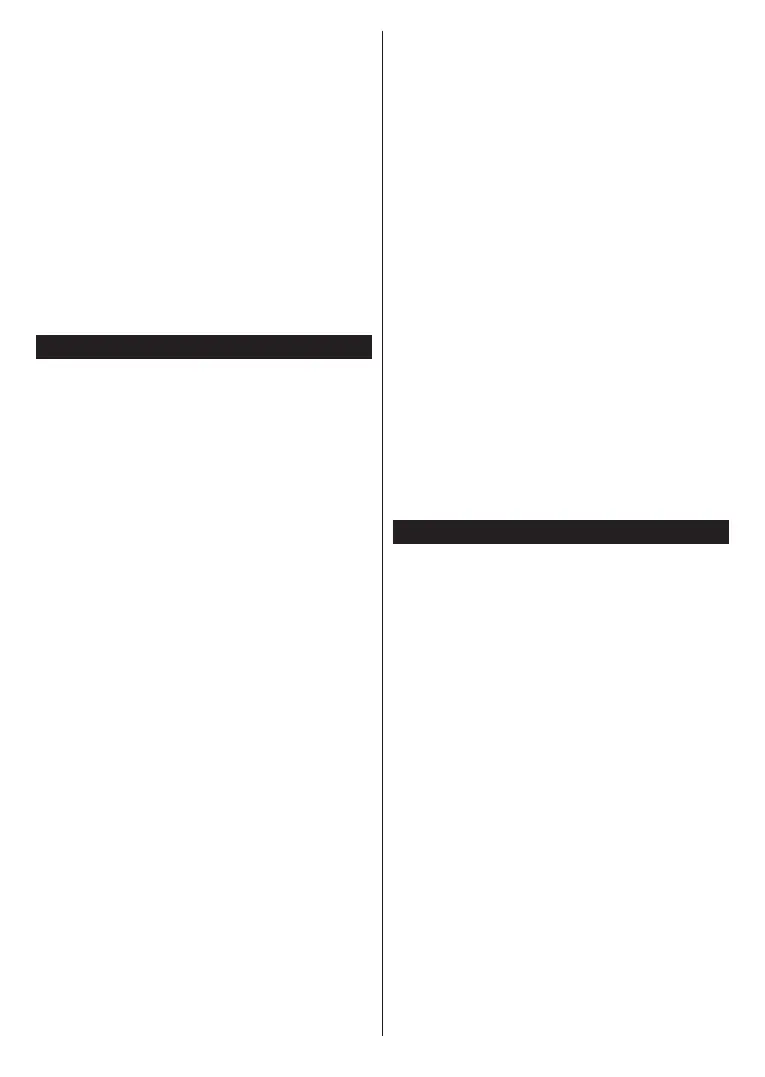
English - 34 -
Type in keyword/s into the search/address box and
highlight the Enter button on the virtual keyboard and
press the OK button on the remote to start a search
for the related websites.
Highlight a Speed Dial thumbnail and press the OK
button to visit the related website.
Your TV is compatible with USB mice. Plug your mouse
or wireless mouse adaptor into the USB input of your
TV for easier and quicker navigation.
Some web pages include ash content. These are not
supported by the browser.
Your TV does not support any download processes
from the Internet via the browser.
All sites on the Internet might not be supported.
Depending on the site, content issues may occur.
In some circumstances, video content may not play.
HBBTV System
HbbTV (Hybrid Broadcast Broadband TV) is a new
industry standard that seamlessly combines TV
services delivered via broadcast with services delivered
via broadband and also enables access to Internet only
services for consumers using connected TVs and set-
top boxes. Services delivered through HbbTV include
traditional broadcast TV channels, catch-up services,
video-on-demand, electronic programme guide,
interactive advertising, personalisation, voting, games,
social networking and other multimedia applications.
HbbTV applications are available on channels where
they are signalled by the broadcaster. The broadcaster
marks one application as “autostart” and this one is
started by the platform automatically. The autostart
applications are generally launched with a small red
button icon to notify the user that there is an HbbTV
application on that channel. Press the Red button to
open the application page. After the page is displayed
you can go back to the initial red button icon state
by pressing the Red button again. You can toggle
between the red button icon mode and full UI mode of
the application via pressing the Red button. It should
be noted that the red button switching capability is
provided by the application and some applications
may behave dierently (other colour buttons such as
green, yellow, blue, may be dened for some other
functions, e.g. shortcuts).
If you switch to another channel while an HbbTV
application is active (either in red button icon mode
or full UI mode), the following scenarios can occur.
• The application can continue running.
• The application can be terminated.
• The application can be terminated and another
autostart red button application can be launched.
HbbTV allows the applications to be retrieved both from
broadband or broadcast. The broadcaster may enable
both ways or one of them. If the platform does not have
an operational broadband connection, the platform
can still launch applications transmitted on broadcast.
The autostart red button applications generally provide
links to other applications. The user then can switch
to other applications by using the links provided.
The applications should provide a way to terminate
themselves, usually the Exit button is used for this.
HbbTV applications use keys on the remote control to
interact with the user. When an HbbTV application is
launched, the control of some keys are owned by the
application. For example, numeric channel selection
may not work on a teletext application where the
numbers indicate teletext pages.
HbbTV requires AV streaming capability for the
platform. There are numerous applications providing
VOD (video on demand) and catch-up TV services.
The user can use play, pause, stop, forward, and
rewind keys on the remote control to interact with the
AV content.
If you need to change the audio description settings
of your TV you should do it before a HbbTV playback
starts. You will not be able to access related settings
during a playback. Go to the Settings>System>Ac-
cessibility>Audio Description menu and adjust
according to your need.
Note: You can enable or disable this feature from the
Settings>Legal>Consent Settings menu.
Smart Center
Smart Center is a mobile application running on iOS
and Android platforms. With your mobile device,
you can easily stream your favourite live shows and
programmes from your smart TV. Also; you can launch
your applications, use your mobile device as a remote
control for your TV and share media les.
Note: Being able to use all functions of this application
depends on the features of your TV.
Getting Started
To be able to use internet based features, your modem/
router must be connected to the internet.
IMPORTANT: Make sure the TV and mobile device
are connected to the same network.
For media sharing feature the Audio Video Sharing
option should be enabled (if available). Go to the
navigation carousel on the Home screen and select
Settings>Devices menu and press OK. Highlight
Audio Video Sharing and change as Enabled. Your
TV is ready to connect to your mobile device now.
Install the Smart Center application onto your mobile
device.
Start the Smart Center application. If all connections
are congured properly, you will see your TV’s name on
your mobile device. If your TV’s name doesn’t appear
on the list, wait a while and tap on the Refresh widget.
Select your TV from the list.
Bekijk gratis de handleiding van Mitchell & Brown JB-40W1811, stel vragen en lees de antwoorden op veelvoorkomende problemen, of gebruik onze assistent om sneller informatie in de handleiding te vinden of uitleg te krijgen over specifieke functies.
Productinformatie
| Merk | Mitchell & Brown |
| Model | JB-40W1811 |
| Categorie | Televisie |
| Taal | Nederlands |
| Grootte | 5553 MB |



