Mitchell & Brown JB-32W1811 handleiding
Handleiding
Je bekijkt pagina 25 van 43
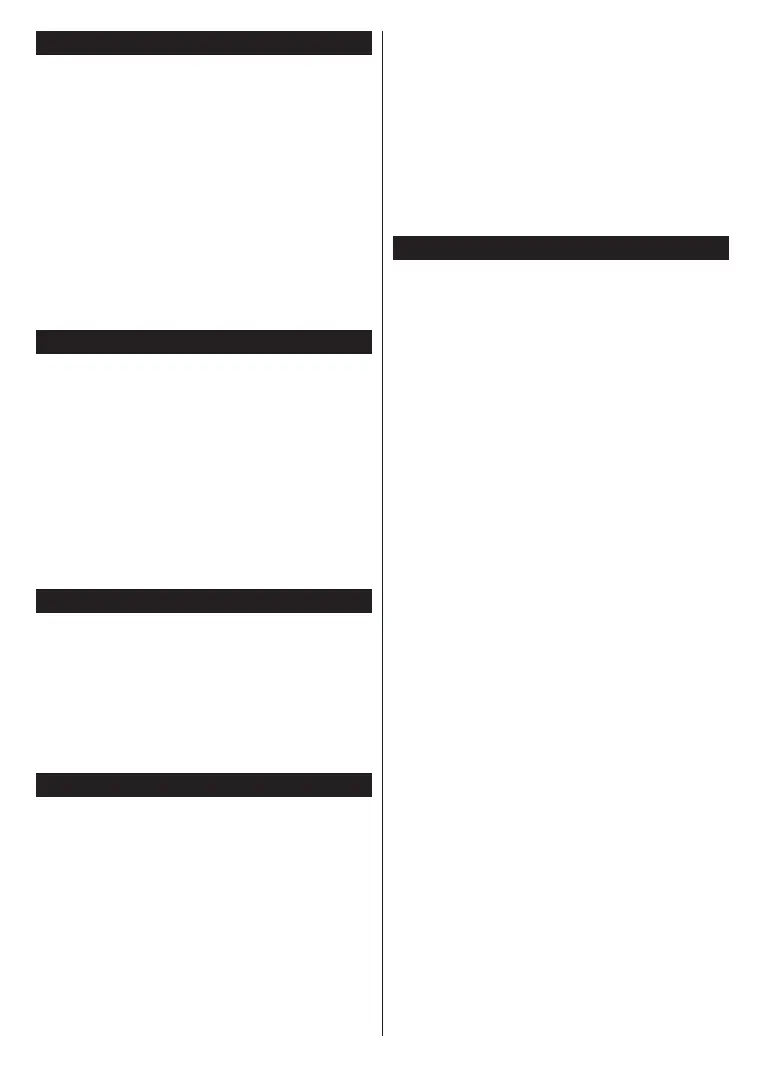
English - 24 -
Teletext Services (where available)
Press the Text button to enter. Press again to activate
mix mode, which allows you to see the teletext page
and the TV broadcast at the same time. Press once
more to exit. If available, sections in the teletext pages
will become colour-coded and can be selected by
pressing the coloured buttons. Follow the instructions
displayed on the screen.
Digital Teletext
Press the Text button to view digital teletext information.
Operate it with the coloured buttons, directional buttons
and OK button. The operation method may dier
depending on the content of the digital teletext. Follow
the instructions displayed on the digital teletext screen.
When the Text button is pressed again, the TV returns
to television broadcast.
MHEG Teletext
With digital terrestrial broadcasting (DVB-T), in addition
to pictures and sound, you can also view digital teletext.
Digital teletext is sometimes broadcast at the same
time with the normal broadcasting.
• Press the Text or Red button
• The digital teletext information appears
• Operate it with the coloured buttons, directional
buttons and OK button
The operation method may dier depending on the
content of the digital teletext. Follow the instructions
displayed on digital teletext screen. Press the Text
button to return to television broadcast.
BBC Red Button+ (RB+)
While watching BBC channels, press the Red button or
Text button to access Red Button+ services provided
by the BBC. On the opening page you can access
BBC’s main services such as BBC iPlayer, BBC News,
BBC Sport and many others. There are also links to
the home pages of the related applications available.
Use the navigation buttons on the TV’s remote control
to move through the application. Press the Exit button
to close and exit.
Software Upgrade
Your TV is capable of nding and updating the software
automatically via the broadcast signal or via Internet.
Software upgrade search via user interface
Press the Settings button on the remote or select
Settings on the Home screen. Highlight the Software
Upgrade option in the System>More menu and press
OK. Then highlight the Scan for upgrade option and
press OK to check for a new software upgrade.
If a new upgrade is found, it starts to download the
upgrade. After the download is completed, a warning
will be displayed, press OK to complete software
upgrade process and restart TV.
3 AM search and upgrade mode
Your TV will search for new upgrades at 3:00 o’clock
if the Automatic scanning option is set to Enabled
and the TV is connected to an aerial signal or to the
Internet. If a new software is found and downloaded
successfully, it will be installed at the next power on.
Note: Do not unplug the power cord while LED is blinking
during the reboot process. If the TV fails to come on after the
upgrade, unplug, wait for two minutes then plug it back in.All
updates are automatically controlled. If a manual search is
carried out and no software is found then this is the current
version.
Troubleshooting & Tips
TV will not turn on
Make sure the power cord is plugged in securely to a
wall outlet. Press the Standby button on the remote.
Poor picture
• Check if you have correctly tuned the TV.
• Low signal level can cause picture distortion. Please
check antenna connections.
• Check if you have entered the correct channel
frequency if you have performed manual tuning.
No picture
• TV is not receiving any signal. Make sure the correct
source has been selected.
• Is the antenna connected properly?
• Is the antenna cable damaged?
• Are suitable plugs used to connect the antenna?
• If the content is received through an HDMI input, try
changing the related HDMI source input setting to
Enhanced or Regular from the Sources option in
the Settings>System menu.
• If you are in doubt, consult your dealer.
No sound
• Check if the TV sound is muted. Press the Mute
button or increase the volume to check.
• Sound is coming from only one speaker. Check the
balance setting from the Sound menu.
• Check if the Sound Output option is set correctly
from the Sound menu.
• If the content is received through an HDMI input, try
changing the related HDMI source input setting to
Enhanced or Regular from the Sources option in
the Settings>System menu.
Remote control - no operation
• The batteries may be exhausted. Replace the
batteries.
• The batteries maybe inserted incorrectly. Refer to the
Inserting the Batteries into the Remote section.
No signal on an input source
• It is possible that no device is connected.
• Check the AV cables and connections from your
device.
• Check the device is switched on.
Bekijk gratis de handleiding van Mitchell & Brown JB-32W1811, stel vragen en lees de antwoorden op veelvoorkomende problemen, of gebruik onze assistent om sneller informatie in de handleiding te vinden of uitleg te krijgen over specifieke functies.
Productinformatie
| Merk | Mitchell & Brown |
| Model | JB-32W1811 |
| Categorie | Televisie |
| Taal | Nederlands |
| Grootte | 5529 MB |



