Mitchell & Brown JB-32T1811 handleiding
Handleiding
Je bekijkt pagina 33 van 40
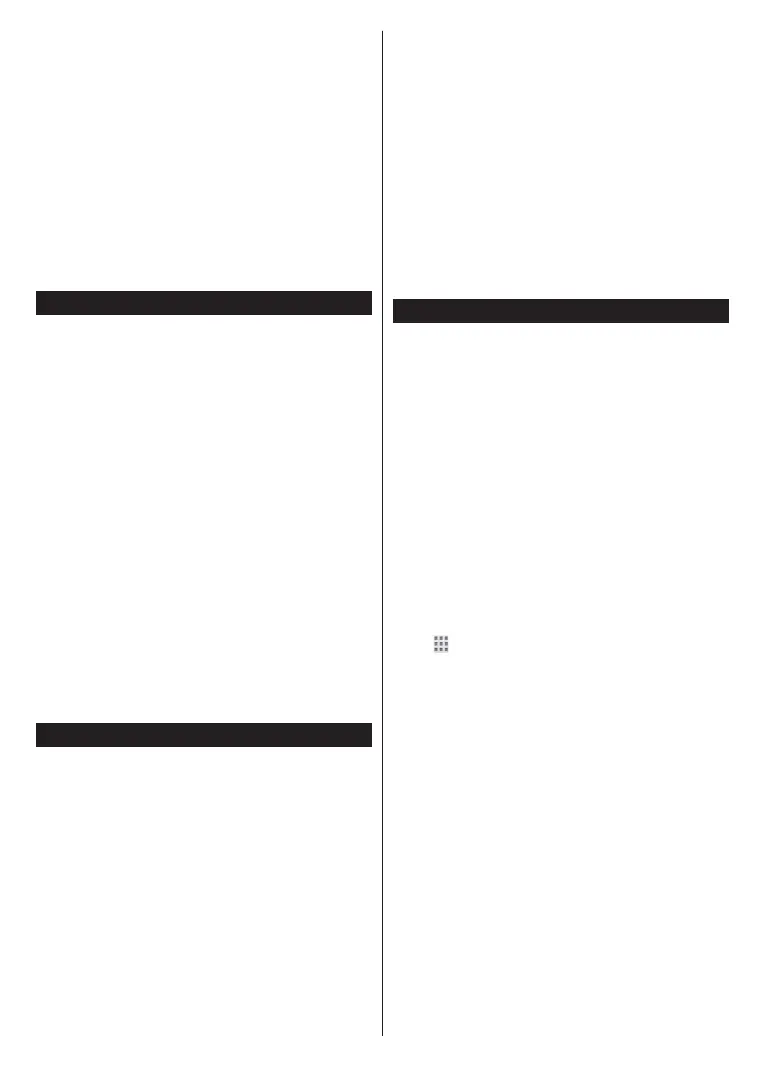
English - 33 -
one and press OK The media browser
will then be displayed.
Refer to the Media Browser section for further
If a problem occurs with the network, switch your
PC/HDD/Media Player or any other devices that are
compatible should be used with a wired connection for
higher playback quality.
other devices like computers.
Note: There may be some PC’s which may not be able to
utilise the Audio Video Sharing feature due to administrator
and security settings (such as business PC’s).
Apps
You can access the applications installed on your TV
from the Home screen. The apps of the streaming
services are integrated for the best search and viewing
experience. Press the TiVo button on the remote,
Home screen will be displayed. Highlight an app and
press OK to launch.
Use the All Apps screen to control which apps TiVo
OS uses to recommend titles from on the Home, TV
Shows, and Movies screens. Select All Apps from
the Main Menu or the My Apps carousel on the Home
Screen, then press and hold the OK button to select
or unselect the apps on the All Apps screen. The apps
you select display in the My Apps carousel on the
Home screen.
you want to watch. When an app you’re not using has
the title, you can then decide to sign up for it.
Notes: While many apps are free, a subscription, rental, or
purchase may be needed to watch titles from some apps.
Possible application dependent problems may be caused by
the content service provider. Third party internet services may
change, be discontinued or restricted at any time.
Freely Platform
Freely platform provides catch-up TV and On Demand
services. Simply press the Freely button on your
remote control to connect to the Freely platform.
The Freely platform can also be accessed from the
navigation carousel. Go to the Home screen and scroll
to the navigation carousel. Then highlight Freely and
press the OK button.
The Freely platform main screen will be displayed.
Here you can access content such as live TV
channels, TV apps, TV shows, and movies divided
into categories. Select a content that you want to play
back and press OK to watch.
Catch-up content can also be accessed and played
back directly from the TV Guide. Highlight the TV
Guide tab on the Freely platform main screen and
press OK or press the Guide button on the remote
control to open the TV Guide. Refer to the section
Electronic Programme Guide for more information.
Requirements
The Freely services may only be used if the following
Connecting the TV to the Internet. A minimum broad-
band speed of 2Mbps is required for proper operation
of catch-up and on demand services
Agreeing to the privacy policy and terms of Freely
Installing the Freely app
Note: Freely platform usage will count towards any monthly
broadband data allowance. Only selected channels provide
7-day catch-up.
Internet Browser
You can launch the internet browser from the My Apps
carousel on the Home screen.
In the initial screen of the browser, the thumbnails of the
as speed dial options along with the Edit Speed Dial
and the Add to Speed Dial options.
To navigate the web browser, use the directional
buttons on the remote or a connected mouse. To
see the browser options bar, press the Up directional
button on the remote or move the cursor to the top of
the page. History, Tabs, and Bookmarks options and
the browser options bar which contains previous/next
buttons, the refresh button, the address/search box,
the Speed Dial and the Vewd buttons are available.
To add a desired website to the Speed Dial list for quick
access, move the cursor to the top of the page. The
browser options bar will appear. Highlight the Speed
Dial - button and press OK. Then select the Add
to Speed Dial option and press OK. Fill in the blanks
for the Name and Address OK and
press OK to add. You can also highlight the Vewd
button on the browser options bar and press OK, then
highlight the Add to Speed Dial option in the submenu
and press OK again whilst you are on the website that
you want to add to the Speed Dial list. This way, the
Name and Address
according to the website you are visiting. Highlight OK
and press OK to add.
You can also use the Vewd menu options to manage
the browser. Highlight the Vewd button and press the
OK
options.
There are various ways to search or visit websites
using the web browser.
Type in the address of a website (URL) into the
search/address box and highlight the Enter button
on the virtual keyboard and press the OK button on
the remote to visit the site.
Bekijk gratis de handleiding van Mitchell & Brown JB-32T1811, stel vragen en lees de antwoorden op veelvoorkomende problemen, of gebruik onze assistent om sneller informatie in de handleiding te vinden of uitleg te krijgen over specifieke functies.
Productinformatie
| Merk | Mitchell & Brown |
| Model | JB-32T1811 |
| Categorie | Televisie |
| Taal | Nederlands |
| Grootte | 5269 MB |



