Middle Atlantic RLNK-P415 handleiding
Handleiding
Je bekijkt pagina 2 van 2
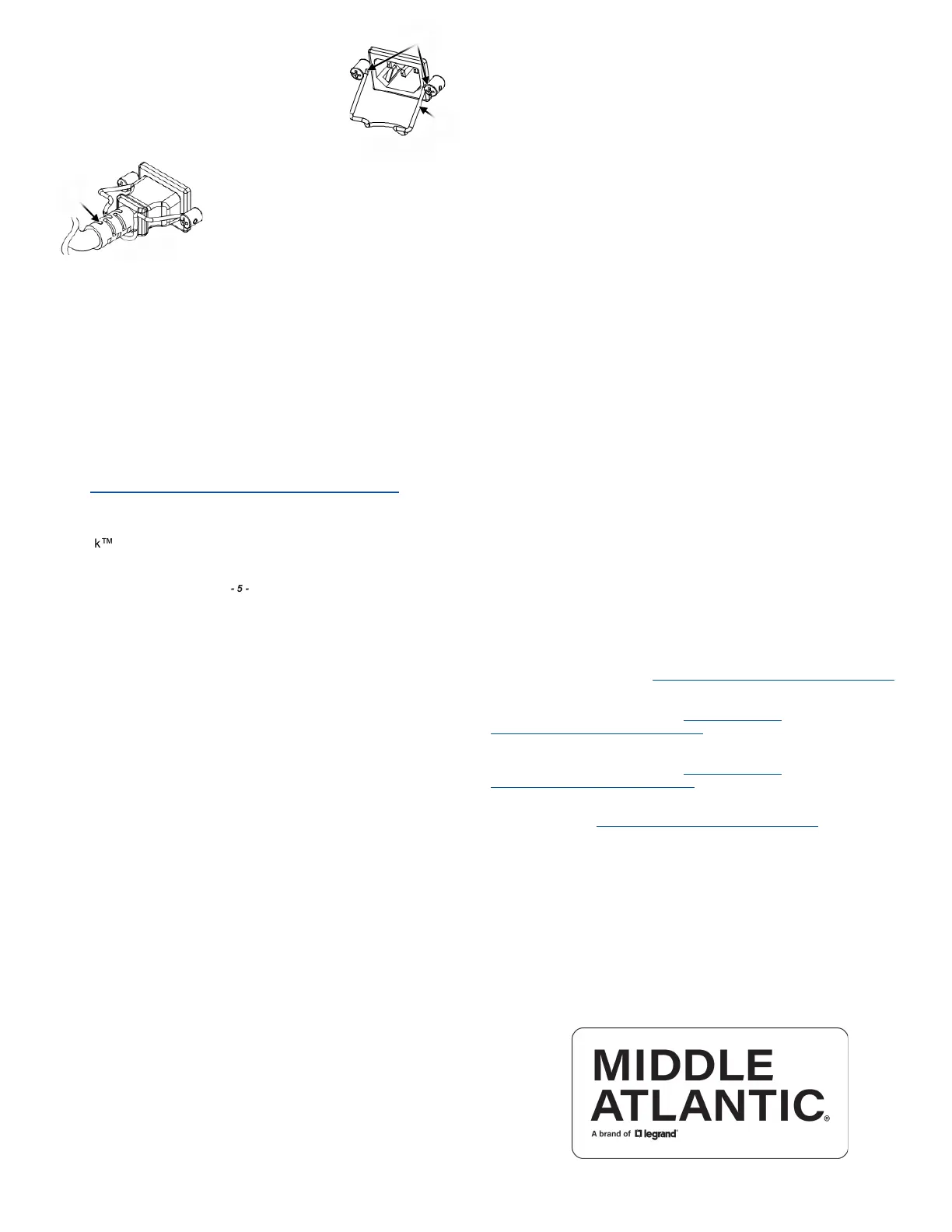
- 7 -
- 8 -
- 5 -
WARRANTY
For warranty information, refer to www.legrandav.com/policies/warranty_information.
Contacting Corporate Headquarters
P: (866) 977-3901 | F: (877) 894-6918 | www.legrandav.com |
av.middleatlantic.techsupport@legrand.com
Contacting Middle Atlantic Canada
P: (888) 766-9770 | F: (888) 599-5009 | www.legrandav.com |
av.canada.customerservice@legrand.com
Contacting Middle Atlantic Europe, Middle East, and Africa (EMEA) Technical Support
P: +31 495-726-003 | av.emea.middleatlantic.support@legrand.com
Initial Network Configuration via Device Discovery
1. After launching your RackLink Device Discovery program, the tool
automatically discovers all PDUs on the subnet to which you are
connected.
Use the Discover button to refresh the screen and discover any newly
connected PDUs.
By default, the PDU is set for DHCP. You can identify each device by the
MAC address or IP address.
NOTE: You may need to disable your Windows firewall to discover your PDU.
Contact your network administrator for assistance.
2. Click Device Control to access the default web interface for a specific
device.
• Default network interface address:
192.168.1.200
• Default administrator account credentials:
Username: admin
Password: admin
• Default user account credentials:
Username: user
Password: user
After logging in for the first time, the system forces you to change
default passwords for security purposes.
- 6 -
Networking Defaults
Your PDU uses DHCP as the default network configuration. The default static
address is 192.168.1.200.
Installing the RackLink Discovery Tool Software
Default Web Interface Address and Account Information
At Legrand AV Inc. we are always listening. Your comments are welcome.
Legrand AV is an ISO 9001 and ISO 14001 Registered Company.
United States (US)
Legrand | AV Headquarters
6436 City West Parkway
Eden Prairie, MN, 55344, USA
European Union (EU)
Legrand AV Netherlands
B.V. Franklinstraat 14 6003
DK, Weert, Netherlands
United Kingdom (UK)
Starline Holding Technology Ltd.
(Authorized Representative)
Unit C, Island Rd.
Reading RG2, 0RP- UK
1. If you haven’t done so already, download the Discovery Tool onto your
workstation from the Power Downloads page at:
https://www.legrandav.com/resources/power-downloads
2. Install the application on your workstation. For more information about
installing the Device Discovery tool, refer to the Premium+ PDU with
RackLink User Manual (I-00826) at www.legrandav.com.
If you have questions, please contact support at av.support@legrand.com
or (866) 977-3901.
Connecting Your PDU
1. Install the cord retainer (D) by inserting two
ends of the retainer into the two tiny holes adjacent
to the inlet as shown. (FIGURE D)
2. Connect the power cable (E) to the inlet, and position
the retainer to secure the cable as shown.
(FIGURE E)
D
Holes
FIGURE D
3. Connect the other end of the power
cable to an appropriately rated
receptacle.
4. Your PDU then powers up and
performs a brief self-test.
5. Connect a standard Cat5e cable (or better, not provided) to the
ETHERNET port on your PDU.
6. Connect the other end of the Cat5e cable to your network.
E
FIGURE E
Bekijk gratis de handleiding van Middle Atlantic RLNK-P415, stel vragen en lees de antwoorden op veelvoorkomende problemen, of gebruik onze assistent om sneller informatie in de handleiding te vinden of uitleg te krijgen over specifieke functies.
Productinformatie
| Merk | Middle Atlantic |
| Model | RLNK-P415 |
| Categorie | Niet gecategoriseerd |
| Taal | Nederlands |
| Grootte | 561 MB |







