Handleiding
Je bekijkt pagina 2 van 67
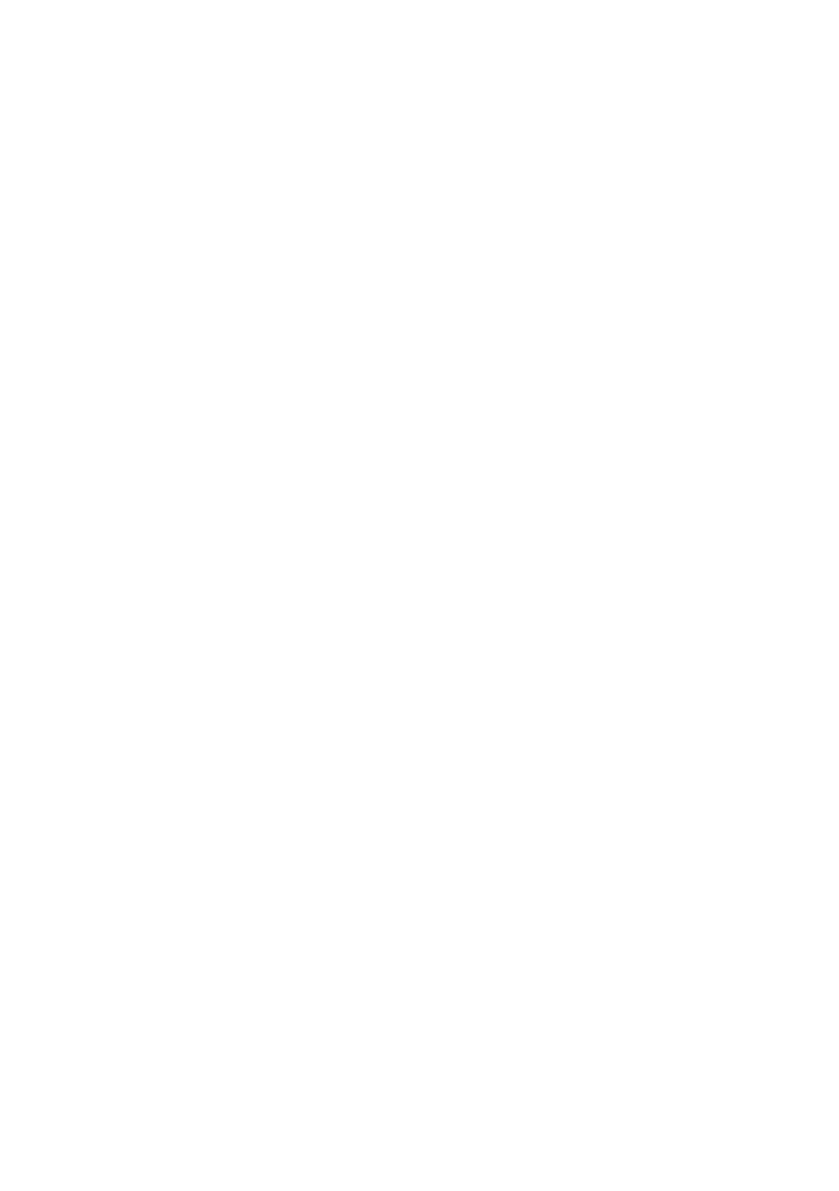
1 of 66
Table of Contents
1. About these Instructions ............................................................................. 5
1.1. Warning symbols and key words used in these instructions .................. 5
1.2. Proper Use ................................................................................................................. 6
1.3. Declaration of Conformity ................................................................................... 6
2. Safety Instructions ....................................................................................... 7
2.1. Dangers for children and people with reduced ability to operate
electronics ................................................................................................................. 7
2.2. Operational Safety .................................................................................................. 7
2.3. Never Carry Out Repairs Yourself ..................................................................... 9
2.4. Data Backup ..............................................................................................................9
2.5. Setup Location .........................................................................................................9
2.6. Environmental Requirements ..........................................................................10
2.7. Ergonomics .............................................................................................................10
2.8. Connecting..............................................................................................................11
2.9. Information about the Touchpad ....................................................................13
2.10. Battery .......................................................................................................................13
2.11. Protecting the Display ........................................................................................14
3. Included with your Notebook ................................................................... 15
4. Views ........................................................................................................... 16
4.1. Open Notebook .....................................................................................................16
4.2. Front View ................................................................................................................17
4.3. Left Side ....................................................................................................................17
4.4. Right Side .................................................................................................................18
4.5. Rear Side ..................................................................................................................18
4.6. Operating and Status LEDs................................................................................19
4.7. Hot Keys (optional) ...............................................................................................19
5. First Use ...................................................................................................... 20
6. Power Supply ............................................................................................. 21
6.1. On/Off Switch .........................................................................................................21
6.2. Mains Power ...........................................................................................................21
6.3. Battery Mode ..........................................................................................................24
6.4. Power Management (Power Options) ...........................................................26
6.5. ECO Function (optional) .....................................................................................27
7. Display ........................................................................................................ 27
7.1. Opening and Closing the Display ...................................................................27
7.2. Screen Resolution .................................................................................................27
7.3. Appearance and Customisation ......................................................................28
7.4. Connecting an External Monitor .....................................................................29
Bekijk gratis de handleiding van Medion ERAZER X7835, stel vragen en lees de antwoorden op veelvoorkomende problemen, of gebruik onze assistent om sneller informatie in de handleiding te vinden of uitleg te krijgen over specifieke functies.
Productinformatie
| Merk | Medion |
| Model | ERAZER X7835 |
| Categorie | Laptop |
| Taal | Nederlands |
| Grootte | 5524 MB |
Caratteristiche Prodotto
| Kleur van het product | Grijs |
| Gewicht | 3440 g |
| Breedte | 428 mm |
| Diepte | 287 mm |
| Bluetooth | Ja |







