Handleiding
Je bekijkt pagina 39 van 48
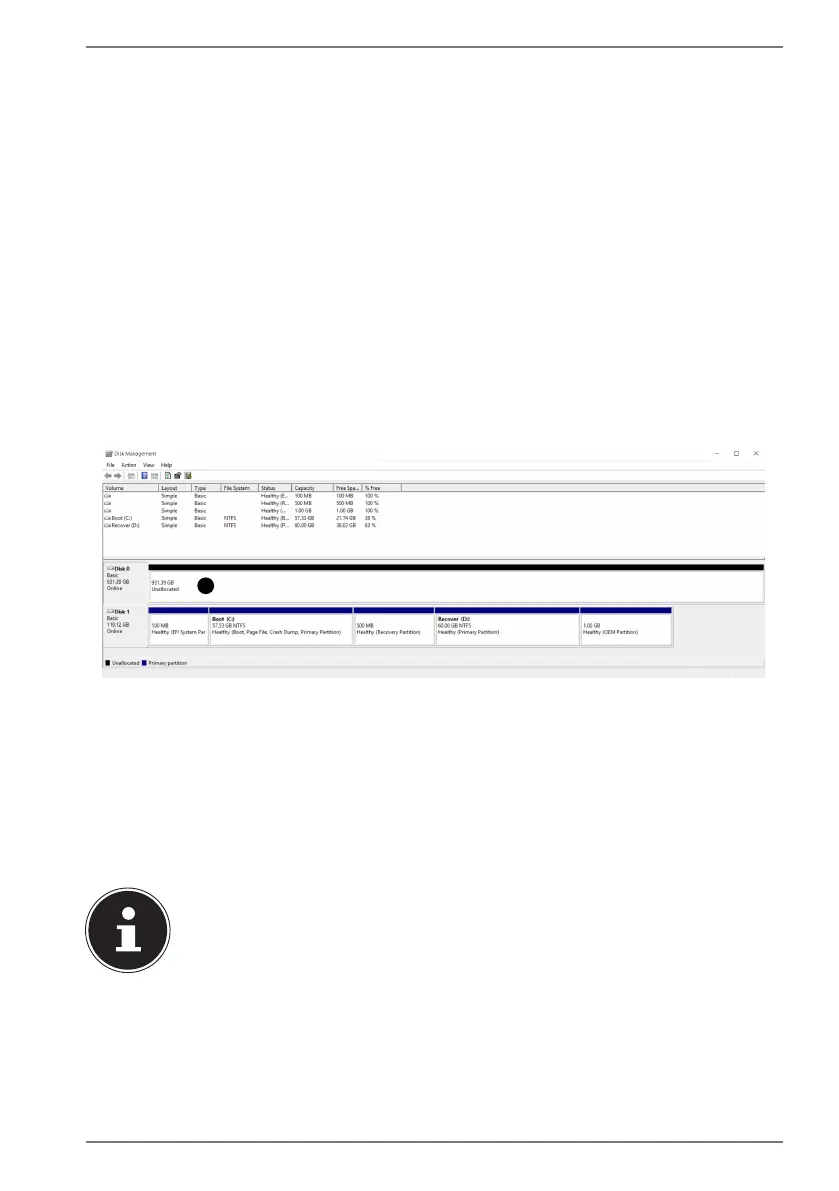
39
The Notebook cannot be switched on.
` If you are running the Notebook on battery, check that is fully charged.
The WLAN/Bluetooth connections do not work.
` Check whether airplane mode is disabled.
The touchpad is not working.
` To activate the touchpad, press the Fn+F1 keyboard shortcut.
Apps (e.g. the weather app) cannot be displayed as live tiles.
` Check the date, time zone and time.
Problem recognising an additional hard drive
If you add an additional hard drive to your device, the drive may not be immediately
visible under Windows. If this is the case, proceed as follows:
` Right click on the Start button.
` Then left click on Disk Management and confirm the window that now opens
with OK.
` Maximise the next window so that it is easier to work in it.
1
In the lower part of the window you can now see the additional hard drive.
` Click with the right mouse button in the area highlighted above .
` Select the first option shown and confirm your selection by clicking the left
mouse button.
` Now keep clicking on Next until Finish appears and click on it to confirm.
The hard drive will be visible in Windows Explorer and available for use after a few
seconds.
For questions about the operating system, please use the system’s built-
in help function by pressing the F1 key or go to www.microsoft.com.
Bekijk gratis de handleiding van Medion ERAZER Crawler E10 (MD 61864), stel vragen en lees de antwoorden op veelvoorkomende problemen, of gebruik onze assistent om sneller informatie in de handleiding te vinden of uitleg te krijgen over specifieke functies.
Productinformatie
| Merk | Medion |
| Model | ERAZER Crawler E10 (MD 61864) |
| Categorie | Laptop |
| Taal | Nederlands |
| Grootte | 3110 MB |







