Handleiding
Je bekijkt pagina 34 van 48
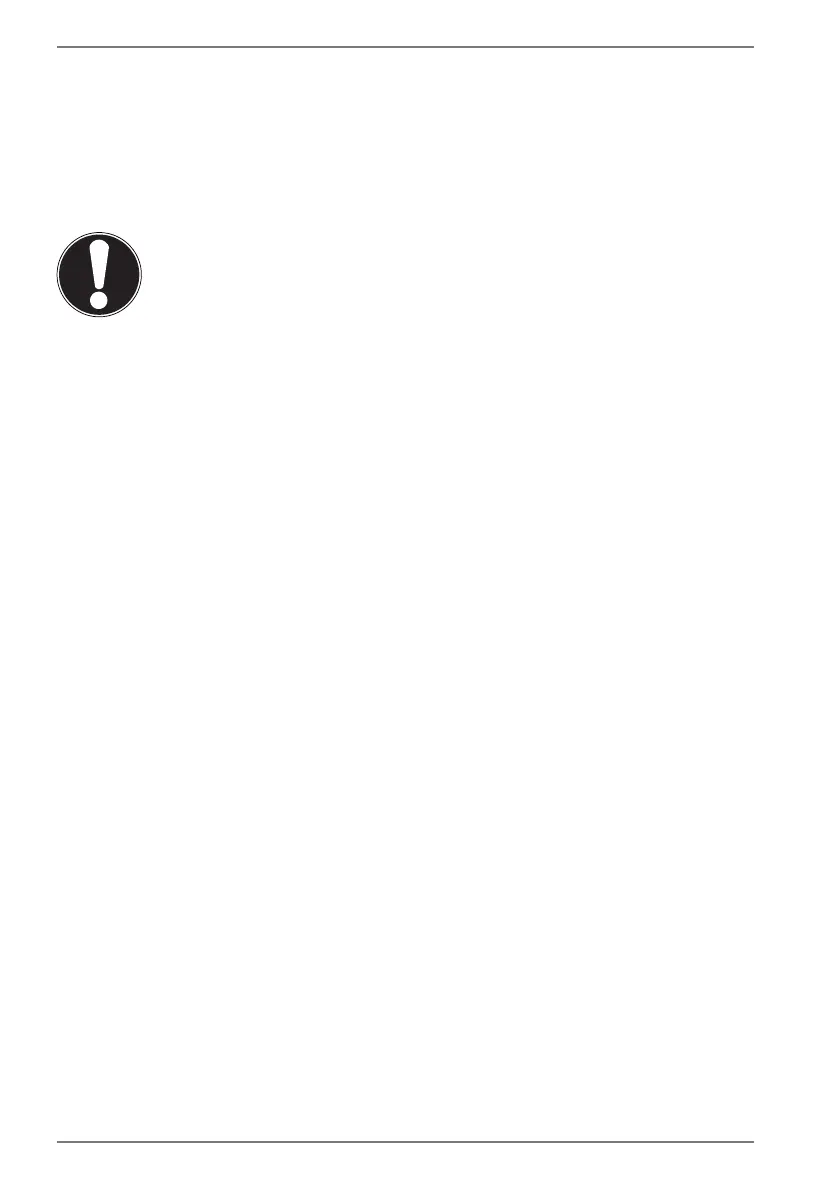
34
19. Securing Your Notebook
19.1. Password Setting (Power-on)
You can protect your notebook against unauthorised use with a power-on
password. On switching on the notebook, a password prompt will appear on the
screen. The password is set up in the UEFI configuraton.
NOTICE!
Risk of damage!
Please note that changes should only be carried out
here by very experienced users, as changes in the UEFI
setting may have implications for the stable operation
of the notebook.
` Keep your password in a safe place. If you forget
your password, you have no way of deleting it. If this
happens, contact your service centre.
You can also use the Windows® security options to protect your data against
unauthorised access.
19.2. Kensington Security Lock
you can use a so called Kensington security lock to protect your notebook against
theft. This security lock (complete with cable) is usually available as an accessory in
specialist retailers.
To attach the security lock, wind the cable around a stationery object, e.g. a table
leg. Plug the lock into the Kensington device and turn the key to lock it. Keep the
key in a safe place.
Bekijk gratis de handleiding van Medion ERAZER Crawler E10 (MD 61864), stel vragen en lees de antwoorden op veelvoorkomende problemen, of gebruik onze assistent om sneller informatie in de handleiding te vinden of uitleg te krijgen over specifieke functies.
Productinformatie
| Merk | Medion |
| Model | ERAZER Crawler E10 (MD 61864) |
| Categorie | Laptop |
| Taal | Nederlands |
| Grootte | 3110 MB |







