Handleiding
Je bekijkt pagina 28 van 48
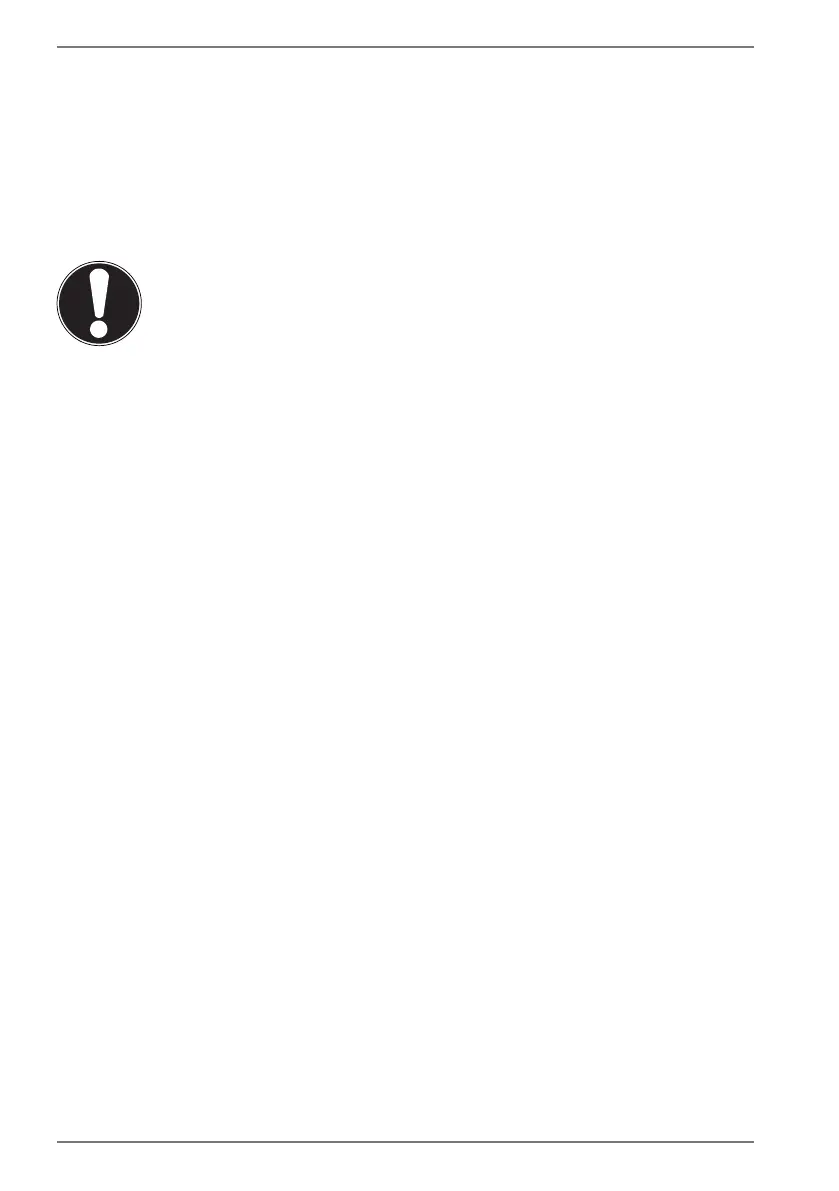
28
13. Display
13.1. Opening and Closing the Display
The special design of the display hinges keeps the display closed without the need
for an additional catch.
` To open the notebook, fold the display up to the desired position using your
thumb and forefinger.
NOTICE!
Risk of damage!
Forcibly opening up the screen may damage the
notebook.
` Always hold the display firmly in the middle when
folding it open, adjusting the position and closing it.
` Do not fold open the display by an angle of more than 120°.
The opening and closing of the display can be assigned different functions, e.g.
power save, hibernate and shut down, via Settings -> System -> Mains operation
and Power save.
13.2. Connecting an External Monitor
The Notebook has an HDMI connection socket as well as an ini DisplayPort for an
external monitor.
` Shut down your Notebook correctly.
` Plug the external monitor’s signal cable (not included) into the HDMI socket on
the Notebook.
You can connect another monitor via the mini DisplayPort.
` Connect the external monitor to the wall outlet and switch it on.
` Now switch your Notebook on.
14. Data Input
14.1. Keyboard
The double assignment of certain keys means that the range of functions available
to you is the same as on a conventional Windows keyboard. Some functions are
entered using the Fn key (standard on most notebooks).
Bekijk gratis de handleiding van Medion ERAZER Crawler E10 (MD 61864), stel vragen en lees de antwoorden op veelvoorkomende problemen, of gebruik onze assistent om sneller informatie in de handleiding te vinden of uitleg te krijgen over specifieke functies.
Productinformatie
| Merk | Medion |
| Model | ERAZER Crawler E10 (MD 61864) |
| Categorie | Laptop |
| Taal | Nederlands |
| Grootte | 3110 MB |







