Handleiding
Je bekijkt pagina 33 van 47
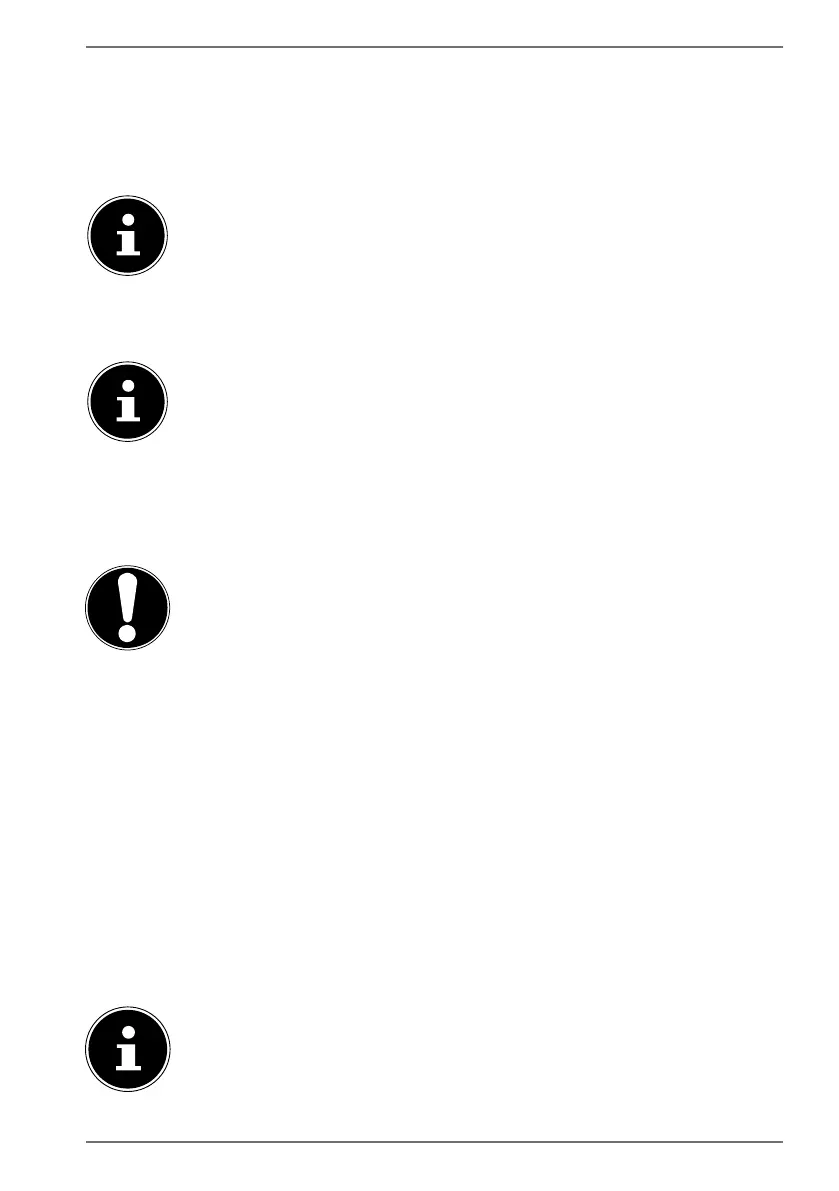
33
20.2. Fingerprint Sensor (optional)
Your Notebook has got a fingerprint sensor. To set this up, open the Sie the
Windows Start menu and follow the corresponding instructions under Settings >
Accounts > Sign-in options > Fingerprint > Windows Hello.
If you have not yet created a PIN for the sign-in process, this needs to be
created first.
Enter your PIN in response to the next query.
Now scan the desired fingerprint.
The fingerprint needs to be read multiple times, follow the instructions
on the screen.
21. Resetting the notebook to its Factory Settings
Use the Windows system recovery options if your system fails to respond as normal
and a system recovery becomes necessary.
NOTICE!
Risk of damage!
A flat battery during the recovery process may lead to
data loss or cause damage to the system.
Always connect the mains adapter when restoring
the system as the recovery process may take several
hours.
21.1. System Restore with Windows® Recovery Options
If your device is having problems, you can reset it.
To do this, first go to the Start menu and look for the recovery options in the
Settings app.
Then tap or click on one of the choices offered to complete one of the options.
Follow the on-screen instructions to do this.
If your notebook does not start properly three times in a row, the
Windows recovery menu automatically appears.
Bekijk gratis de handleiding van Medion AKOYA E15301 (MD 62101), stel vragen en lees de antwoorden op veelvoorkomende problemen, of gebruik onze assistent om sneller informatie in de handleiding te vinden of uitleg te krijgen over specifieke functies.
Productinformatie
| Merk | Medion |
| Model | AKOYA E15301 (MD 62101) |
| Categorie | Laptop |
| Taal | Nederlands |
| Grootte | 2955 MB |







