Handleiding
Je bekijkt pagina 34 van 46
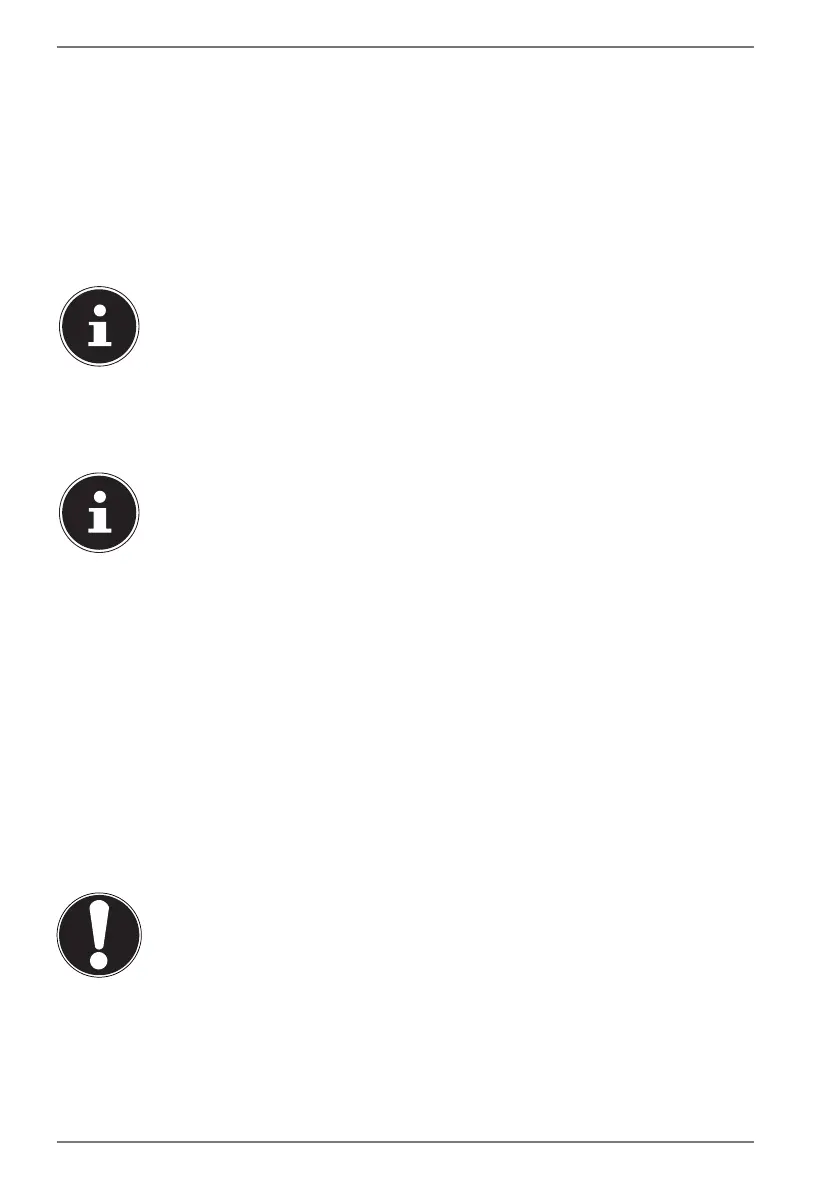
34
You can also use the Windows® security options to protect your data against
unauthorised access.
19.2. Fingerprint Sensor (optional)
19.2.1. Setting up the fingerprint sensor
` Open the Start menu and click/tap on Settings -> Accounts -> Sign-in options.
` Click/tap on the Set up button under the heading Fingerprint in the section
Windows Hello.
If you have not yet created a PIN for the sign-in process, this needs to be
created first.
` In the welcome screen for Windows Hello, click/tap on the Get started button.
` Enter your PIN in response to the next query.
` Now scan the desired fingerprint.
The fingerprint needs to be read multiple times, follow the instructions
on the screen for this purpose.
` Once the fingerprint has been successfully read, click/tap on the Add another
button in the pop-up window to scan another fingerprint.
` Once all of the fingerprints have been read, click/tap on the Close button in the
pop-up window to conclude the process.
19.2.2. Removing the fingerprints
` Open the Start menu and click/tap on Settings -> Accounts -> Sign-in options.
` Click/tap on the Remove button under the heading Fingerprint in the section
Windows Hello.
20. Resetting the notebook to its Factory Settings
Use the Windows system recovery options if your system fails to respond as normal
and a system recovery becomes necessary.
NOTICE!
Risk of damage!
A flat battery during the recovery process may lead to
data loss or cause damage to the system.
` Always connect the mains adapter when restoring
the system as the recovery process may take several
hours.
Bekijk gratis de handleiding van Medion AKOYA E14303 (MD 62167), stel vragen en lees de antwoorden op veelvoorkomende problemen, of gebruik onze assistent om sneller informatie in de handleiding te vinden of uitleg te krijgen over specifieke functies.
Productinformatie
| Merk | Medion |
| Model | AKOYA E14303 (MD 62167) |
| Categorie | Laptop |
| Taal | Nederlands |
| Grootte | 2996 MB |







