Maxview Roam MXL066 handleiding
Handleiding
Je bekijkt pagina 13 van 40
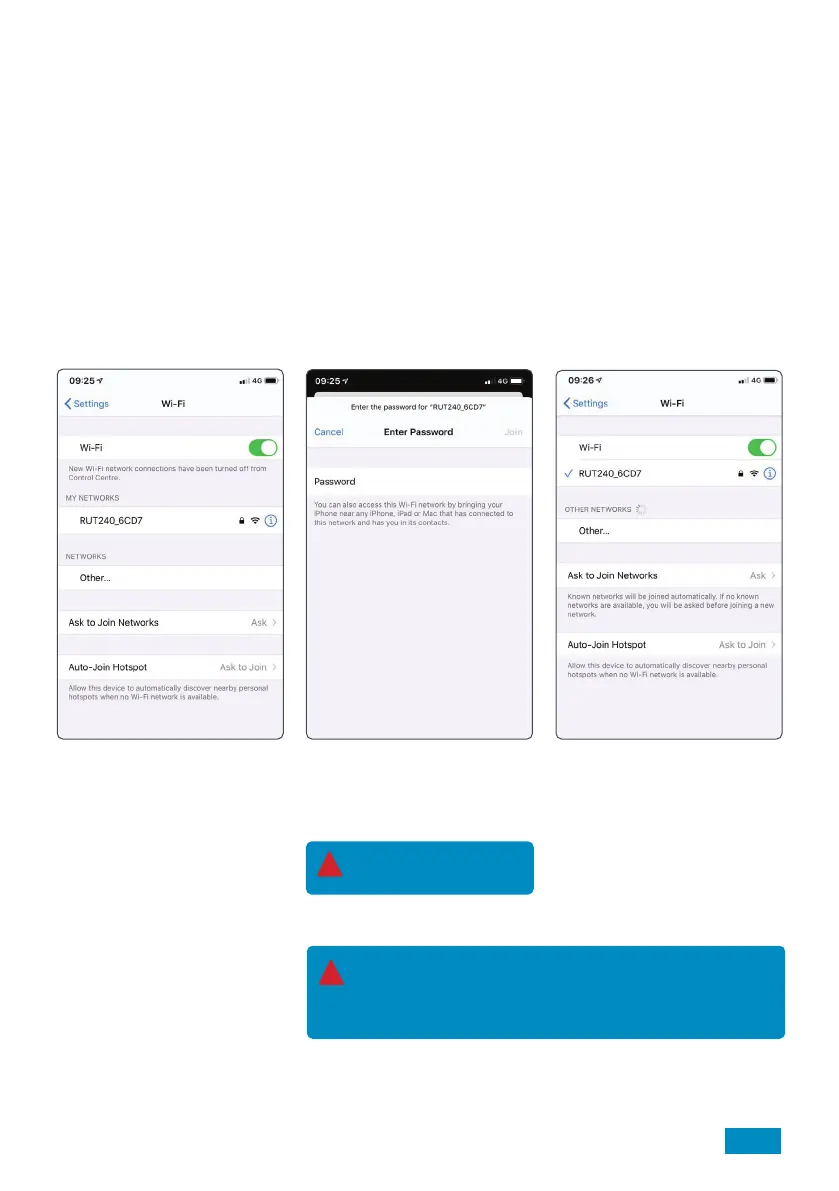
13
Mobile Antenna
Connection
Getting Online
Now your Roam 5G is installed and you have inserted the SIM card, it’s time to get connected. To do this, you
will need to be using a device which can connect to a Wi-Fi network such as a smart phone, Smart TV, tablet or
laptop.
1. Turn on router and allow 2 to 3 minutes for the router to boot.
When ready, the router name will be visible in your devices Wi-Fi settings.
There are 2 methods of connecting your device to the routers Wi-Fi network.
• Option A – Using device settings
• Option B – Using QR Code
Option A: Device Settings
1. Navigate to your devices Wi-Fi
settings and view available Wi-Fi
networks.
2. The Roam 5G Router will be
displayed as RUT_EE46_2G.
The last 4 characters will be
unique to your Roam 5G Router.
If more than one Roam 5G is being
used within close proximity, the
Wi-Fi network name is displayed
on the back of the router.
See page 12 for code.
3. Once you select this network,
you must enter the password. This
is also printed on the back of the
router.
See page 12 for code.
4. You are now connected and can
begin using your Roam 5G.
Note: Password is case
sensitive.
!
Note:
Two WiFi networks of the router are displayed. The 2.4GHz
network is designed for range the 5GHz network is designed for
data throughput.
!
Bekijk gratis de handleiding van Maxview Roam MXL066, stel vragen en lees de antwoorden op veelvoorkomende problemen, of gebruik onze assistent om sneller informatie in de handleiding te vinden of uitleg te krijgen over specifieke functies.
Productinformatie
| Merk | Maxview |
| Model | Roam MXL066 |
| Categorie | Niet gecategoriseerd |
| Taal | Nederlands |
| Grootte | 9336 MB |






