Maxview Roam 5G MXL060 handleiding
Handleiding
Je bekijkt pagina 15 van 40
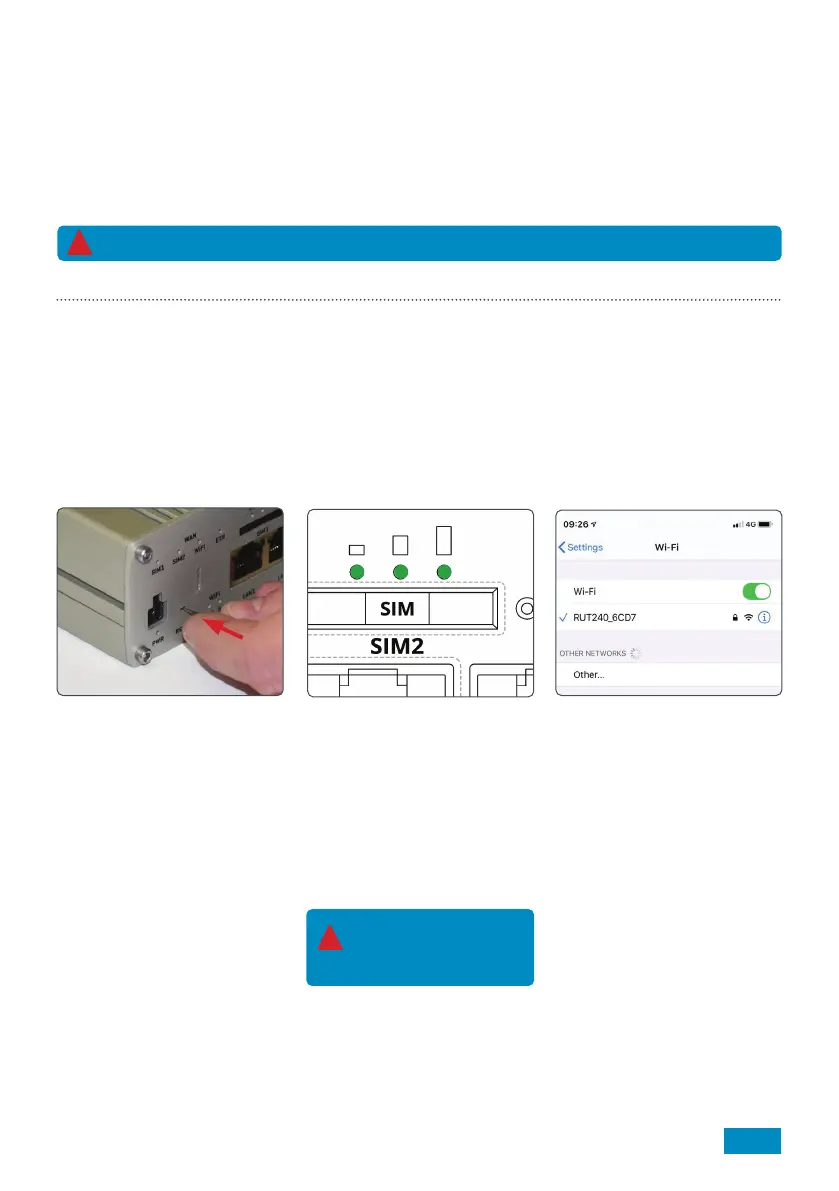
15
Factory Reset
At any time, the Roam 5G Router can be reset to its factory settings using the reset button on the side of the
router. This will restore all settings on the router, including:
• Router SSID (network name) and password to those listed on the back of the router.
• Web User Interface to the username and password listed on the front of the router.
• All custom settings will be deleted, including any Wi-Fi connections you may have added.
2. Hold for 6 seconds, until all of
the green LEDS on the side of the
router are on.
Once released all 3 signal strength
LED’s will flash together.
This indicates the start of the reset
process.
3. Allow 3 minutes for the router
to reset. Once reset the Wi-Fi
network will be visible and
available to connect to.
Connecting to a device using an Ethernet Cable
If your device does not support Wi-Fi or you would like to maximise the reliability of your connection, you can
access the Roam 5G internet connection by connecting the Ethernet Cable between the LAN ports on the router
and your device. Possible applications for this include some Smart TV’s and desktop computers.
To do this, simply connect the Ethernet cable to the router and your device. If necessary, navigate to your
devices LAN settings and follow the prompts.
1. To complete the factory reset,
press and hold down the reset
button with the supplied pin
needle.
Note: If you don’t hold
long enough, the router
will restart but not reset.
!
When the ethernet is in use other devices can still connect to the router using Wi-Fi.
!
Bekijk gratis de handleiding van Maxview Roam 5G MXL060, stel vragen en lees de antwoorden op veelvoorkomende problemen, of gebruik onze assistent om sneller informatie in de handleiding te vinden of uitleg te krijgen over specifieke functies.
Productinformatie
| Merk | Maxview |
| Model | Roam 5G MXL060 |
| Categorie | Niet gecategoriseerd |
| Taal | Nederlands |
| Grootte | 9300 MB |






