Martin Audio DX0.6 handleiding
Handleiding
Je bekijkt pagina 6 van 37
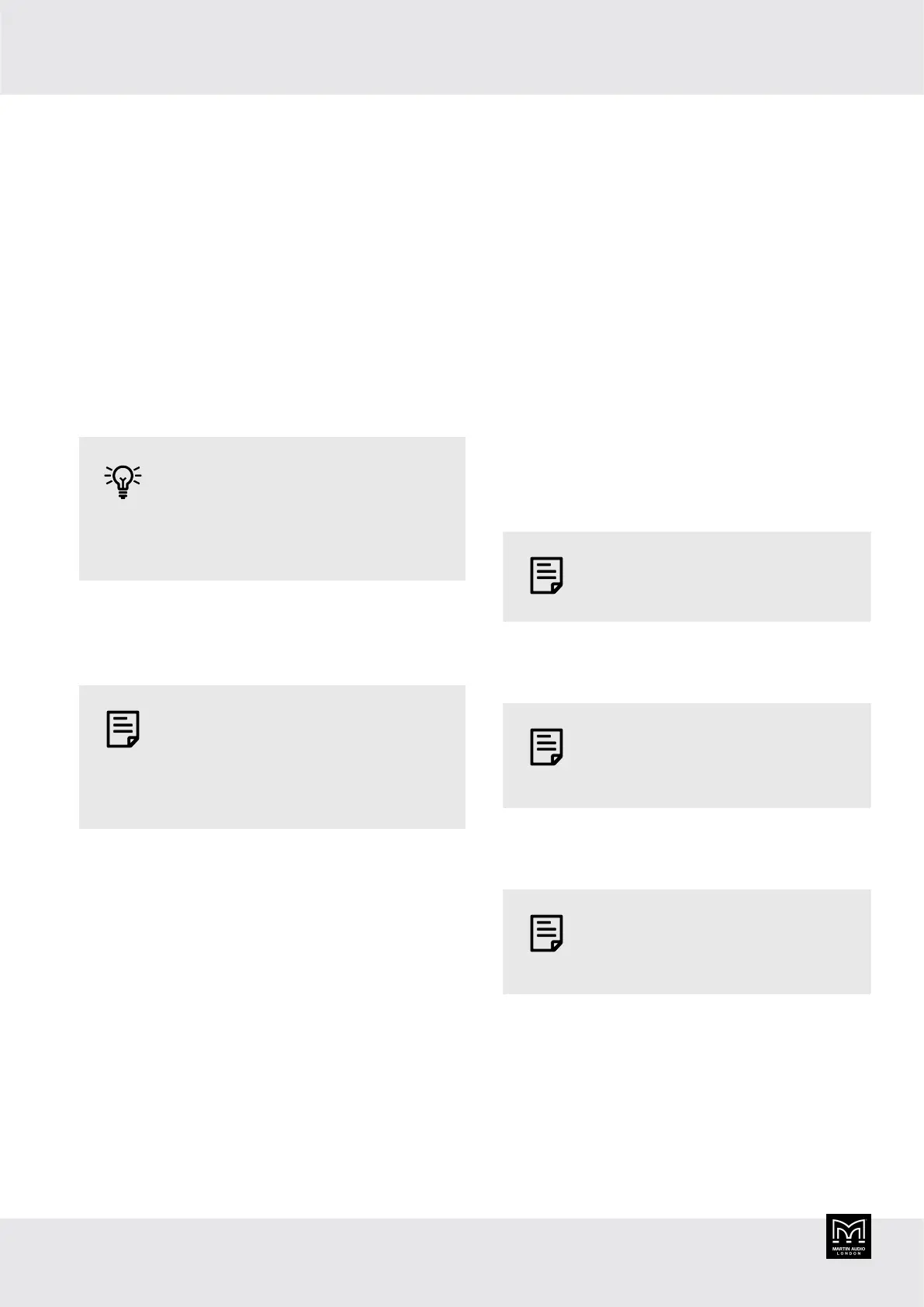
Getting started
There are two ways to set up your DX0.6. You can:
▪ Use a desktop app running on a computer connected
to your DX0.6. This allows you to access all processor
settings and is usually the easiest and best way to set
up your DX0.6. You can also use this to control your
processor remotely.
▪ Use the buttons and screen on your DX0.6. This allows
you to do a quick update to your settings without the
need to connect a computer. You can access most but
not all processor settings.
You could use a combination of these
methods. For example, you could set
up the DX0.6 initially using the desktop
app and update settings later using the
buttons and screen on the DX0.6.
Desktop app
The desktop app is a Windows app available as a free
download from our website martin-audio.com.
We don't support macOS, but we
know that some users run this app
successfully on virtual platforms such as
Parallels Desktop, VMware Fusion and
Apple Boot Camp Assistant.
The desktop app has a separate user guide.
To download the desktop app user guide
1. Go to our website martin-audio.com and select
Support > Software.
2. Scroll to DX0.4 and DX0.6 Control Software.
3. Click USER GUIDE.
Using the desktop app
To set up your DX0.6 using the desktop app, you need
to install the app and connect your processor to your
computer.
To install the desktop app
1. Go to our website martin-audio.com and select
Support > Software.
2. Scroll to DX0.4 and DX0.6 Control Software.
3. Click DOWNLOAD SOFTWARE.
Connecting your processor and
computer
There are four ways of connecting your processor to your
computer:
▪ USB. Use a USB cable to connect the USB-B port on
the front panel of your processor and a USB port on
your computer.
You can only connect one processor
at a time with USB.
▪ Ethernet direct. Use a network cable to connect the
Ethernet socket on the back panel of your processor
directly with the Ethernet socket on your computer.
You can only connect one processor
at a time with a direct Ethernet
connection.
▪ Ethernet network. Use a network cable to connect the
Ethernet socket on the back panel on your unit to the
same Ethernet network as your computer.
You can set up and control as
many processors as you like with an
Ethernet network.
▪ RS-485. Use an RS-485 cable to connect the RS-485
socket on the back panel of your unit and your
computer. Very few PCs have an RS-485 socket, so
you will almost certainly need an RS-485 RJ45 to USB
adaptor. These are readily available and inexpensive.
RS-485 networks are highly robust and the cable runs
between devices can be up to 1,200 meters. If you
DX0.6 User Guide
6
Bekijk gratis de handleiding van Martin Audio DX0.6, stel vragen en lees de antwoorden op veelvoorkomende problemen, of gebruik onze assistent om sneller informatie in de handleiding te vinden of uitleg te krijgen over specifieke functies.
Productinformatie
| Merk | Martin Audio |
| Model | DX0.6 |
| Categorie | Niet gecategoriseerd |
| Taal | Nederlands |
| Grootte | 4503 MB |







