Martin Audio DX0.6 handleiding
Handleiding
Je bekijkt pagina 14 van 37
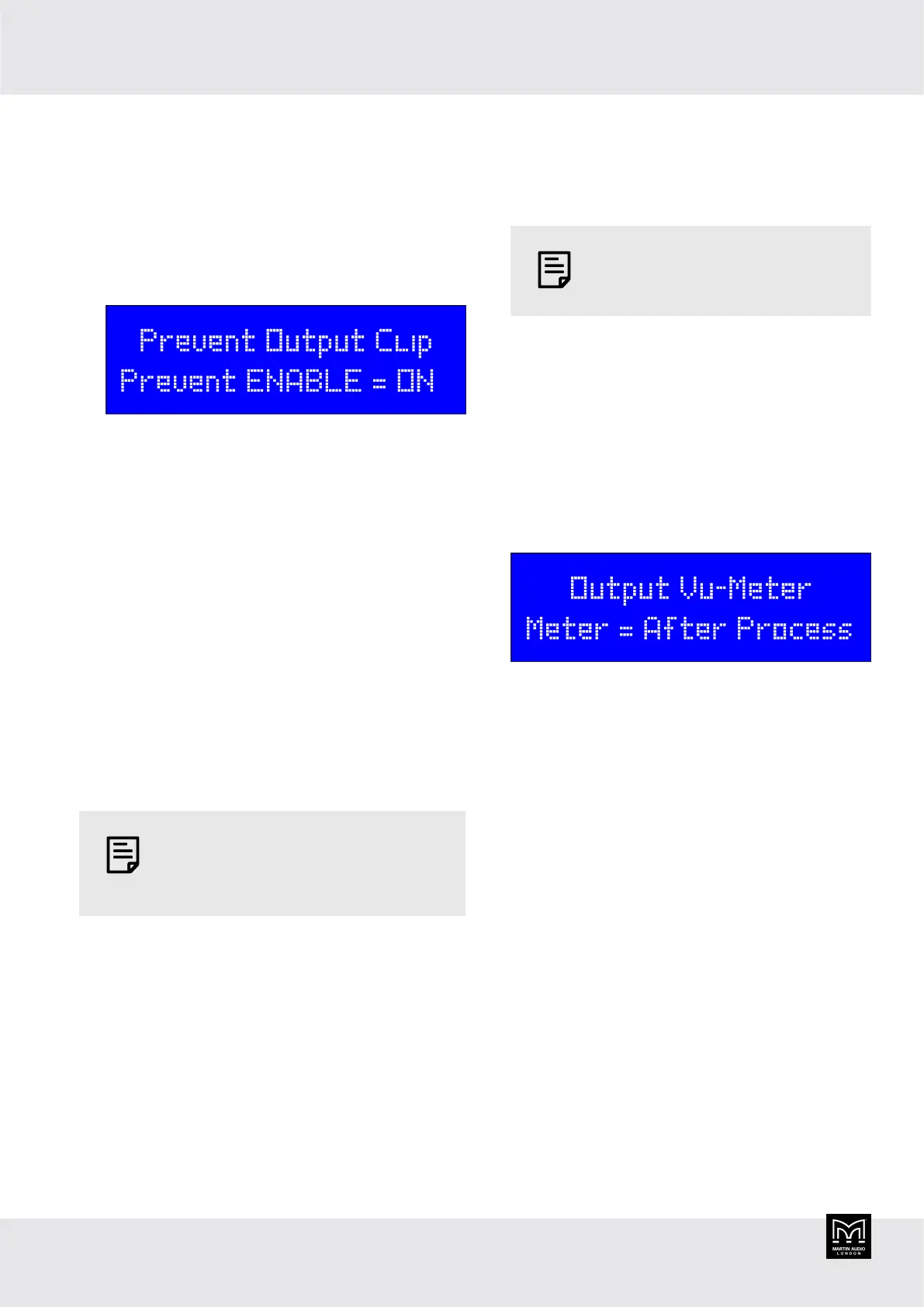
To switch the clip limiter on or off
1. Press PM3 to display the Utility Menu.
2. System Utilities will be on the bottom line of the
screen. Press PM1 to select.
3. Rotate PM1 until Prevent Output Clip appears on the
bottom line of the screen. Then press PM1.
4. To switch the clip limiter off, rotate PM2 left for OFF.
To switch the clip limiter on, rotate PM2 right for ON.
5. Press PM2 to return to the System Utilities menu.
6. If you've finished, press PM2 twice to exit the menu
system.
Output vu-meter
This setting allows you to choose whether the front panel
output meters display the absolute output level or the pre-
limiter level. For details of the output meters, see Front
panel (page 8).
▪ Absolute output level is the default. This is shown in
dBu
▪ Pre-limiter level is the level before limit. This is shown
in dB
When you use pre-limiter level the dBu
labels on the front panel are no longer
relevant.
Pre-limiter level allows you to see at a glance how much
system headroom is available. This is particularly useful
for signals like the HF drive to a 2 or 3-way system. The
output level is likely to be relatively low so the meters will
give you very little information. The limiter threshold is
also likely to be relatively low as most HF devices have a
low power rating. So setting the meter to pre-limiter will
show you a much clearer indication of the drive to HF
components and how close your signal is to activating the
limiter.
To set the output vu-meter
1. Log in as an Admin or Expert. For details, see Security
utilities (page 20).
You can only edit this setting if you
are logged in as an Admin or Expert.
2. Press PM3 to display the Utility Menu.
3. System Utilities will be on the bottom line of the
screen. Press PM1 to select.
4. Rotate PM1 until Output Vu-Meter appears on the
bottom line of the screen. Then press PM1.
5. To select pre-limiter level, rotate PM2 left for Pre-
Limiter. Then press PM1.
To select absolute output level, rotate PM2 right for
After Process. Then press PM1.
6. Press PM2 to return to the System Utilities menu.
7. If you've finished, press PM2 twice to exit the menu
system.
Firmware version
This allows you to see the current firmware version. FP
is the front panel firmware and MB is the motherboard
firmware. You only need to take note of the MB version
number (if we change FP we always update MB). If
you view the firmware version in the Desktop app (page
6), this just shows the MB version number. Note that
the desktop app can automatically check whether your
firmware is up to date. To do this, the desktop app must
be version 1.0.2 or above, the PC needs to be connected
to the internet and the DX0.6 needs to be online.
To check the latest firmware version available, go to our
website martin-audio.com, select Support > Software and
scroll to DX0.4 and DX0.6 Control Software. This section
shows the MB version number.
To download the latest firmware, click the DOWNLOAD
SOFTWARE button. The firmware is bundled with the
software.
DX0.6 User Guide
14
Bekijk gratis de handleiding van Martin Audio DX0.6, stel vragen en lees de antwoorden op veelvoorkomende problemen, of gebruik onze assistent om sneller informatie in de handleiding te vinden of uitleg te krijgen over specifieke functies.
Productinformatie
| Merk | Martin Audio |
| Model | DX0.6 |
| Categorie | Niet gecategoriseerd |
| Taal | Nederlands |
| Grootte | 4503 MB |







