Handleiding
Je bekijkt pagina 20 van 57
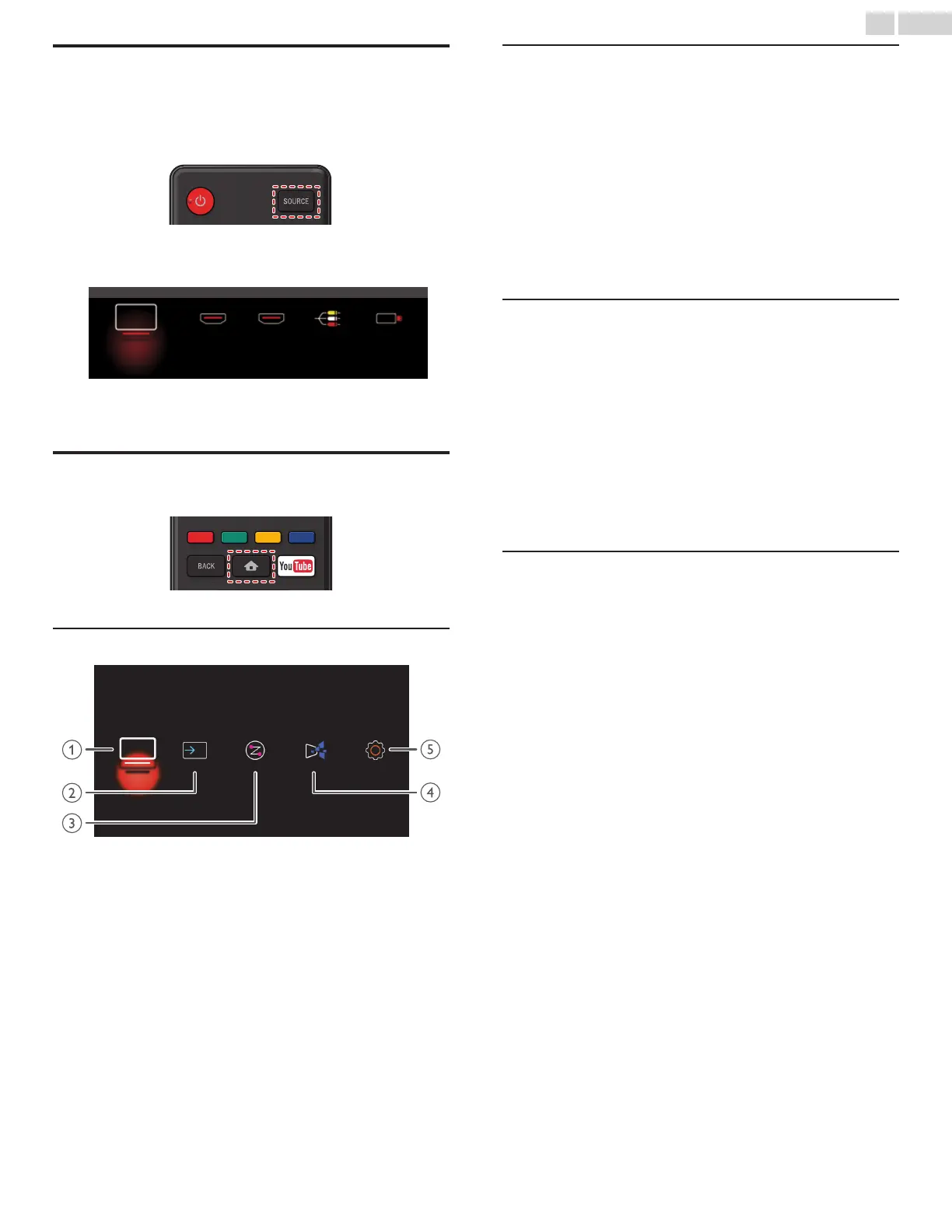
Watching Channels from an External Device
Switching Each Input Mode can easily switch with the Remote Control
between TV and external devices when they are connected to the unit.
1
Turn On the Set-top Box or the Connected Device.
① Press SOURCE and use J K to Select the Set-top Box or the
Connected Device and wait a few seconds till the Picture appears.
USB
HDMI2
HDMI1
Watch TV
Video
② Use the Remote Control of the Set-top Box or the Connected
Device to Select Channels.
Access the Home menu
1
Press Z.
Guide to Home menu
SetupSource Home Network Apps
Watch TV
a Watch TV : Switches back to the TV Source if another
Source is selected.
b Source : To Select Connected devices.
c Home Network : Accesses Home Network Menus.
d Apps : Accesses Apps Menus.
e Setup : Accesses Menus that allow you to change
Picture, Sound and other TV Settings.
Lock or unlock your device from the Home menu
This section describes how to lock or unlock specified device.
1
Press SOURCE on the Remote Control.
2
Use J K to Select a device to lock or unlock.
3
Press OPTIONS on the Remote Control.
4
Use H I to Select Lock or Unlock, then press OK.
●
If device lock is unlocked, Lock will be displayed. If device lock is
locked, Unlock will be displayed at the top right of the device icons.
5
Enter your PIN. Change PIN L p. 37
Changing device type
You can change device icons displayed in the source list.
1
Press SOURCE on the Remote Control.
2
Use J K to Select the desired device.
3
Press red button on the Remote Control.
4
Use H I to Select the desired type, then press OK.
To reset the type
●
Press OPTIONS on the Remote Control at step 3, then select Original
icon.
Scan connections
You can rescan TV connections and update the source list.
Before you begin:
You must set On in fun-Link control. L p. 34
1
Press SOURCE on the Remote Control.
2
Use J K to move the cursor to any device.
3
Press OPTIONS on the Remote Control.
4
Use H I to Select Scan connections, then press OK.
20 .English
Continued on next page.
Bekijk gratis de handleiding van Magnavox 40MV336X, stel vragen en lees de antwoorden op veelvoorkomende problemen, of gebruik onze assistent om sneller informatie in de handleiding te vinden of uitleg te krijgen over specifieke functies.
Productinformatie
| Merk | Magnavox |
| Model | 40MV336X |
| Categorie | Televisie |
| Taal | Nederlands |
| Grootte | 9759 MB |







