Magewell USB Capture 4K Plus handleiding
Handleiding
Je bekijkt pagina 35 van 39
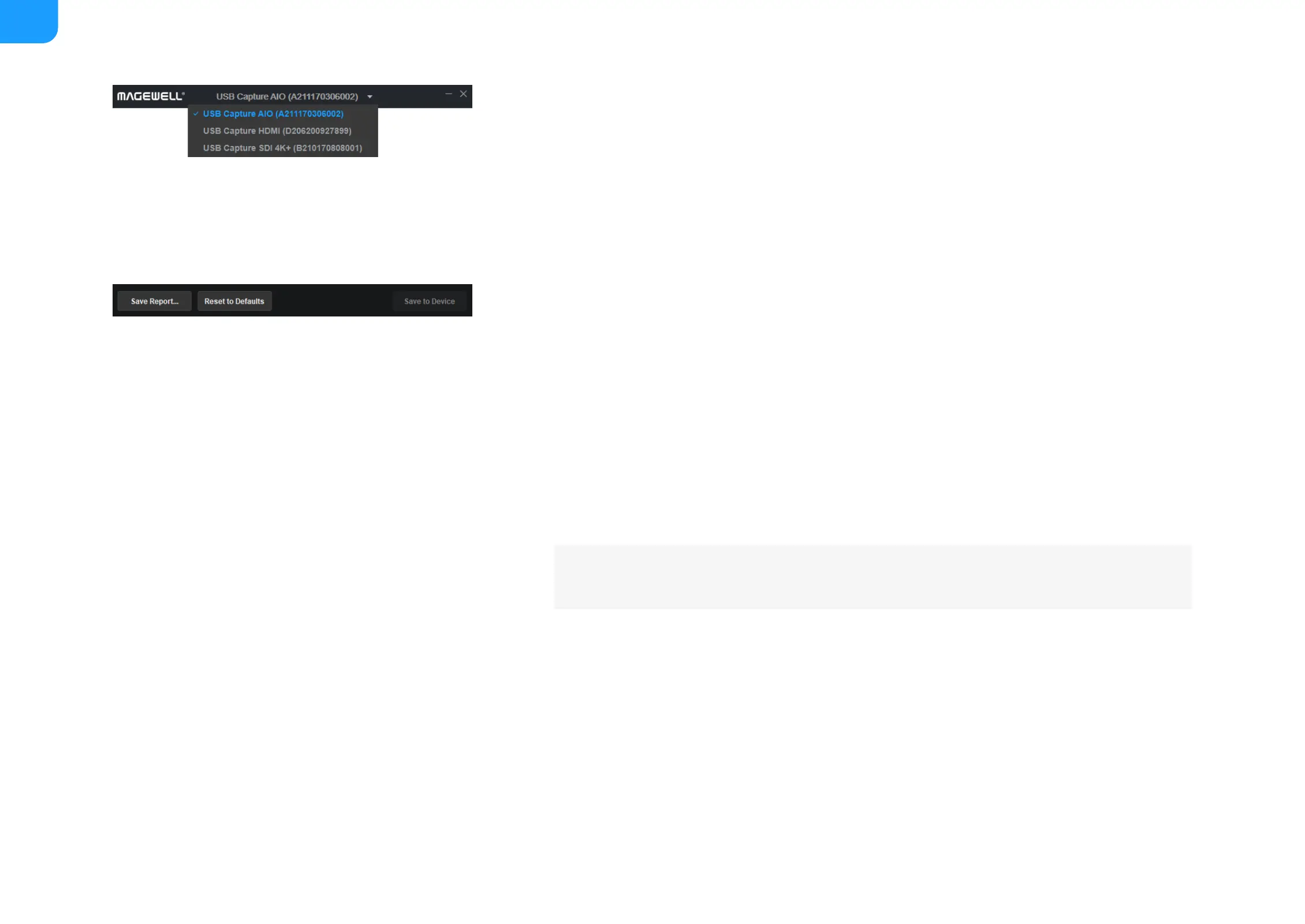
Switch Devices
Other Settings
Switch Devices
The drop-down menu on the title bar will show all the connected devices. Switching between devices is
immediate if no changes have been made to the settings. If changes have been made and users try to
switch the device, a message box will pop up to inform them to save the changes.
Save Report..., Reset to Defaults
Save Report
Click the Save Report... button to save the current device information as an HTML (.htm) file in the
subsequently selected location, obtaining detailed device status, input signal information and capture
format of the device. The information is necessary for after-sale support.
Reset to Defaults
1. Click Reset to Defaults button in the button area.
2. Click Yes in the prompt window to restore the settings of the currently chosen device back to the
default state.
3. If users changed the device name before, users need to manually uninstall/remove the device in
the Windows Device Manager, then unplug and reconnect the device again; if other settings in
the Advanced tab have been changed, users will need to unplug and reconnect the device again.
Please operate carefully. After restoring the default configuration, all of the original
configuration is lost.
35
Bekijk gratis de handleiding van Magewell USB Capture 4K Plus, stel vragen en lees de antwoorden op veelvoorkomende problemen, of gebruik onze assistent om sneller informatie in de handleiding te vinden of uitleg te krijgen over specifieke functies.
Productinformatie
| Merk | Magewell |
| Model | USB Capture 4K Plus |
| Categorie | Niet gecategoriseerd |
| Taal | Nederlands |
| Grootte | 8369 MB |
Caratteristiche Prodotto
| Kleur van het product | Zilver |
| Breedte | 98.1 mm |
| Diepte | 12.3 mm |
| Hoogte | 17 mm |
| LED-indicatoren | Ja |







