Magewell Pro Convert HDMI TX handleiding
Handleiding
Je bekijkt pagina 60 van 67
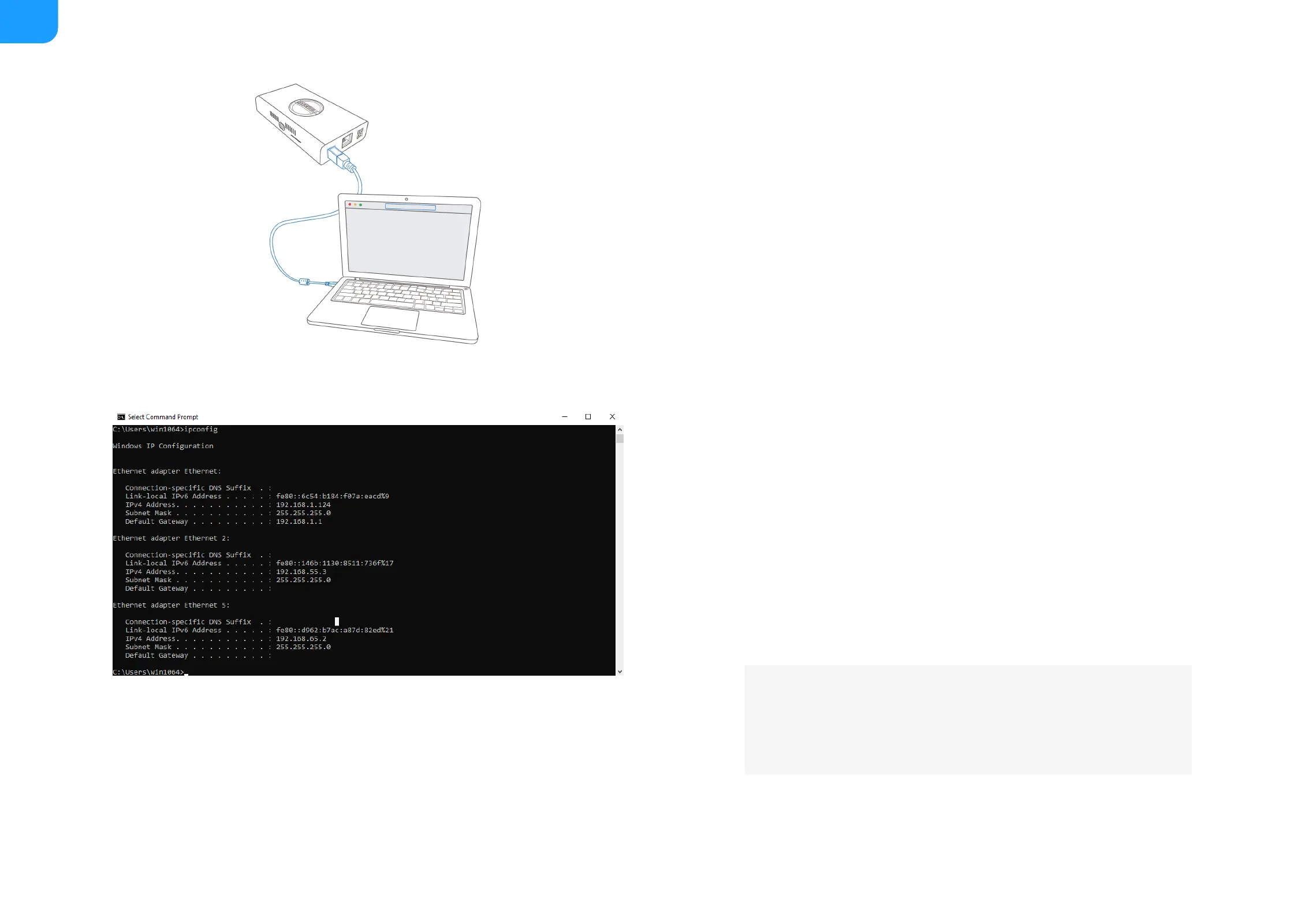
Figure1. Connections
Figure2. Windows
How to retrieve your USB RNDIS IP Address
Connect the device and your computer with a USB cable as shown
in Solution 2: using USB RNDIS .
Step 1
Take the following steps according to your operating system.Step 2
For Windows users
1. Type cmd in the search bar to start the command
interpreter.
2. Type in ipconfig, and find an IPv4 address of the form
192.168.xxx.2, as shown in Figure1. Windows.
■
For Linux users
1. Launch the terminal.
2. Type in ifconfig -a, and find an IPv4 address of the form
192.168.xxx.2, as shown in Figure2. Linux.
■
For Mac users
1. Click the System Preferences icon in the Dock or choose
Apple menu > System Preferences.
2. Choose Pro Gearbox HDMI, and check the IP Address, as
shown in Figure3. Mac.
■
If 192.168.xxx.2 is taken, the IP address would automatically
change to another value within the ranges of 192.168.xxx.2
to 192.168.xxx.254.
Type in 192.168.xxx.1 in your web browser to access the Web UI.Step 3
60
Bekijk gratis de handleiding van Magewell Pro Convert HDMI TX, stel vragen en lees de antwoorden op veelvoorkomende problemen, of gebruik onze assistent om sneller informatie in de handleiding te vinden of uitleg te krijgen over specifieke functies.
Productinformatie
| Merk | Magewell |
| Model | Pro Convert HDMI TX |
| Categorie | Niet gecategoriseerd |
| Taal | Nederlands |
| Grootte | 13208 MB |
Caratteristiche Prodotto
| Kleur van het product | Zwart |
| Breedte | 60.2 mm |
| Diepte | 100.9 mm |
| Hoogte | 23.3 mm |
| LED-indicatoren | Ja |







