Mackie MainStream handleiding
Handleiding
Je bekijkt pagina 17 van 64
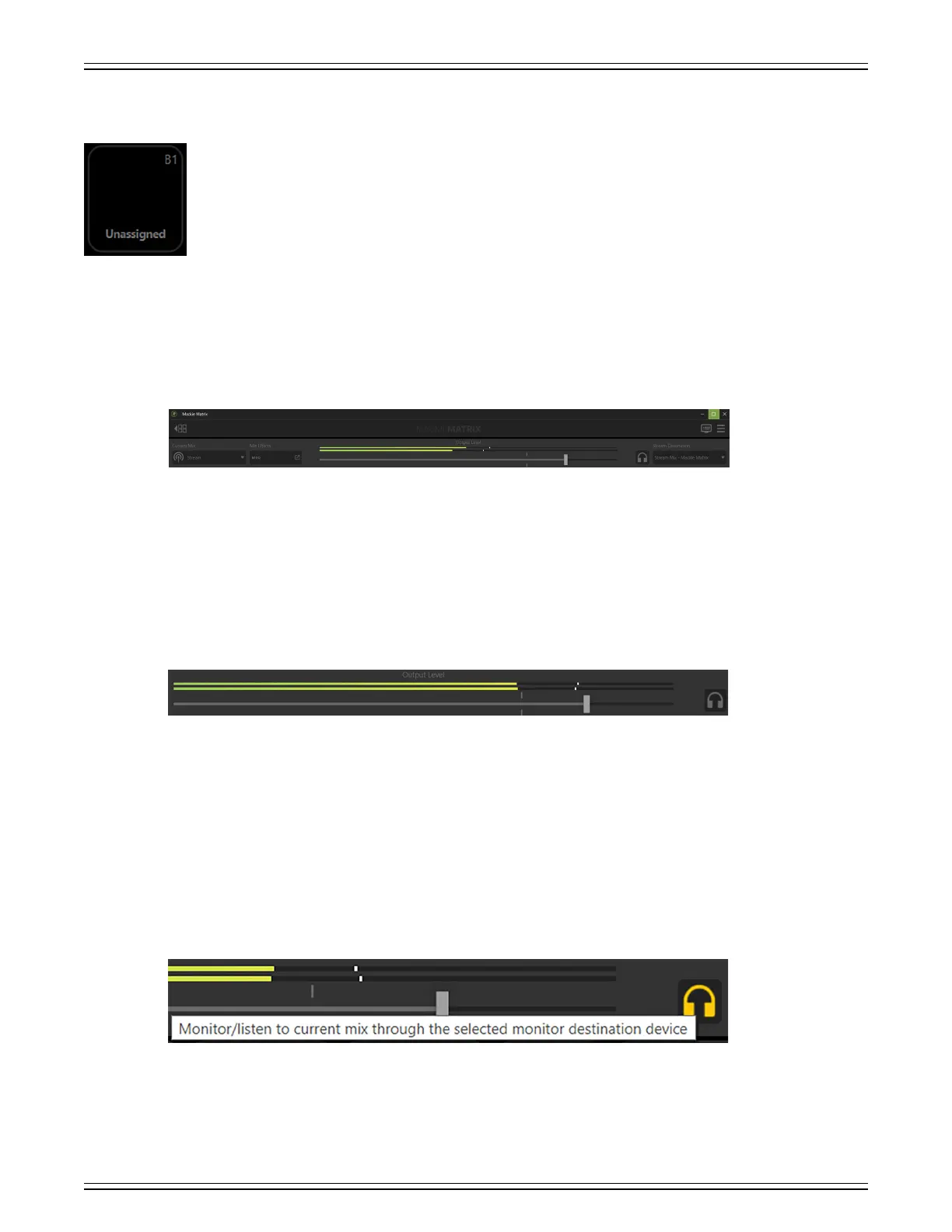
MACKIE MATRIX LIVE STREAMING MIXER SOFTWARE
7
Sample Pads
Clicking on one (or more) of the eight samples results in playback of the saved sample. When clicked, the sample will play.
Additionally, a “timer” will be displayed for the duration of the playback. If no sample is assigned, it will remain grayed out,
as seen to the lef.
Displayed below the eight samples (and directly to the right of the sampler solo and mute) is a letter book marked
by two outward-facing arrows. Clicking on the arrows switches between the sample banks. There are four banks (A-D)
with eight spots for samples in each bank... that’s a total of 32 possible samples that may be added!
The samples, playback mode, colors and more may be changed and updated. Because it’s a popover with a significant number
of features, we will take a closer look at it in Chapter 6, pages 50-55.
Before discussing the M-VOICE, M-FX, and sample pads in further detail, let’s first look at the top row of Matrix
to see what it can do for you! This was already shown a couple of pages back, but here is another look, but just
of the top strip. We will start in the middle with the output level followed by the lef-side features, and ending
with the features on the right-hand side of the screen.
Output Level
Like the input channel strips, the horizontally-lined master output channel strip also contains a fader and solo button.
However, unlike the input channel strips, the output master channel strip is linked to the outputs, not the inputs.
Additionally, there is no mute.
Main Output Fader and Meters
The main fader adjusts the level of the output, while the output meter displays the output signal level, presented in stereo L/R.
The meters should remain green with the occasional bump into the yellow zone. If there is too much yellow (or any red
clipping), lower the main fader until it’s gone and check the input channels, as well.
SOLO
The output solo is linked to whatever destination has been selected in the (monitor’s) stream destination. It allows you to switch
back-and-forth between your (monitor) settings and the viewers’ (stream) settings without the dierent fader levels aecting
the actual stream. This gives you an auditory glimpse into their world and to make any necessary adjustments, if necessary.
The current mix and stream destination are discussed further over the next couple of pages. As seen in the screenshot above,
the output solo icon illuminates amber when engaged.
Bekijk gratis de handleiding van Mackie MainStream, stel vragen en lees de antwoorden op veelvoorkomende problemen, of gebruik onze assistent om sneller informatie in de handleiding te vinden of uitleg te krijgen over specifieke functies.
Productinformatie
| Merk | Mackie |
| Model | MainStream |
| Categorie | Niet gecategoriseerd |
| Taal | Nederlands |
| Grootte | 10845 MB |