Mackie MainStream handleiding
Handleiding
Je bekijkt pagina 11 van 64
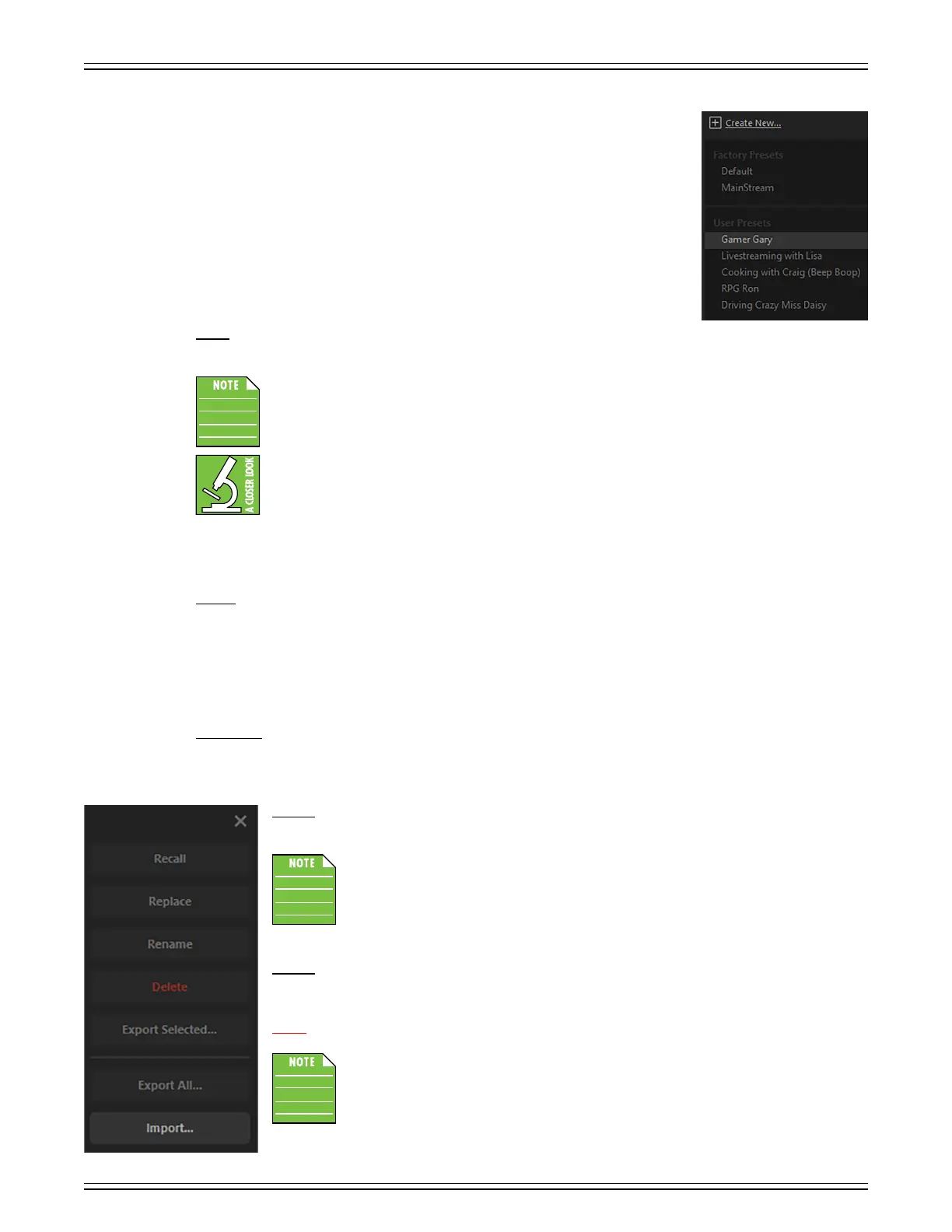
MACKIE MATRIX LIVE STREAMING MIXER SOFTWARE
Mixer Setup
In the upper-lef corner of Mackie Matrix is “Mixer Setup”. We have already added hardware devices and virtual inputs
to the mixer, as well as edited them to your liking. Let’s take a look at what else may be accomplished in this Mixer Setup view.
There are two choices: Manage Presets and Reset Channel Names/Icons.
Manage Presets
Presets save settings and parameters and may be recalled as needed. For example, multiple gamers may use the same
equipment, but they would likely have different fader and EQ settings. These may be saved as presets and recalled as needed.
The fader, EQ, and other parameters are set when on the mixer side of things. Since we’re still on the setup
screen, we’ll continue with it. Additional information about the mixer side, setting the fader, EQ, and other
parameters may be found on pages 4-23.
There are two factory presets (Default and MainStream), as well as a spot for user presets. The number of user presets
available is limited only by the available space on the computer... so basically unlimited. Presets are generally set ahead
of time, not as a livestream or other event is taking place.
Before moving to the right side of the screen, there is one very important section to check first.
In the upper-lef corner of the mixer is “+ Create New...”. This is how user presets are created.
After clicking “+ Create New...”, you will be asked to name the preset (with the default being ‘User Preset ’).
See image to the left. Go ahead and create (and rename) some presets. If you’re feeling up to it, change some
parameter settings in addition to the hardware and virtual audio inputs. We’ll wait...
As you can see in the image to the right, five user presets have been created. Some are gamers
and some are livestreamers, but all have different needs, whether in the hardware and virtual
audio department and/or in the parameters section.
Now that we have discussed creating user presets, it is time to swing over to the right side
of Mackie Matrix to chat about the other preset selections and what they do. In order to begin,
tap a preset so it is highlighted. Let’s take a look at each of the choices from top to bottom,
starting with ‘Recall’.
Recall – Selecting recall... well, it recalls presets! Upon recall, all appropriate parameters change to match the stored
preset. Afer tapping recall, you’ll hear the changes immediately and notice the changes to the parameters, as well.
When a preset is recalled, all currently set parameters will be deleted (with no undo), so a confirmation
dialog helps prevent accidents. This includes recalling factory presets and user presets.
Factory presets may only be recalled. All other selections will be displayed, but they aren’t selectable.
Since we’re talking about factory presets, let’s take a quick look at the two to see what they do when recalled.
Then we’ll return to the remaining preset choices.
Default – Recalling ‘Default’ will result in all added audio devices (hardware and virtual) being removed
from the ‘Virtual Mixer’ and placed back in ‘Detected Hardware Devices’. The original five virtual inputs
remain in the virtual mixer (as seen on page 8). However, if they had been renamed, colored, and/or given
a new icon, those will also revert back to their default state.
Of course, all fader levels, EQ settings, and other parameters will also be set back to their default states.
Recalling the default preset is essentially the same as zeroing out a board.
MainStream – Recalling ‘MainStream’ will result in exactly the same as above save for one exception. The audio input
from the MainStream will remain on the ‘Virtual Mixer’ at the beginning of the top row, before the virtual inputs.
Replace – Replace stores the current state of the processing over the currently selected preset.
Be careful NOT to do this... or do it only if so intended.
When a preset is replaced, all currently set parameters will be deleted (with no undo),
so a confirmation dialog helps prevent accidents.
Rename – When rename is chosen, use the keyboard to rename the currently selected preset.
Delete – The delete button deletes the currently selected preset.
When a preset is deleted, all currently set parameters will be deleted (with no undo),
so a confirmation dialog helps prevent accidents.
Bekijk gratis de handleiding van Mackie MainStream, stel vragen en lees de antwoorden op veelvoorkomende problemen, of gebruik onze assistent om sneller informatie in de handleiding te vinden of uitleg te krijgen over specifieke functies.
Productinformatie
| Merk | Mackie |
| Model | MainStream |
| Categorie | Niet gecategoriseerd |
| Taal | Nederlands |
| Grootte | 10845 MB |