Logitech HD Pro Webcam C920 handleiding
Handleiding
Je bekijkt pagina 6 van 28
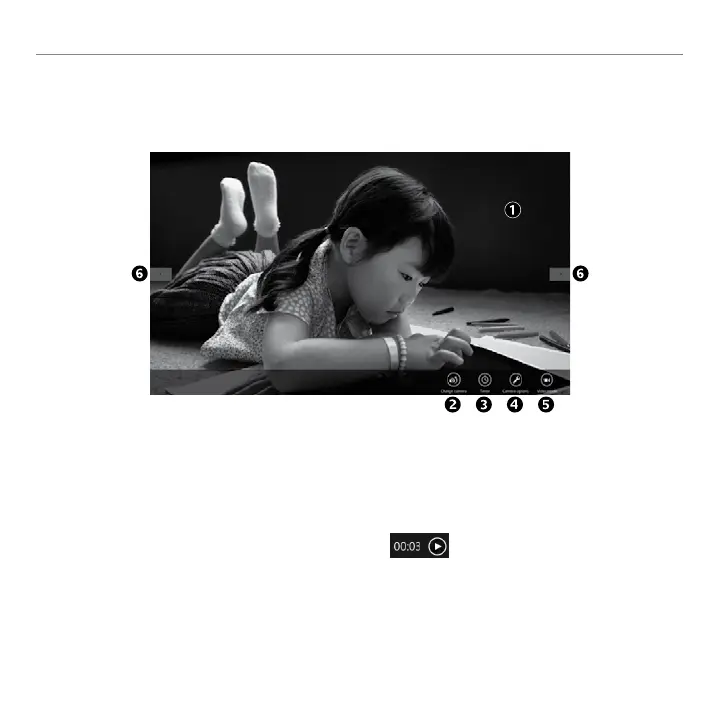
6 English
Getting started with
Using your webcam with Windows 8
Use the Camera app, available from the Windows 8 Start screen, to operate and control your webcam.
Understanding the Camera app
1. Preview window. Click or tap to capture photos
or videos (depending on whether Video Mode
is selected).
2. Change webcams (when you have more
than one). The face of your Logitech webcam
illuminates when selected.
3. Adjust your camera settings.
4. Activate or deactivate the Timer feature. When
activated, there is a three second countdown to
capturing a photo or video.
5. Turn Video Mode on (to record videos) or o (to
take photos).
6. Click or tap on the arrows to scroll through the
photos and videos you have captured.
Videos are denoted by a timer and play button
in the bottom right-hand corner:
Tip: The Camera app lets you use your webcam’s most popular features quickly and easily. If you want to
take advantage of the enhanced features your webcam oers, such as motion detection, use the Logitech
Webcam Software available from logitech.com/downloads.
Bekijk gratis de handleiding van Logitech HD Pro Webcam C920, stel vragen en lees de antwoorden op veelvoorkomende problemen, of gebruik onze assistent om sneller informatie in de handleiding te vinden of uitleg te krijgen over specifieke functies.
Productinformatie
| Merk | Logitech |
| Model | HD Pro Webcam C920 |
| Categorie | Niet gecategoriseerd |
| Taal | Nederlands |
| Grootte | 5098 MB |

