Handleiding
Je bekijkt pagina 15 van 39
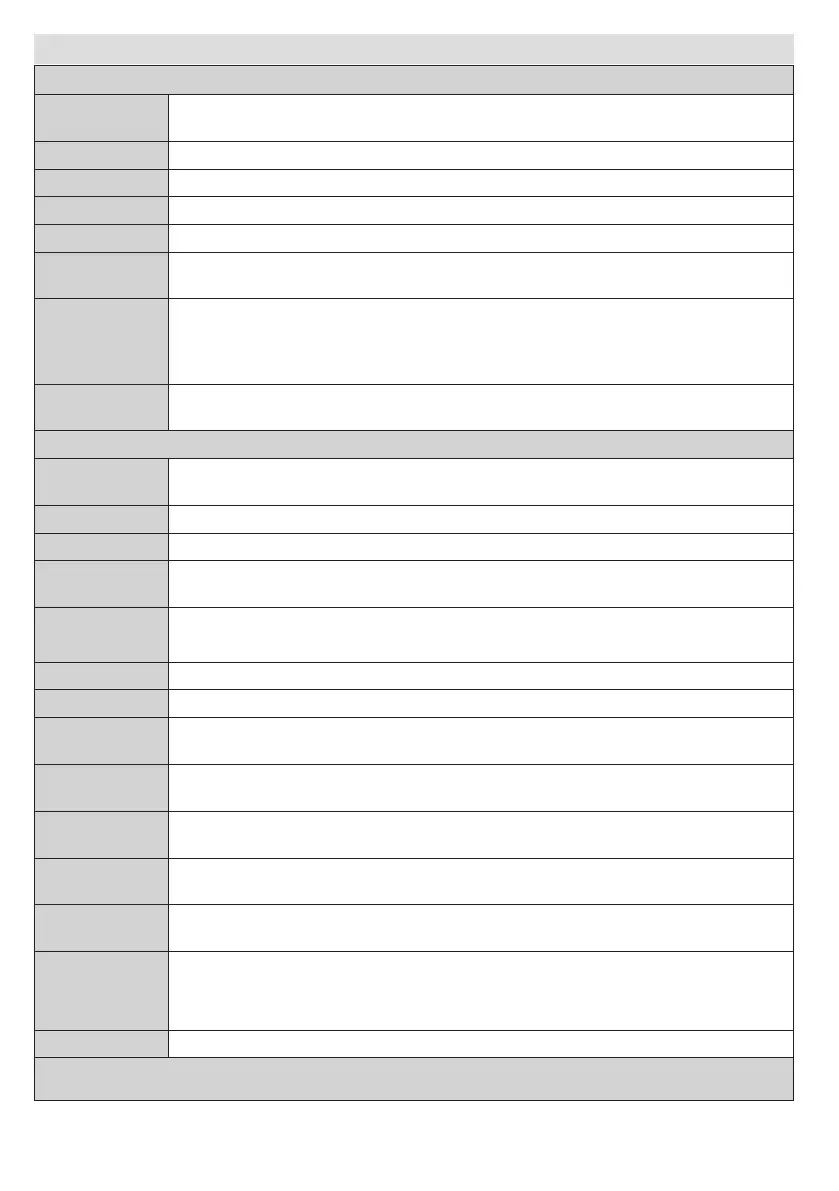
English - 14 -
MenuFeaturesandFunctions
PictureMenuContents
Mode
You can change the picture mode to suit your preference or requirements. The Picture
mode can be set to one of these options: Cinema,Game, Sports, Dynamicand Natural.
Contrast Sets the lightness and darkness values of the screen.
Brightness Sets the brightness value for the screen.
Sharpness Sets the sharpness value for the objects displayed on the screen.
Colour Sets the colour value, adjusting the colours.
PowerSave
Mode
To set the Power Save Mode as Eco,PictureOfforDisabled. See the section, “Environmental
Information” in this manual for further information on the Power Save Mode.
Backlight
(optional)
This setting controls the backlight level and it can be set to Auto, Low, Medium,
High. The Backlight function will be inactive if the Power Save Mode is set to On. The
Backlight cannot be activated in VGA, Media Browser mode or while the picture mode
is set to Game.
Noise
Reduction
If the broadcast signal is weak and the picture is noisy, use the NoiseReduction setting to reduce the
amount of noise. Noise Reduction can be set to one of these options: Low, Medium, High or Off.
AdvancedSettings
Dynamic
Contrast
You can change the contrast rate by using the dynamic contrast function. Dynamic contrast
can be set to one of these options: Low, Medium, High or Off.
ColourTemp Sets the desired colour tone: Normal,WarmorCool.
PictureZoom Sets the picture size to Auto,16:9,Subtitle,14:9,14:9Zoom,4:3orCinema.
HDMITrue
Black
While watching from a HDMI source, this feature will be visible in the Picture Settings
menu. You can use this feature to enhance the blackness in the picture.
FilmMode
Films are recorded at a different number of frames per second to normal television programmes. Turn this
feature on when you are watching films to see the fast motion scenes clearly.
SkinTone Adjust the desired skin tone.
ColourShift Adjust the desired colour tone.
RGBGain
Press OK button to edit RGB gain. You can congure the colour temperature values
using the RGB Gain feature.
AutoPosition
(inPCmode)
Automatically optimizes the display. Press OK to optimize.
HPosition(in
PCmode)
This item shifts the image horizontally to the right hand side or left hand side of the screen.
VPosition(in
PCmode)
This item shifts the image vertically towards the top or bottom of the screen.
DotClock(in
PCmode)
Dot Clock adjustments correct the interference that appear as vertical banding in dot intensive
presentations like spreadsheets or paragraphs or text in smaller fonts.
Phase(inPC
mode)
Depending on the resolution and scan frequency that you input to the TV set, you may
see a hazy or noisy picture on the screen. In such a case you can use this item to get
a clear picture by using trial and error.
Reset Resets the picture settings to factory default.
While in VGA (PC) mode, some items in Picture menu will be unavailable. Instead, VGA mode settings will be added to
the Picture Settings while in PC mode.
Bekijk gratis de handleiding van Linsar 24LED3000, stel vragen en lees de antwoorden op veelvoorkomende problemen, of gebruik onze assistent om sneller informatie in de handleiding te vinden of uitleg te krijgen over specifieke functies.
Productinformatie
| Merk | Linsar |
| Model | 24LED3000 |
| Categorie | Televisie |
| Taal | Nederlands |
| Grootte | 6060 MB |






