Handleiding
Je bekijkt pagina 21 van 37
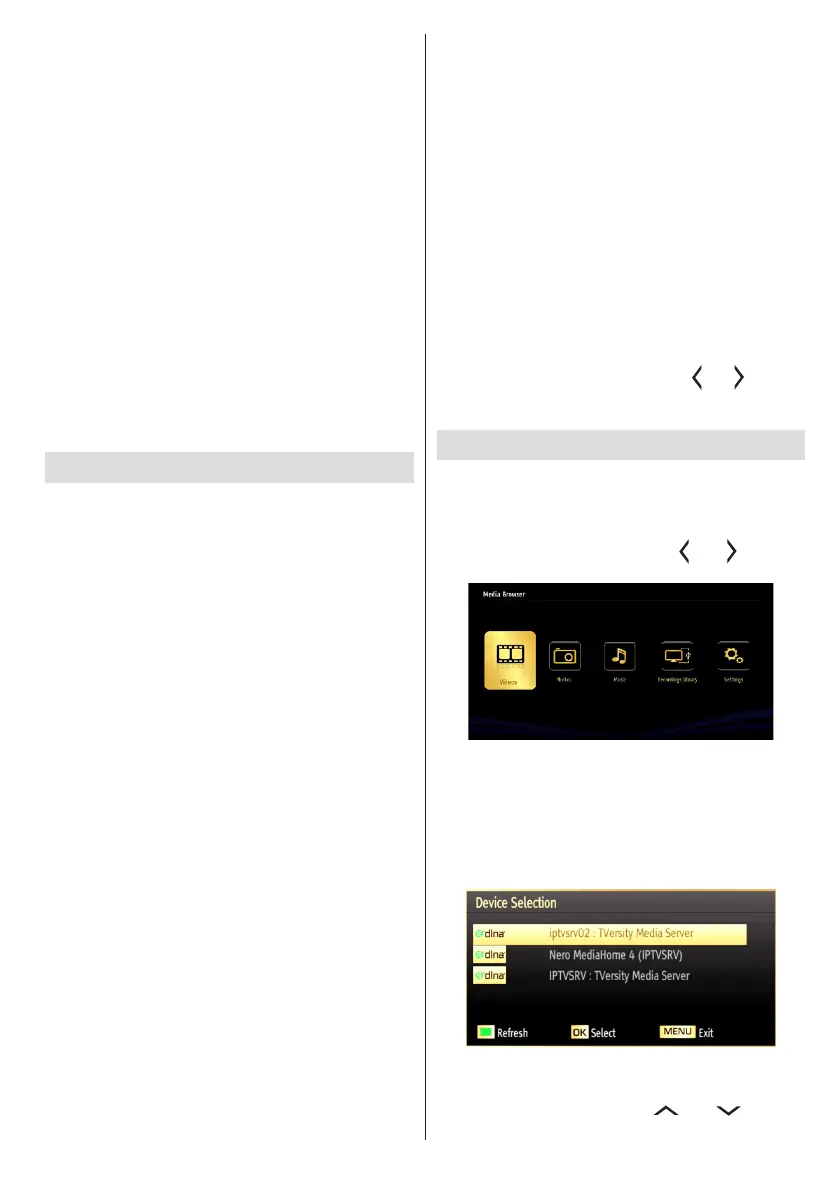
English - 21 -
ConnectingtoyourmobilePhoneviaWiFi
If your mobile phone has WiFi feature, you can
connect your mobile phone to your TV by using
a WiFi connection via a router, in order to play
content from your phone. For this, your cell phone
must have appropriate sharing software.
• Connect to your router following the steps stated
above in the Wireless Connection section.
• Afterwards, engage your cell phone with the router
and then activate the sharing software on your cell
phone. Then, select les that you would like to share
with your TV.
• If the connection is established correctly, you should
now be able to access the shared les from your cell
phone via the Media Browser of your TV.
• Enter the Media Browser menu and the playback
device selection OSD will be displayed. Select your
mobile phone and press the OK button to continue.
Note: This feature may not be supported on all mobile
phones.
ConnectivityTroubleshooting
WirelessNetworkNotAvailable
• Ensure that any rewalls of your network allow
the TV wireless connection.
• Ensure the USB WiFi dongle (Supplied) is
plugged in fully.
• If the wireless network does not function properly,
try using the wired network in your home. Refer
to the Wired Connection section for more
information on the process.
If the TV does not function using the wired connection,
check the modem (router). If the router does not
have a problem, check the internet connection of
your modem.
Try searching for wireless networks again, using the
Network Settings menu screen.
Connectionisslow
See the instruction book of your wireless modem to get
information on the internal service area, connection
speed, signal quality and other settings. You need to
have a high speed connection for your modem.
Distruptionduringplaybackorslow
reactions
You could try the following in such a case:
Keep at least three meters distance from microwave
ovens, mobile telephones, bluetooth devices or any
other Wi-Fi compatible devices. Try changing the
active channel on the WLAN router.
UsingDLNANetworkService
DLNA (Digital Living Network Alliance) is a standard
that eases the viewing process of digital electronics
and makes them more convenient to use on a home
network. For further information, visit www.dlna.org.
The DLNA standard allows you to view and play
photos, music and videos stored in the DLNA media
server connected to your home network.
1.NeroMediaHomeInstallation
The DLNA function cannot be used if the server
program is not installed on to your PC. Please
prepare your PC with the provided Nero Media
Home programme. For more information about the
installation, please refer to appendix H.
2.ConnecttoaWiredorWirelessNetwork
See the chapter Network Settings for detailed
conguration information.
3.PlaySharedFilesviaMediaBrowser
Select Media Browser by using the “ ” or “ ” buttons
from the main menu and press OK. The Media
browser will then be displayed.
DLNA
DLNA support is only available in the Media Browser
folder mode. To enable folder mode, go to the
Settings tab in the main media browser screen and
press OK. In the settings options, highlight View Style
and change to Folder using the “ ” or “ ” buttons.
Select the desired media type and press OK.
If sharing congurations are set properly, the following
OSD message will be displayed after selecting the
desired media type. Select OK to display the selected
network or USB memory content. If you want to refresh
the device list, press the GREEN button. You can
press MENU to exit.
If available networks are found, they will be listed on
this screen. Select media server or network that you
want to connect to using the “ ” or “ ” buttons
and press OK.
Bekijk gratis de handleiding van Linsar 22LED3000, stel vragen en lees de antwoorden op veelvoorkomende problemen, of gebruik onze assistent om sneller informatie in de handleiding te vinden of uitleg te krijgen over specifieke functies.
Productinformatie
| Merk | Linsar |
| Model | 22LED3000 |
| Categorie | Televisie |
| Taal | Nederlands |
| Grootte | 5989 MB |






