Handleiding
Je bekijkt pagina 19 van 37
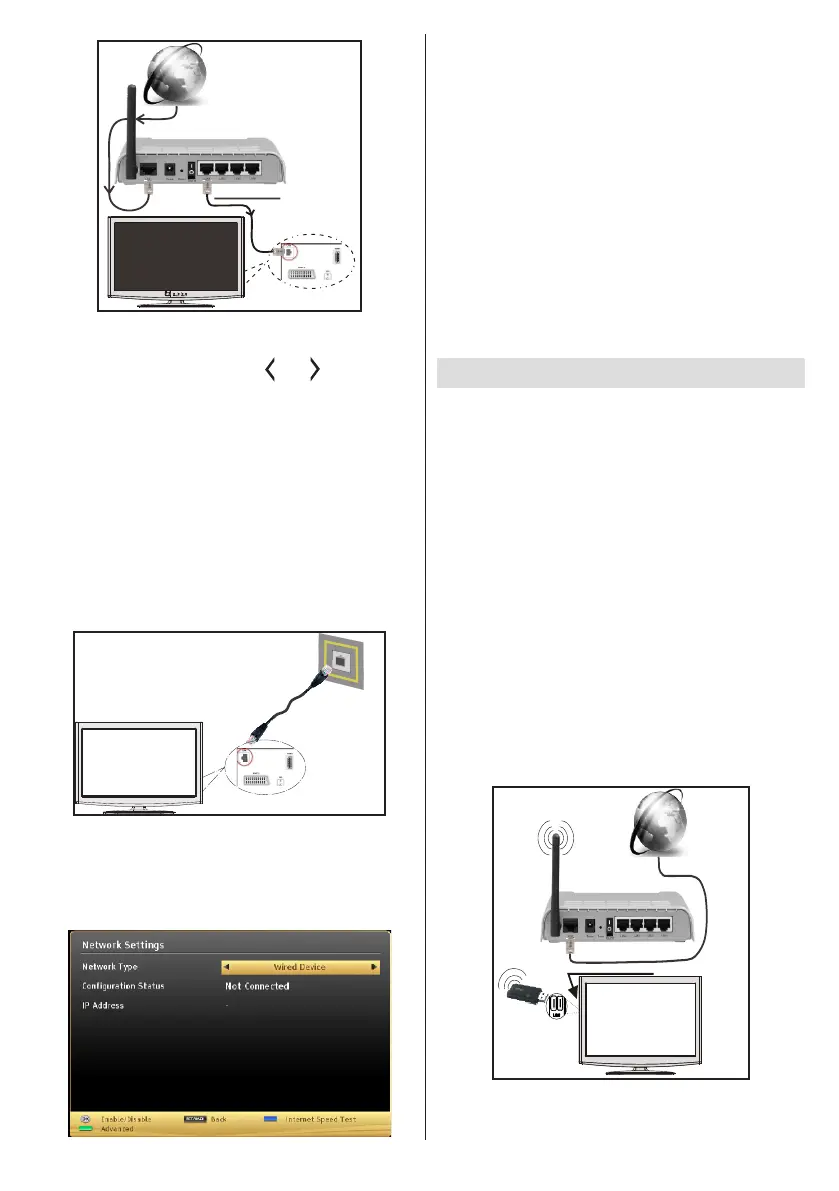
English - 19 -
Lan(Ethernet cable)
Broadband ISP
Connection
Rear of TV
• To access and play shared les, you must select the
Media Browser. Press the Menu button and select
Media Browser by using the “ ” or “ ” buttons and
press OK to continue. Select the desired le type and
press OK. You must always use the Media Browser
screen to access and play shared network les.
• PC/HDD/Media Player or any other devices that are
DLNA 1.5 compatible should be used with a wired
connection for higher playback quality.
To congure wired settings please refer to the
NetworkSettingssectionintheSettingsmenu.
• You might be able to connect your TV to your LAN
depending on your network’s conguration. In such
a case, use an ethernet cable to connect your TV
directly to the network wall outlet.
The modem port
on the wall
Rear of TV
ConguringWiredDeviceSettings
The Network type can be selected as Wired or
Wireless, in accordance with the active connection to
the TV set. Select this as “Wired” if you are connecting
via an ethernet.
CongurationStatus
This section displays the status of the connection.
Select Connected if you want to activate a connection.
Select as NotConnected to end an active connection.
IPAddress
If an active connection is available, the IP address will
be displayed on this section. If you want to congure
an IP address preference, press the GREEN button
and switch to the advanced mode.
ConguringWiredNetworkSettingsin
AdvancedMode
After pressing the GREEN button, the “Advanced
mode” will be available. While in Advanced Mode,
press the RED button to edit settings. When nished,
press OK to save, Press RETURN/BACK to cancel
WirelessConnectivity
ConnectingtoaWirelessNetwork
IMPORTANT: USB dongle (Supplied) is required to
use wireless network features.
It is strongly recommended you use the extender
cable supplied.
• To use your TV with your wireless network, you need
a Wireless USB dongle. To make your modem’ s
SSID visible, you should change your SSID settings
via the modem’s software. The TV cannot connect
to the networks with a hidden SSID.
To Connect to a wireless LAN, you should perform
the following steps:
1. Ensure that Nero Media Home software is
installed to your PC (for DLNA function).
2. Then connect the wireless adaptor to one of the
USB inputs of the TV.
3. To congure your wireless settings please refer to
Network settings section in this manual.
Wireless Lan
Adaptor
USB Inputs (Side of the TV)
Broadband ISP
Connection
• A Wireless-N router (IEEE 802.11a/b/g/n) with
simultaneous 2.4 and 5 GHz bands is designed
to increase bandwidth. These are optimized for
Bekijk gratis de handleiding van Linsar 22LED3000, stel vragen en lees de antwoorden op veelvoorkomende problemen, of gebruik onze assistent om sneller informatie in de handleiding te vinden of uitleg te krijgen over specifieke functies.
Productinformatie
| Merk | Linsar |
| Model | 22LED3000 |
| Categorie | Televisie |
| Taal | Nederlands |
| Grootte | 5989 MB |






