Handleiding
Je bekijkt pagina 27 van 46
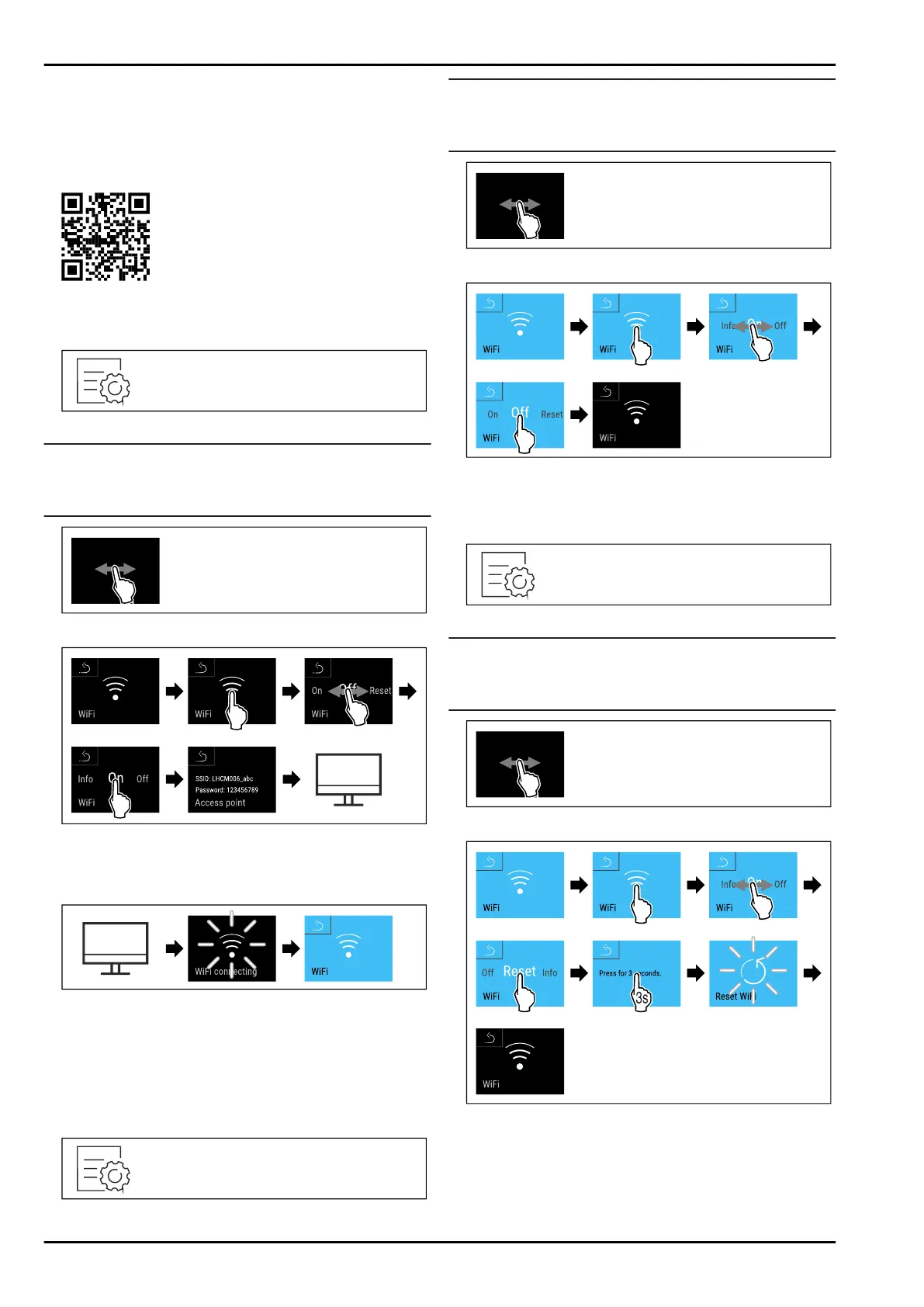
Establishing connection
You commission and set up your SmartModule online via the
Liebherr SmartMonitoring Dashboard on your web-enabled
device.
Here you will also find information about retrofitting the
SmartModule.
Fig. 101
u
Open Liebherr SmartMonitoring Dashboard. (see Fig. 101)
On the refrigerator or freezer:
Fig. 102
Note
The settings menu access protection is activated.
(see 6.2.5 Settings menu access protection )
u
Enter the chosen PIN code. The settings menu opens.
Fig. 103
Fig. 104
u
Carry out action steps according to the illustration.
u
Continue the set-up procedure on your web-enabled
device: Liebherr SmartMonitoring Dashboard
Fig. 105
u
Carry out action steps according to the illustration.
w
Connection is established: WiFi connecting appears. The
symbol flashes.
u
Follow the Liebherr SmartMonitoring Dashboard instruc‐
tions.
w
Connection is established.
Disconnecting
Fig. 106
Note
The settings menu access protection is activated.
(see 6.2.5 Settings menu access protection )
u
Enter the chosen PIN code. The settings menu opens.
Fig. 107
Fig. 108
u
Carry out action steps according to the illustration.
w
There is no connection.
Resetting connection
Fig. 109
Note
The settings menu access protection is activated.
(see 6.2.5 Settings menu access protection )
u
Enter the chosen PIN code. The settings menu opens.
Fig. 110
Fig.111
u
Carry out action steps according to the illustration.
w
The WiFi settings are restored to the factory settings.
Controls
* Depending on model and options 27
Bekijk gratis de handleiding van Liebherr SFTvh 1501 Perfection, stel vragen en lees de antwoorden op veelvoorkomende problemen, of gebruik onze assistent om sneller informatie in de handleiding te vinden of uitleg te krijgen over specifieke functies.
Productinformatie
| Merk | Liebherr |
| Model | SFTvh 1501 Perfection |
| Categorie | Vriezer |
| Taal | Nederlands |
| Grootte | 6540 MB |







