Handleiding
Je bekijkt pagina 6 van 28
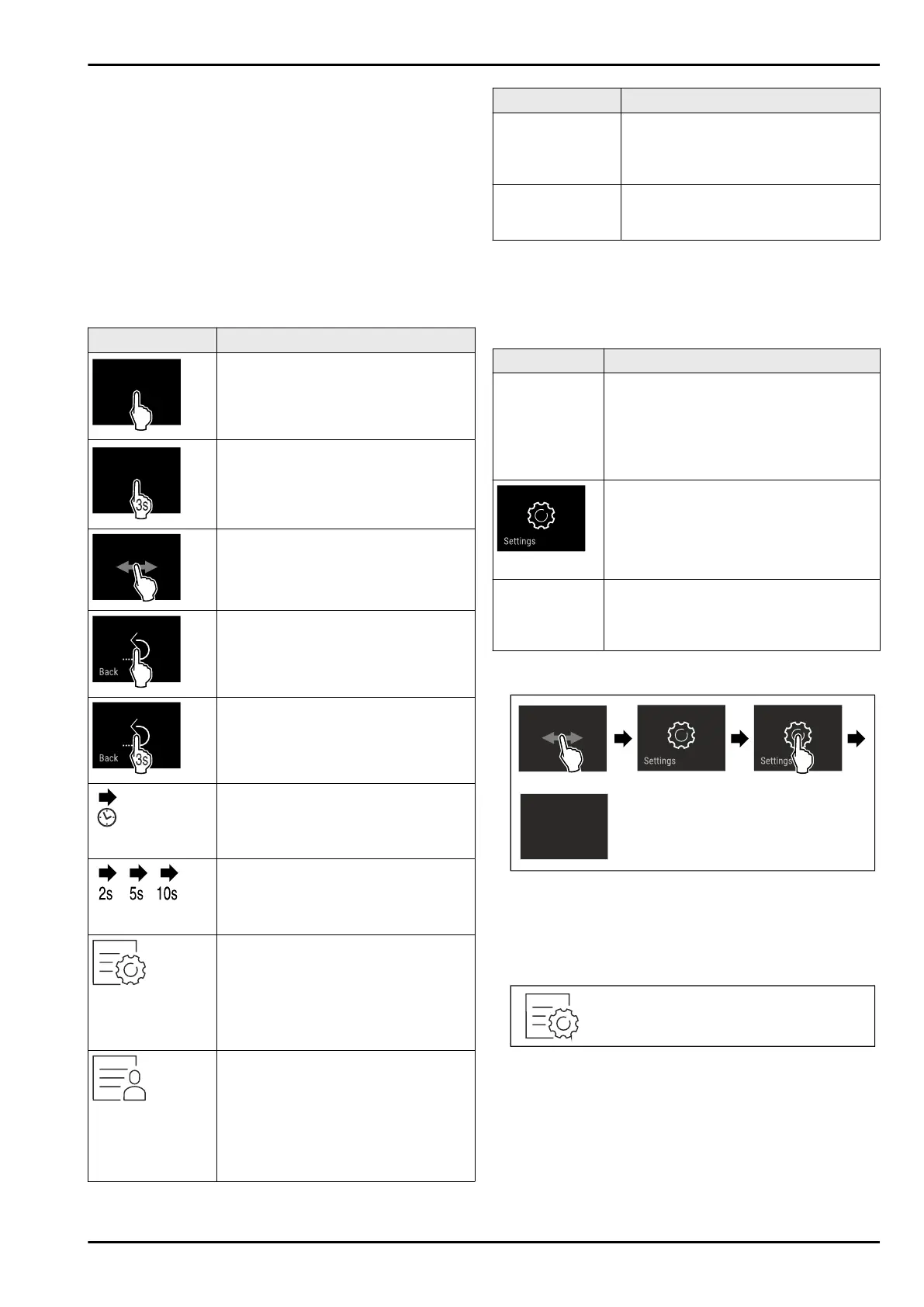
3 Functionality of the
Touch&Swipe display
You operate your appliance using the Touch & Swipe display.
You select appliance functions in the Touch & Swipe display
(hereafter referred to as display) by tapping them. If you
do not perform any action on the display for 10 seconds,
the display either jumps back to the higher-level menu or
directly to the status display.
3.1 Navigation and symbol explanation
In the illustrations, different symbols are used to navigate
the display. The following table describes these symbols.
Symbol
Description
Briefly touch the display:
Activates/deactivates function.
Confirms selection.
Opens submenu.
Touch the display for a specified time
(e.g. 3seconds):
Activates/deactivates function or
value.
Swipe left or right:
Navigate in the menu.
Briefly touch the Back symbol:
Jumps back one menu level.
Press and hold the Back symbol for
3seconds:
Jumps back to the status display.
Arrow with clock:
It takes more than 10 seconds for the
following message to appear in the
display.
Arrow with a time indication:
It takes the specified amount of time
until the following message appears in
the display.
“Open Settings menu” symbol:
Navigates to the Settings menu and
opens the settings menu.
If necessary: Navigate to the desired
function in the Settings menu.
(see 3.2.1 Opening the Settings menu)
“Open Advanced menu” symbol:
Navigates to the Advanced menu and
opens the advanced menu.
If necessary: Navigate to the desired
function in the Advanced menu.
(see 3.2.2 Opening the expanded
menu)
Symbol Description
No action for
10seconds
If you do not perform any action on
the display for 10 seconds, the display
either jumps back to the higher-level
menu or directly to the status display.
Open door and
close it again.
If you open the door and immedi‐
ately close it again, the display jumps
directly back to the status display.
Note: Illustrations of the display are shown in the English
version.
3.2 Menus
The appliance functions are distributed over various menus:
Menu
Description
Main menu When you switch the appliance on, you
are automatically in the main menu.
From here you can navigate to the most
important appliance functions, to the
Settings menu and to the Advanced
menu.
Settings menu
The Settings menu contains additional
appliance functions for setting up your
appliance.
Advanced menu The advanced menu contains special
appliance functions for setting up your
appliance. Access to the Advanced menu
is protected by the numerical code 151.
3.2.1 Opening the Settings menu
Fig. 2 Example illustration
u
Carry out action steps according to the illustration.
w
Settings menu is open.
u
If necessary: Navigate to the desired function.
3.2.2 Opening the expanded menu
Fig.3
Functionality of the Touch&Swipe display
6 * Depending on model and options
Bekijk gratis de handleiding van Liebherr FNd 525i Prime, stel vragen en lees de antwoorden op veelvoorkomende problemen, of gebruik onze assistent om sneller informatie in de handleiding te vinden of uitleg te krijgen over specifieke functies.
Productinformatie
| Merk | Liebherr |
| Model | FNd 525i Prime |
| Categorie | Vriezer |
| Taal | Nederlands |
| Grootte | 4346 MB |
Caratteristiche Prodotto
| Apparaatplaatsing | Vrijstaand |
| Soort bediening | Touch |
| Kleur van het product | Wit |
| Deurscharnieren | Rechts |
| Ingebouwd display | Ja |







