Handleiding
Je bekijkt pagina 3 van 28
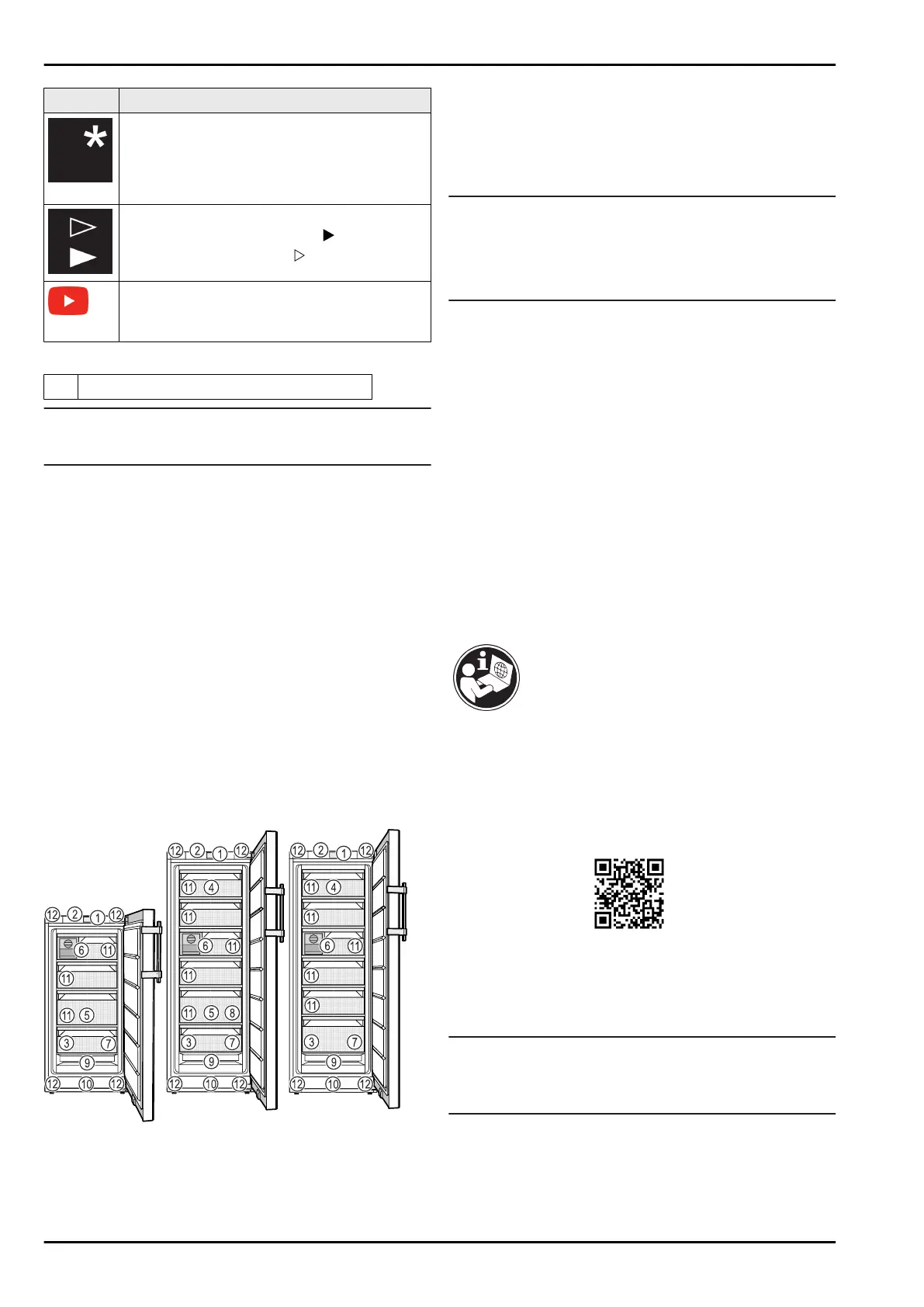
Symbol Explanation
Differences
These instructions apply to a range of models,
so differences are possible. Sections that
apply to certain models only are marked with
an asterisk (*).
Instructions and results
Instructions are marked with a .
Results are marked with a .
Videos
Videos about the appliances are available on
the YouTube channels of Liebherr-Hausgeräte.
These operating instructions apply to:
FN..
42..i / 46..i / 50..i / 52..(i) / 66..i / 70..i / 72..i
Note
If your appliance has an N in its appliance designation, it is
a NoFrost appliance.
1 Appliance at a glance
1.1 Scope of delivery
Check all parts for transport damage. Contact your
dealer or customer service in the event of complaints.
(see 10.4 Customer Service)
Your new appliance comes with the following parts:
-
Standalone appliance
-
Features (depending on the model)
-
Installation materials (depending on the model)
-
“Quick Start Guide”
-
“Installation Guide”
-
Service Brochure
1.2 Overview of appliances and equip‐
ment
Fig. 1 Example illustration
(1)
Controls (7) Freezer tray, cold storage
accumulator
(2) Lighting, status light
(status display)
(8) Ice cube tray*
(3) Type plate (9) NoFrost
(4) Tilting drawer* (10) Ventilation slit
(5) SpaceBox* (11) VarioSpace
(6) EasyTwist-Ice* (12) Adjustable feet (front),
transport castors (rear),
transport handles at the
top (rear) and at the
bottom (front)
Note
u
Shelves, drawers and baskets are arranged for optimum
energy efficiency when the appliance is delivered.
Changing how the shelves, for example, are inserted in
the fridge compartment does not have any impact on
energy consumption.
1.3 SmartDevice
SmartDevice is the networking solution for your freezer.
If your appliance SmartDevice-enabled or compatible, you
can quickly and easily connect your appliance to your
WiFi. With the SmartDevice app, you can operate your appli‐
ance from a mobile device. Additional functions and setting
options are available in the SmartDevice SmartDevice app.
SmartDevice-
enabled appli‐
ance:*
Your appliance is capable of being a
SmartDevice. To be able to connect
your device to WiFi, you need to
download the SmartDevice app.*
SmartDevice-
compatible appli‐
ance:*
Your appliance is compatible for use
with the SmartDeviceBox. You must
first purchase and install the Smart‐
DeviceBox. In order to connect your
appliance to the WiFi, you need to
download the SmartDevice app.*
More information
about SmartDe‐
vice:
smartdevice.liebherr.com
Purchasing the
SmartDeviceBox
in the Liebherr-
Hausgeräte store:*
home.liebherr.com/shop/de/deu/
smartdevicebox.html*
Downloading the
SmartDevice app:
After installing and configuring the
SmartDevice, you can connect your
appliance to the WiFi using the
SmartDevice app and the WiFi appli‐
ance function (seeWiFi) .
Note
The SmartDevice function is not available in the following
countries: Russia, Belarus, Kazakhstan.
You cannot use the SmartDeviceBox.*
1.4 Appliance range of use
Intended use
Appliance at a glance
* Depending on model and options 3
Bekijk gratis de handleiding van Liebherr FNd 525i Prime, stel vragen en lees de antwoorden op veelvoorkomende problemen, of gebruik onze assistent om sneller informatie in de handleiding te vinden of uitleg te krijgen over specifieke functies.
Productinformatie
| Merk | Liebherr |
| Model | FNd 525i Prime |
| Categorie | Vriezer |
| Taal | Nederlands |
| Grootte | 4346 MB |
Caratteristiche Prodotto
| Apparaatplaatsing | Vrijstaand |
| Soort bediening | Touch |
| Kleur van het product | Wit |
| Deurscharnieren | Rechts |
| Ingebouwd display | Ja |







