Handleiding
Je bekijkt pagina 16 van 31
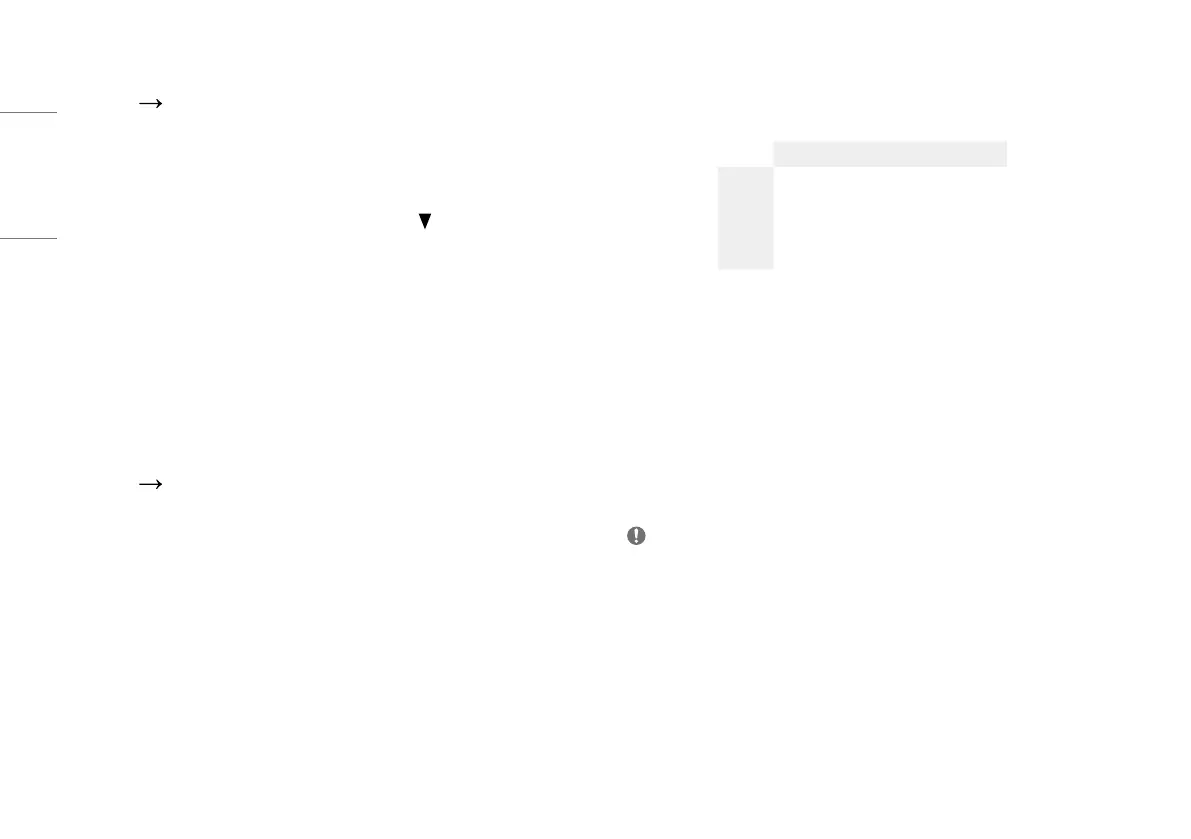
16
ENGLISH
[Quick Settings]
[Settings] [Quick Settings]
• [Brightness]: Adjusts the brightness of the screen.
• [Auto Brightness]: Optimizes the brightness automatically for surrounding illuminance.
• [Contrast]: Adjusts the contrast of the screen.
• [Volume]: Adjusts the volume level.
- You can adjust [Mute] / [Unmute] by moving the joystick button to
in the [Volume] menu.
• [Color Temp]: Set your own color temperature.
- [Custom]: The user can customize the red, green and blue color.
- [Warm]: Sets the screen color to a reddish tone.
- [Medium]: Sets the screen color to between a red and blue tone.
- [Cool]: Sets the screen color to a bluish tone.
- [Manual]: The user can fine-tune the colour temperature.
• [PBP / PIP]: You can select the various PBP or PIP combination.
• [USB Selection]: Select the USB upstream cable connection port to use USB hub of the monitor.
[Input]
[Settings] [Input]
• [Input List]: Selects the input mode.
• [Aspect Ratio]: Adjusts the aspect ratio of the screen. The display may look the same for [Full Wide], [Original]
and [Just scan] options at the recommended resolution.
- [Full Wide]: Displays the video in widescreen, regardless of the video signal input.
- [Original]: Displays video according to the aspect ratio of the video signal input.
- [Just Scan]: The aspect ratio is not adjusted from the original.
- [Cinema 1]: Enlarges the screen with an aspect ratio of 32:9.
- [Cinema 2]: Enlarges the screen with an aspect ratio of 32:9, including the black box at the bottom for
subtitles.
• [PBP / PIP]: You can select the various PBP or PIP combination.
[PBP / PIP]
• [Input List]: Displays the screens of main input and sub input
PBP / PIP Connection
Sub Screen
HDMI 1 HDMI 2 DP USB-C
Main Screen
HDMI 1 - O O O
HDMI 2 O - O O
DP O O - O
USB-C O O O -
• [Aspect Ratio]: Adjusts the aspect ratio of the screen.
- [Full Wide]: Displays the video to fit the PBP / PIP screen, regardless of the video signal input.
- [Original]: Displays the video in the aspect ratio of the video signal input on the PBP / PIP screen.
• [PBP / PIP]: You can select the various PBP or PIP combination.
• [PIP Size]: Sets the size of the PIP Sub window. ([Large] / [Small])
• [PIP Position]: Sets the position of the PIP Sub window. (Bottom Right / Bottom Left / Top Left / Top Right)
• [Main/Sub Screen Change]: Toggles between the main screen and sub screen in [PBP / PIP] mode.
• [Main/Sub Sound Change]: Toggles between the audio of the main screen and sub screen in [PBP / PIP]
mode.
• [KVM Switch]: Select the USB upstream cable connection port to use USB hub of the monitor.
NOTE
- If not using the [PBP / PIP] feature, [PIP Size], [PIP Position], [Main/Sub Screen Change], [Main/Sub Sound
Change] and [KVM Switch] are deactivated.
Bekijk gratis de handleiding van LG UltraWide 49BQ95C, stel vragen en lees de antwoorden op veelvoorkomende problemen, of gebruik onze assistent om sneller informatie in de handleiding te vinden of uitleg te krijgen over specifieke functies.
Productinformatie
| Merk | LG |
| Model | UltraWide 49BQ95C |
| Categorie | Monitor |
| Taal | Nederlands |
| Grootte | 2099 MB |







