Handleiding
Je bekijkt pagina 20 van 35
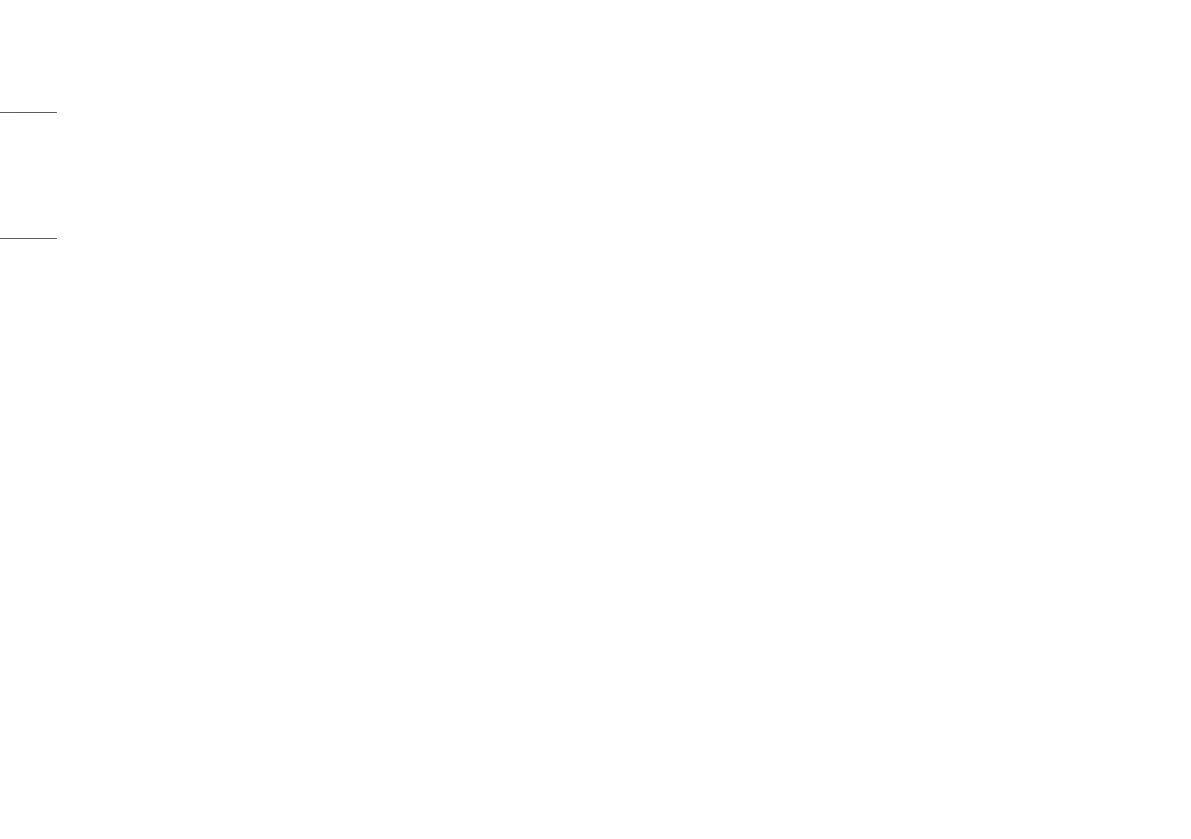
20
ENGLISH
[Game Adjust]
[Settings] > [Game Adjust]
• [Overclock]
- [On]: Sets Overclock to a higher refresh rate than specified by the panel specification.
- [Off]: Disables the Overclock feature.
- After the monitor reboots, change the maximum refresh rate setting in the GPU control panel.
- If the screen display appears abnormal, turn off the [Overclock] setting.
- The [Overclock] function's features/performance may vary depending on the graphics card or gaming content.
- We do not guarantee the performance of the function and are not responsible for any side effects that may occur
from its activation.
• [Adaptive-Sync]/[VRR]: This function shows a clear screen without screen tearing or stuttering in the game
environment.
However, screen flickering may occur in some game environments.
- Supported Interface: DisplayPort (Adaptive-Sync), HDMI (VRR).
- Supported Graphic Card: A graphic card that supports NVIDIA's G-SYNC or AMD’s FreeSync is necessary.
- Supported Version: Make sure to update the graphic card to the latest driver.
- For more information and requirement, refer to NVIDIA website (
www.nvidia.com
) and AMD website (
www.
amd.com
).
• [Black Stabilizer]: You can control the black contrast to have better visibility in dark scenes. You can easily
distinguish objects on dark game screens.
• [Response Time]: Sets a response time for displayed pictures based on the speed of the screen.
For a normal environment, it is recommended that you use [Fast].
For a fast-moving picture, it is recommended that you use [Faster].
Setting to [Faster] may cause image sticking.
- [Faster]: Sets the response time to Faster.
- [Fast]: Sets the response time to Fast.
- [Normal]: Sets the response time to Normal.
- [Off]: Disables the feature.
• [Crosshair]: Crosshair provides a mark on the center of the screen for First Person Shooter (FPS) games.
Users can select the crosshair that fits their gaming environment among four different crosshairs.
• [FPS Counter]
- [On]: The indicator is displayed on the upper left of the screen. It will reflect the actual frame rate that is received
at the input. You can also adjust the position of FPS Counter. (upper left/ upper right/ lower right/ lower left)
- [Off]: Does not use the FPS Counter feature.
- [FPS Counter] and [Crosshair] feature can not be used at the same time.
• [Game Reset]: Returns game to the default settings.
Bekijk gratis de handleiding van LG UltraGear 27GR95UM, stel vragen en lees de antwoorden op veelvoorkomende problemen, of gebruik onze assistent om sneller informatie in de handleiding te vinden of uitleg te krijgen over specifieke functies.
Productinformatie
| Merk | LG |
| Model | UltraGear 27GR95UM |
| Categorie | Monitor |
| Taal | Nederlands |
| Grootte | 2159 MB |







