Handleiding
Je bekijkt pagina 16 van 66
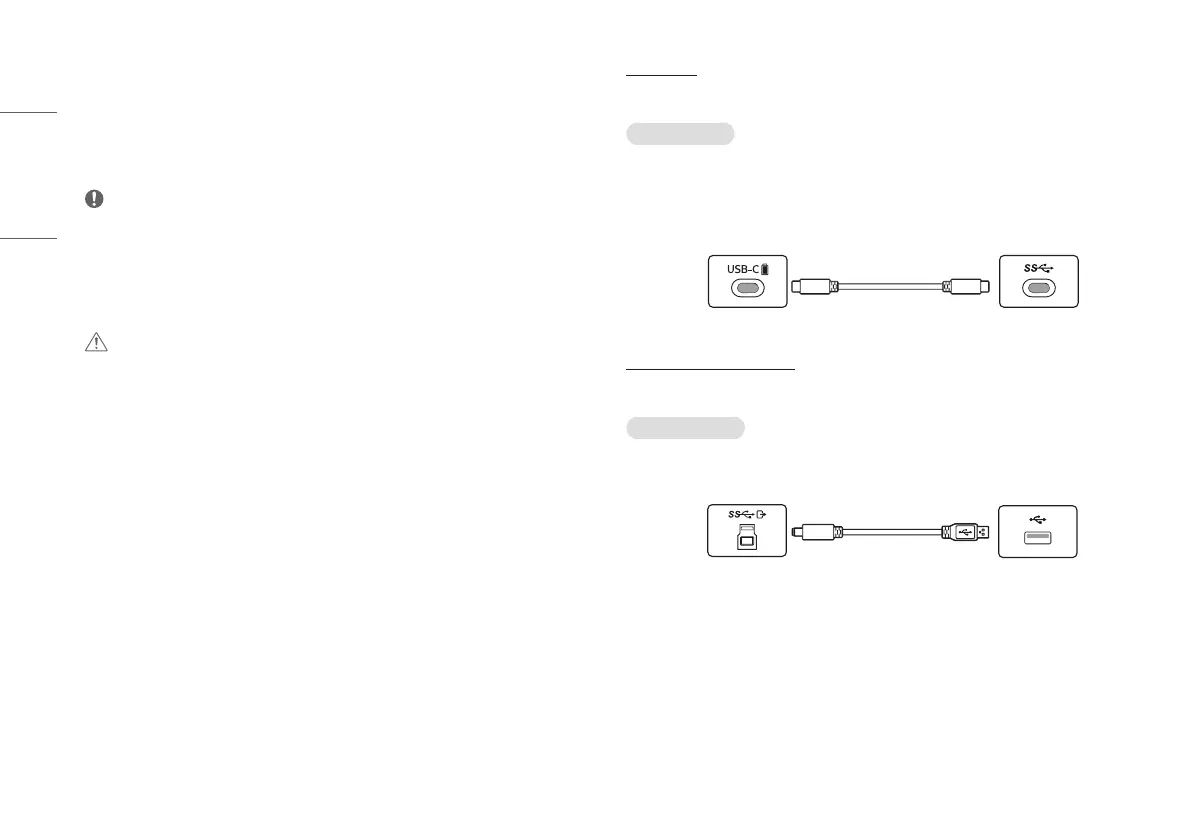
16
ENGLISH
Connecting Peripherals
USB Device connection
The USB port on the product functions as a USB hub.
Peripheral devices connected to the USB IN port can be controlled from the PC.
NOTE
• It is recommended you install all Windows Updates to keep your Windows up-to-date before connecting to
the product for use.
• Peripheral devices are sold separately.
• A keyboard, mouse, or USB device can be connected to the USB port.
• The charging speed may vary depending on the device.
CAUTION
• Cautions when using a USB device.
- A USB device with an automatic recognition program installed, or that uses its own driver, may not be
recognized.
- Some USB devices may not be supported or may not work properly.
- It is recommended to use a USB hub or hard disk drive with power supplied. (If the power supply is not
adequate, the USB device may not be recognized properly.)
USB-C Input
The USB port on the product functions as a USB hub.
To use USB-C cable
Connect the USB C-C cable to the upstream port of the monitor and the host PC.
- To use USB 2.0 : [Settings] > [General] > [USB-C Option] > [High Resolution]
- To use USB 3.0 : [Settings] > [General] > [USB-C Option] > [High Data Speed]
However, Host PC must support USB 3.0 function.
(sold separately)
PC
Monitor
HDMI/DP (DisplayPort) Input
The USB port on the product functions as a USB hub.
To use USB B-A cable
To use USB 3.0, connect the USB B-A cable from the monitor to your PC.
However, Host PC must support USB 3.0 function.
(sold separately)
PC
Monitor
Bekijk gratis de handleiding van LG UltraGear 27G640A, stel vragen en lees de antwoorden op veelvoorkomende problemen, of gebruik onze assistent om sneller informatie in de handleiding te vinden of uitleg te krijgen over specifieke functies.
Productinformatie
| Merk | LG |
| Model | UltraGear 27G640A |
| Categorie | Monitor |
| Taal | Nederlands |
| Grootte | 4492 MB |







