Handleiding
Je bekijkt pagina 20 van 24
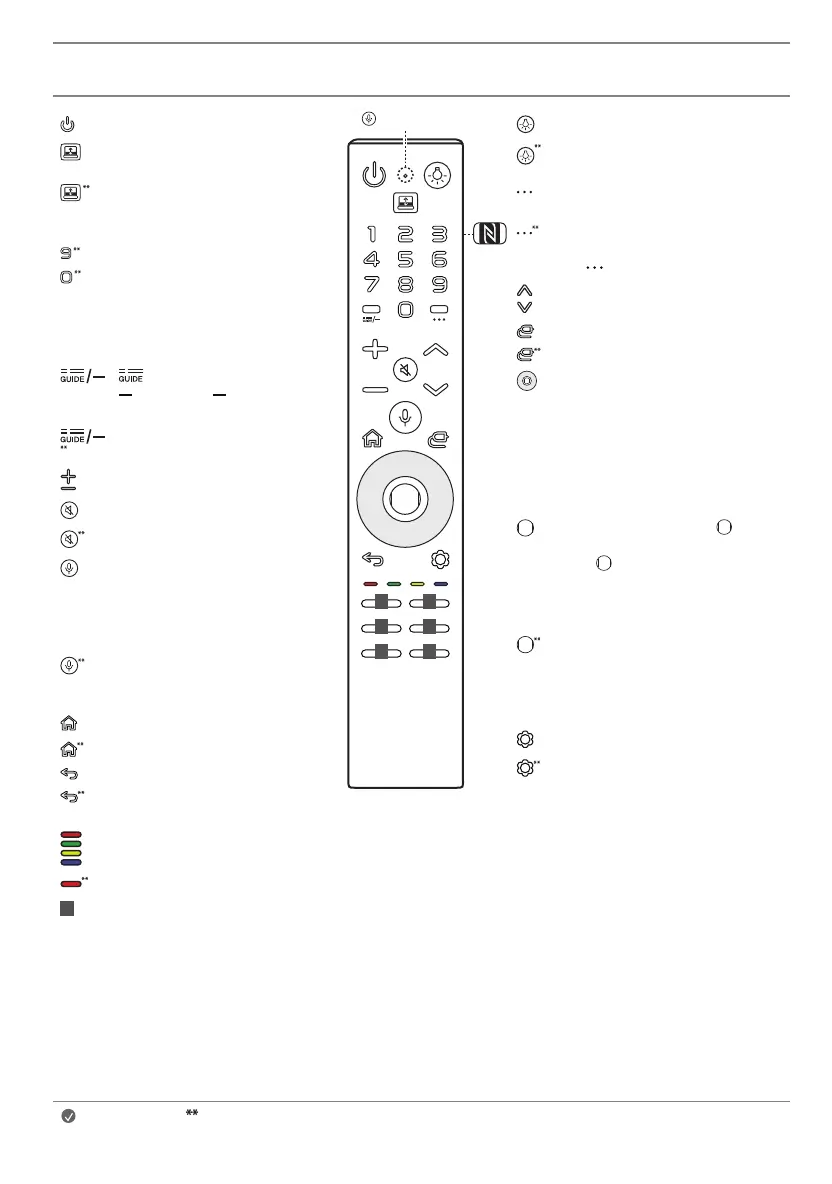
20
Using Magic Remote Control
Note
To use the button, press and hold for more than 1 second.
Lighting Turns the Light on or off.
Lighting Accesses the [Lighting Settings]
menu.
More Actions Displays more remote control
functions.
More Actions SAP (Secondary Audio
Program) Feature can be enabled by pressing
the key.
Channel buttons Scrolls through the saved
channels.
Input Changes the input source.
Input Accesses the [Home Hub].
up/down/left/right Press the up, down,
left or right button to scroll the menu. If you
press the up, down, left or right button while
the pointer is in use, the pointer will disappear
from the screen and Magic Remote will operate
like a general remote control. To display the
pointer on the channels screen again, shake
Magic Remote to the left and right.
Wheel (OK) Press the center of button
to select a menu. You can change channels by
using button.
- Do not move the wheel on the remote
control right or left. This may cause the
malfunction of the product.
Wheel (OK) Accesses the [Magic Explorer].
You can run the [Magic Explorer] feature
when the pointer color is changed to purple.
(However, some apps may not support this
feature.)
Q. Settings Accesses the Quick Settings.
Q. Settings Displays the All Settings menu.
Power Turns the TV on or off.
Mode change Turns Black Mode or
Transparent Mode.
Mode change Accesses the [Transparent
Mode Switch Settings] menu.
Number buttons Enters numbers.
Accesses the [Quick Help].
Accesses the [Edit Quick Access].
- [Edit Quick Access] is a feature that allows
you to enter a specified app or Live TV
directly by pressing and holding the number
buttons.
Accesses the [Guide].
(Dash) Inserts a between numbers such
as 2-1 and 2-2.
Accesses the saved channel list.
Volume buttons Adjusts the volume level.
Mute Mutes all sounds.
Mute Accesses the [Accessibility] menu.
Voice recognition Network connection is
required to use the voice recognition function.
Check for recommended content. (Some
recommended services may not be available in
some countries.)
Voice recognition Speak while pressing and
holding the button to use the voice recognition
feature.
Home Accesses the Home menu.
Home Launches the last used apps.
Back Returns to the previous level.
Back The screen displayed on the TV is closed
and the home menu appears.
These access special functions in some menus.
Red button Runs the record function.
1
Various services button Connects to various
services such as streaming and voice search.
1
1
1
1
1
1
Microphone
Bekijk gratis de handleiding van LG OLED77T4PUA, stel vragen en lees de antwoorden op veelvoorkomende problemen, of gebruik onze assistent om sneller informatie in de handleiding te vinden of uitleg te krijgen over specifieke functies.
Productinformatie
| Merk | LG |
| Model | OLED77T4PUA |
| Categorie | Televisie |
| Taal | Nederlands |
| Grootte | 1964 MB |







