Handleiding
Je bekijkt pagina 11 van 17
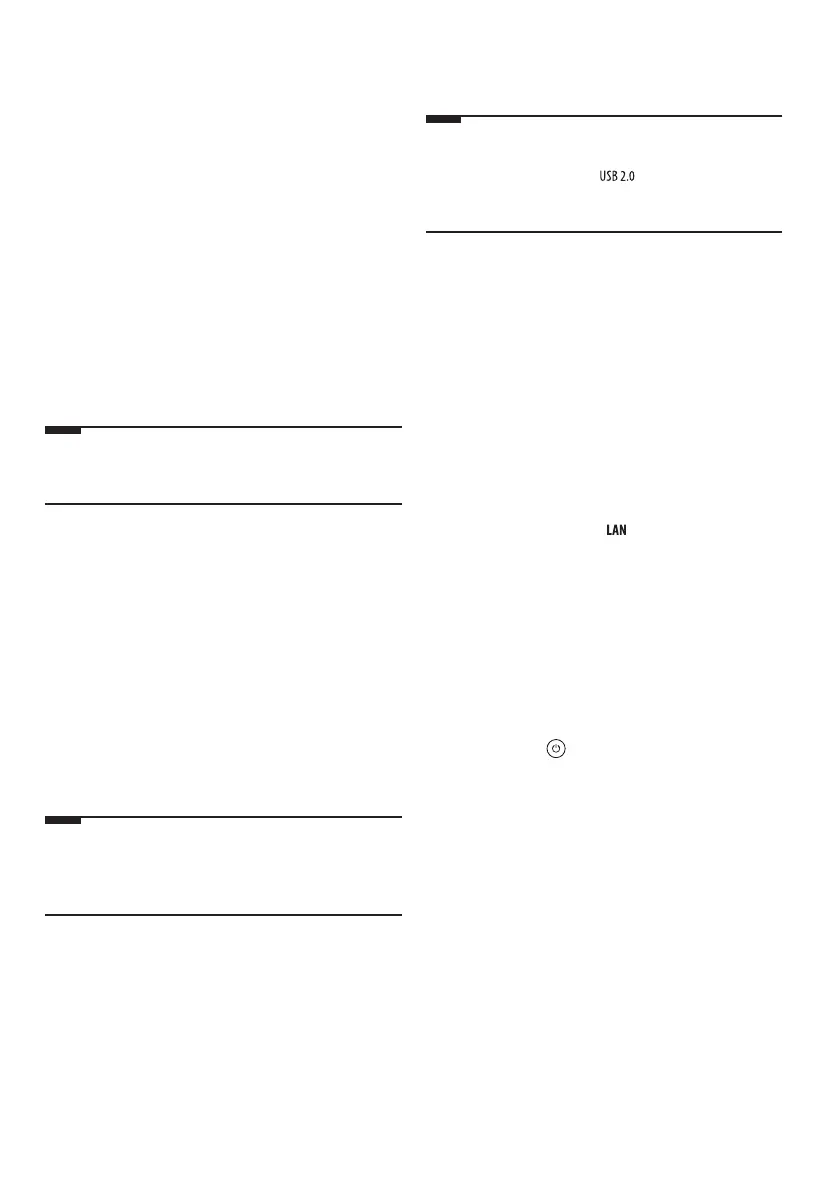
11
Connecting External Terminals
You can connect external devices such as cables, HDMI, and set-top boxes
to the TV. For more information of external device’s connection, refer to the
manual provided with each device.
• When used with an external device using a 60GHz frequency, the screen
may fail to display due to mutual interference.
• Set the appropriate resolution and frequency for the connected device.
Failure to do so may cause straining of the eyes.
• The detailed installation method may vary depending on the TV model.
Installing Antenna/Cable
• Insert the coaxial cable that transmits audio/video signals into the
antenna/cable input terminal or antenna input terminal on the back of
the Zero Connect Box.
• Be careful not to bend the copper wire when connecting the coaxial
cable.
• Use a signal amplifier if the signal is weak.
• When using one antenna for two or more TVs, use a signal splitter.
Note
• Do not apply oil or lubricant to the screws used during installation.
Doing so may cause the TV to malfunction.
Satellite dish
Connect the TV to a satellite dish to a satellite socket with a satellite RF cable
(75Ω). (Depending on model)
HDMI
• Use an HDMI certified cable (less than 3m) with the HDMI logo (Ultra
High Speed HDMI
®
/™ cable).
• Turn off the power of the TV and all connected devices, and unplug them
from the socket before connecting the HDMI cable.
• Connecting a device that supports the HDMI Ultra HD Deep Colour
feature to the TV will provide a clearer image. If you connect a device
that does not support this feature and enable the feature, it may not
work properly. If problems arise, change the settings.
Note
• HDMI audio support formats may vary depending on the TV model.
• HDMI devices should have bezels less than 10mm thick and 18mm
width.
USB / USB Hub
If the USB hub connected to the TV does not recognise USB devices, connect
the USB directly to the TV terminal.
Note
• If the shapes of the TV terminal and the USB device do not match, use
an extension cable that supports .
• USB devices should have bezels less than 10mm thick and 18mm
width.
IR Blaster
This is an infrared transmitter that allows smoother control of devices such as
set-top boxes, Blu-ray players, DVD players, sound bars, and gaming consoles.
• If the Zero Connect Box is installed in a location other than the bottom
of the TV, external devices may not be controlled smoothly with the TV
remote control; therefore, connecting an IR blaster is recommended.
• Controlling the IR blaster requires an integrated remote control setting.
• Secure both ends of the IR blaster to the front (receiver) of the external
device remote control using the tape provided.
Wired LAN
• When connecting to a wired LAN, use a CAT7 cable with high-speed
Internet transmission. (Only when port is provided.)
• TV audio can be transmitted to the sound bar (external audio device).
When transmitting via wired methods (optical digital, HDMI ARC),
connect to the rear external terminal of the Zero Connect Box, and when
transmitting wirelessly (LG soundbar supporting the WOWCAST feature),
use the WOWCAST feature. (Depending on country)
Using the TV
Using the power button
Press the Power button ( ) located on the bottom of the TV briefly to turn
the screen on and hold it to turn off all functions and the screen.
• Only use the power button when the TV screen and the Zero Connect Box
are connected.
• The shape and location of the power button may vary depending on the
TV model.
• When you turn on the power for the first time after purchasing the
product, it may take about 1 minute for the screen to turn on due to
initialisation.
Bekijk gratis de handleiding van LG 86QNED9MA3B, stel vragen en lees de antwoorden op veelvoorkomende problemen, of gebruik onze assistent om sneller informatie in de handleiding te vinden of uitleg te krijgen over specifieke functies.
Productinformatie
| Merk | LG |
| Model | 86QNED9MA3B |
| Categorie | Televisie |
| Taal | Nederlands |
| Grootte | 1549 MB |







