Handleiding
Je bekijkt pagina 59 van 130
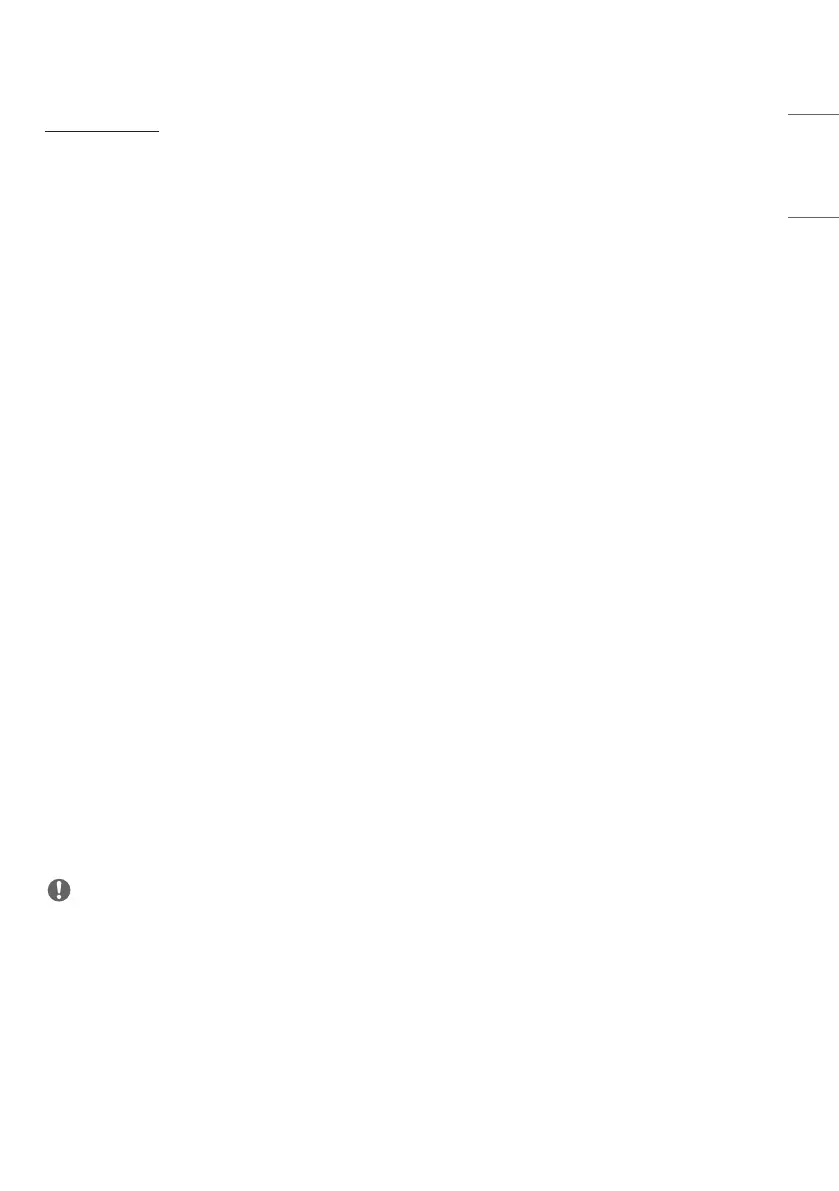
59
ENGLISH
[Energy Saving]
• [Smart Energy Saving]: Automatically adjust the brightness of the screen according to the brightness of the picture
to save energy.
- [On]: Enable the Smart Energy Saving feature.
- [Off]: Disable the Smart Energy Saving feature.
• [Brightness Control]: Adjust the brightness of the screen to save energy.
- [Auto:] Automatically adjust the brightness of the screen according to ambient light.
- [Off]: Disable energy saving.
- Minimum/Medium/Maximum: Use energy saving according to the energy saving level set for the monitor.
• [Brightness Range Adjustment]: Sets the min/max values of the brightness range for the backlights adjusted by the
illumination sensors.
- [Min Backlight]: Sets the min value of the backlights.
- [Max Backlight]: Sets the max value of the backlights.
• [Smart Brightness Control]: Ambient Light Sensor controls Optimal screen brightness. The user can select easily the
adjustment range (maximum, minimum) of the screen brightness according to the user’s installation environment.
- [Manual]: User can adjust range(maximum, minimum) by manually, According to the user’s installation environment.
- [Highlight]: Maximize product performance to increase content delivery. Provide high visibility even in direct sunlight
and bright environments.
- [Basic]: Provide standard brightness and picture quality of LG Outdoor products.
- [Nearby]: Provide a screen suitable for outdoor environments in shade. Optimizes the sound from the fan when
used nearby.
- Recommended for environments such as Drive Thru/In, gas stations, etc.
- Recommended to use with “Picture Mode: Mall/QSR”
- [Min Backlight]: Sets the min value of the backlights.
- [Max Backlight]: Sets the max value of the backlights.
• [Brightness Scheduling]: Adjust the backlight at specified times.
- You can set this feature to [On/Off].
- Add schedule by setting the schedule time and backlight / OLED Light value.
- If the current time has not been set, [Brightness Scheduling] is disabled.
- You can add up to six schedules, and they are sorted in ascending order by time.
- You can edit a schedule by selecting it from the list and pressing the [OK] button.
- You can delete all schedules by pressing the [DELETE ALL] button.
• [Analog Signage BLU Setting]: Sets the function to control the Analog Signage BLU.
- On/Off Time Setting: Adjusts the schedule of the BLU.
- BLU Manual On/Off: Use the On or Off setting to set the BLU to On or Off without being associated with the
schedule function.
NOTE
• Depending on the model, the [Smart Brightness Control] feature may not be supported.
• Return to default settings by clicking [Admin] > [Factory Reset].
Bekijk gratis de handleiding van LG 75XF3P, stel vragen en lees de antwoorden op veelvoorkomende problemen, of gebruik onze assistent om sneller informatie in de handleiding te vinden of uitleg te krijgen over specifieke functies.
Productinformatie
| Merk | LG |
| Model | 75XF3P |
| Categorie | Monitor |
| Taal | Nederlands |
| Grootte | 10454 MB |







