Handleiding
Je bekijkt pagina 13 van 32
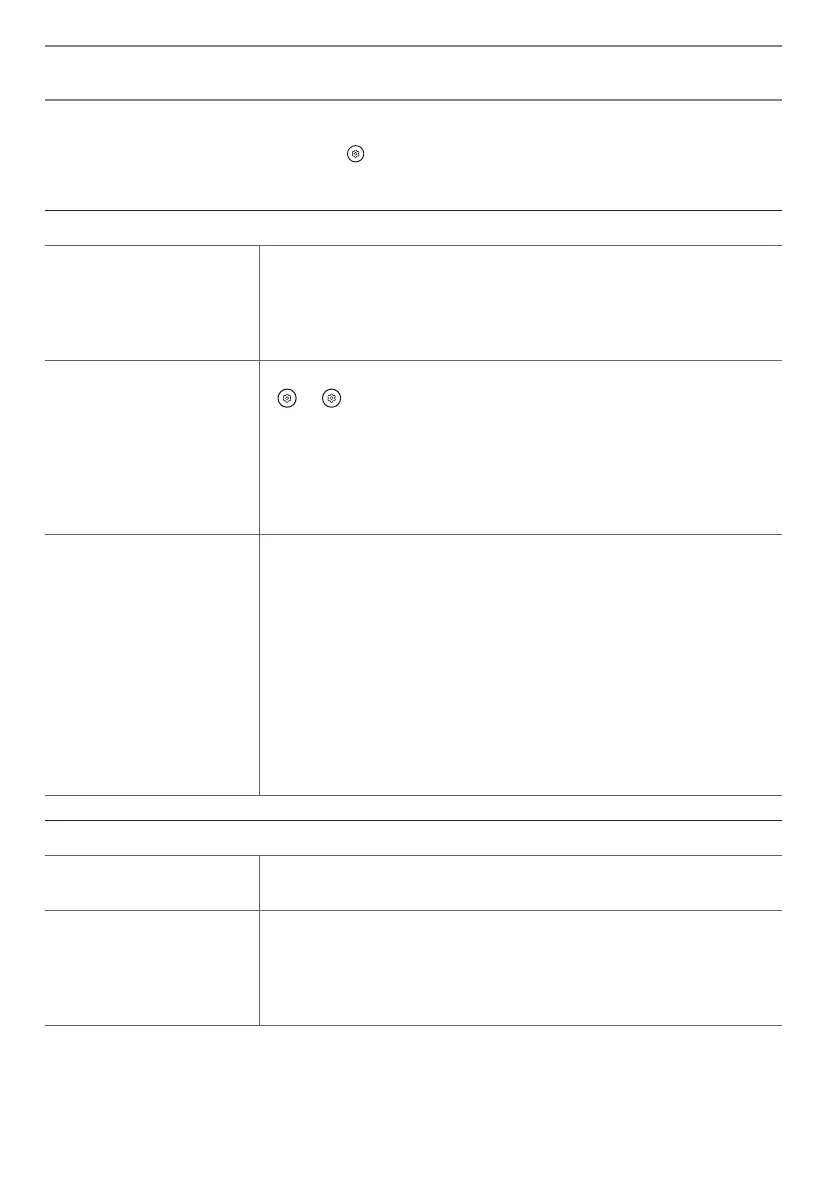
13
Troubleshooting
• If you notice any of the problems below while using the product, please check again. It may not be a fault.
• Before contacting the LG Electronics Service Center, press the button on the remote control three times in TV/HDMI input mode to check the product
model name and serial number. You will be able to receive faster assistance.
Power and Screen
The product does not turn on. » Is the power cord plugged in properly?
Check if the power cord is plugged properly into the product and socket.
» Is there a problem with the socket?
Plug the power plug of another device into the socket where the product was plugged in to check if the
socket is functioning properly.
The product turns off suddenly. » Is the sleep timer set?
→ [ ] → [General] → [System] → [Time & Timer] → [Timers] → Set [Sleep Timer] / [Power Off
Timer] to [Off] / [Off].
» Check if the external devices are working together.
Stop using the external devices you are using together and check if the TV is working normally.
» Did the auto-off feature work?
This product is equipped with an auto-off function that automatically turns off the power if the remote
control is not used for 15 minutes without an input signal.
Abnormal Display • If the product feels cold to the touch, there may be a small “flicker” when it is turned on. This is normal,
there is nothing wrong with product.
• This panel is an advanced product that contains millions of pixels. You may see tiny black dots and/
or brightly colored dots (red, blue or green) at a size of 1ppm on the panel. This does not indicate a
malfunction and does not affect the performance and reliability of the product. This phenomenon also
occurs in third-party products and is not subject to exchange or refund.
• You may find different brightness and color of the panel depending upon your viewing position(left/
right/top/down). This phenomenon occurs due to the characteristic of the panel. It is not related with the
product performance, and it is not malfunction.
• Avoid touching the screen or holding your finger(s) against it for long periods of time. Doing so may
produce some temporary distortion effects on the screen.
• Displaying a still image for a prolonged period of time may cause an image sticking. Avoid displaying a
fixed image on the TV screen for a extended length of time.
Zero Connect Box Connection
A power connection image appears on
the screen.
» Is the Zero Connect Box connected properly?
Ensure that the Zero Connect Box power cord is plugged firmly into the socket.
A Zero Connect Box connection image
appears on the screen.
» Are there any objects interfering with the wireless signal transmission?
Clear any objects between the TV screen and the Zero Connect Box.
» Is the wireless signal from the Zero Connect Box properly oriented?
Adjust the dial and sliding box on top of the Zero Connect Box according to the recommended installation
method for each location of the Zero Connect Box.
• For detailed information or videos, visit www.lg.com for the troubleshooting page.
Bekijk gratis de handleiding van LG 75QNED9MAUA, stel vragen en lees de antwoorden op veelvoorkomende problemen, of gebruik onze assistent om sneller informatie in de handleiding te vinden of uitleg te krijgen over specifieke functies.
Productinformatie
| Merk | LG |
| Model | 75QNED9MAUA |
| Categorie | Televisie |
| Taal | Nederlands |
| Grootte | 2944 MB |







